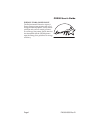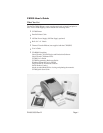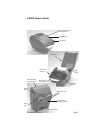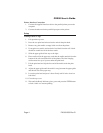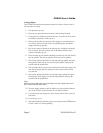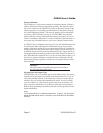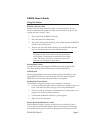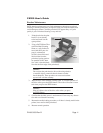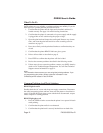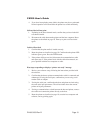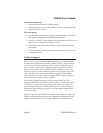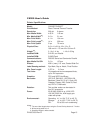Sensor Calibration
The CX200 uses a single sensor element for both direct thermal (without a
ribbon) and thermal transfer (with a ribbon) printing. The method of print-
ing can be selected for the CX200TT by using configuration settings in the
software program or by sending command directly to the printer (see page
92 of the Programming Guide). The mode of operation can be determined
by running a Self Test Label (see page 9). The CX200DT direct thermal
printer cannot be used for thermal transfer printing since there is no provi-
sion for controlling a ribbon and it is always in the Direct Thermal mode. It
will ignore any commands that try to set it to the Thermal Transfer mode.
A CX200TT unit is calibrated at the factory for use with SATO Standard rib-
bon and media. Other ribbon/media combinations may or may not index
properly with these settings. If you are experiencing difficulty with label in-
dexing and are not using SATO labels and/or ribbon, it may be necessary to
recalibrate the unit for your particular ribbon/media. This can be done by se-
lecting the Calibration buttons provided in the Label Wizard CX software or
the CX200 Windows Printer Driver. If you are not using either of these, you
will have to send the calibration command directly to the printer. See the
Programming Guide, page 86, for instructions on using the Sensor Calibra-
tion command.
Important!
The ribbon must be installed in the printer when calibrat-
ing in the thermal transfer mode.
Selecting the Label Sensor Type
CX200 printers can use Eye-Mark, gap, or notch label sensing. The sensing
method used by the printer must match to the media being used. If you are
using label printing software, it should provide a means to set up these pa-
rameters. See your software documentation for details. If you are writing
your own software or controlling the printer using direct commands, you
must use printer commands to set up the print mode and sensing method.
Refer to the programming information provided in the Program.pdf file for
further information.
Note:
The Program.pdf file is in Adobe Acrobat format. To view it, you must install
Adobe Acrobat Reader which is included on the CD-ROM in the AcroRead
directory.
CX200 User's Guide
Page 8PN9001050 Rev.B