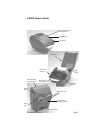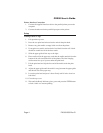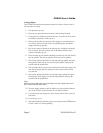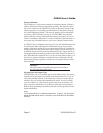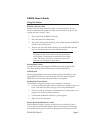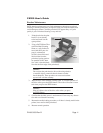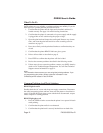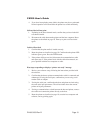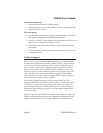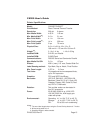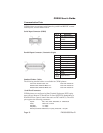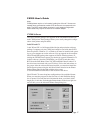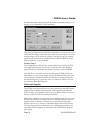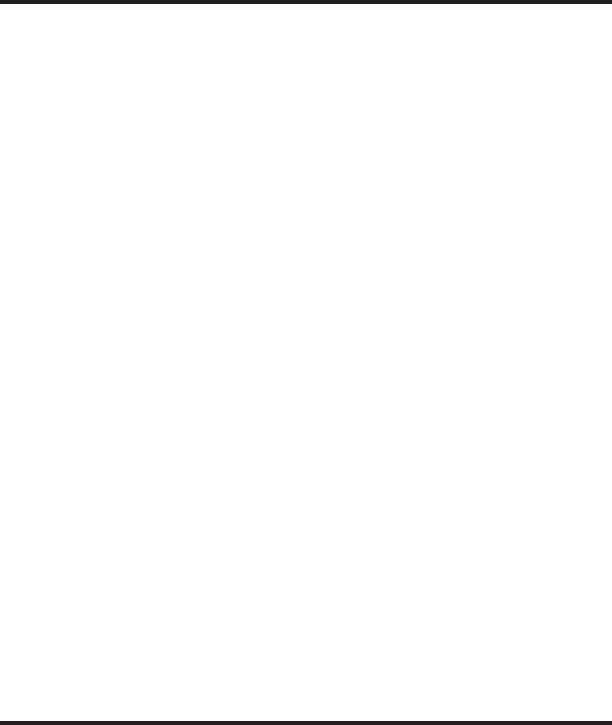
What To Do If...
SATO printers are very reliable, so printing problems are unlikely. If you do
think you have a printer problem, proceed as follows:
1. Confirm that the printer has the right media installed, and that it is
loaded correctly. See page 4 for media loading instructions.
2. Confirm that the printer is connected to its power supply and the supply
is plugged into an AC outlet having the proper voltage.
3. Open the print head and inspect the media path. Remove any obstruc-
tions, and clean the print head and drive roller according to the in-
structions on page 11.
4. Press down firmly on both print head latches to confirm that they are
closed.
5. Confirm that the printer READY indicator glows green.
6. Print a self-test label as described on page 9.
7. Press FEED to confirm that the printer will feed a label.
8. Review the common problems described in the following section.
9. If these steps do not correct the problem, contact your SATO America
dealer or our Technical Support Department. You will find Technical
Support contact information on page 14.
Note:
The information here assumes you are using label printing software. If you
are programming the printer, please review the information in the
CXManual.pdf file located on the CD-ROM.
Common Problems And Their Solutions
READY light is not lit
Double-check the AC source and the power supply connections. Disconnect
the cable between the printer and host, then reset the printer as described on
page 8. If the READY light glows green with the host disconnected, suspect
a host computer or cabling problem.
READY light glows red
1. Press the FEED switch to assure that the printer is not paused in batch
mode printing.
2. Confirm that the print media is not exhausted.
3. Confirm that the print head is securely latched down on both sides.
CX200 User's Guide
Page 12PN9001050 Rev.B