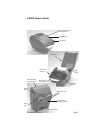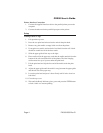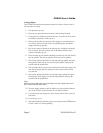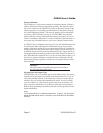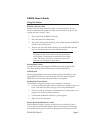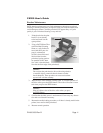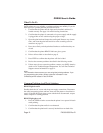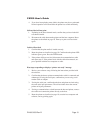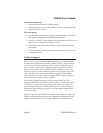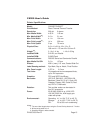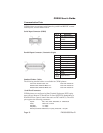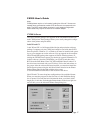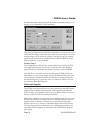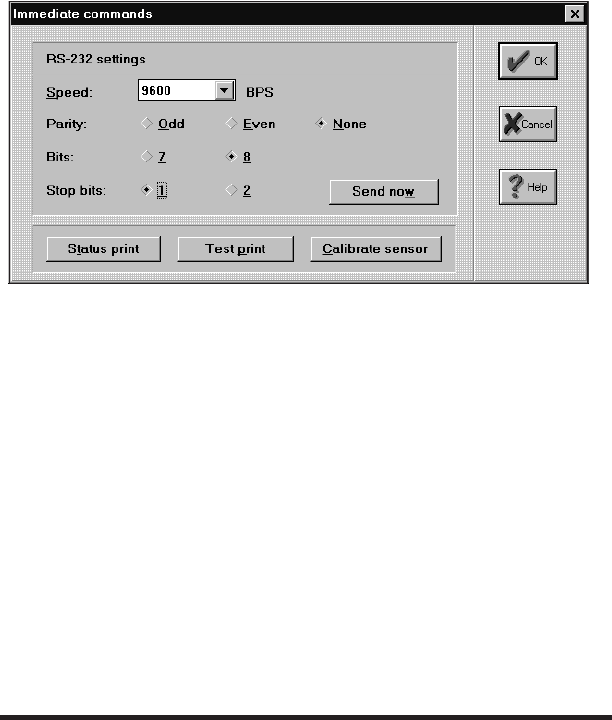
Selecting Immediate will bring up the Immediate Commands dialog box al-
lowing you to set the RS232 serial parameters.
The printer configuration and calibration information is stored in non-vola-
tile RAM. The settings will remain active until new information is sent. The
current settings can be verified by printing a test label (page 9). Complete
operation and instructions are contained in the CXWizard.PDF file in the
Manuals directory on the CD-ROM.
Windows Driver
The CX200 Windows Driver lets you print labels using virtually any Win-
dows application program. The driver is loaded like any other Windows
printer. The driver is located in the Windrive directory on the CD-ROM.
After the driver is installed, you can send data to the CX200 just like any
other printer on your system: simply specify CX200 in the Print dialog box
of your Windows application. Printer configuration is managed using the
Advanced dialog box. To print bar codes, you must first define a bar code
font using the Barcodes dialog box.
Media and Supplies
The CX200 comes from the factory set up to operate with the SATO media
supplies that are shipped with the printer. These supplies have been care-
fully selected to give optimum results with your printer. Contact Customer
Service at 408-745-1300 for ordering information.
Other media supplies may or may not give acceptable results. It is also prob-
able that you will have to calibrate the sensors and heat settings before ac-
ceptable results is obtained. Calibration is accomplished by using the
Windows Driver or by selection of the Printer button in the Label Wizard
CX Label Setup dialog box. Instructions for calibrating the printer for use
with different media supplies is contained in the CX200 Printer Program-
ming Guide.
CX200 User's Guide
Page 18PN9001050 Rev.B