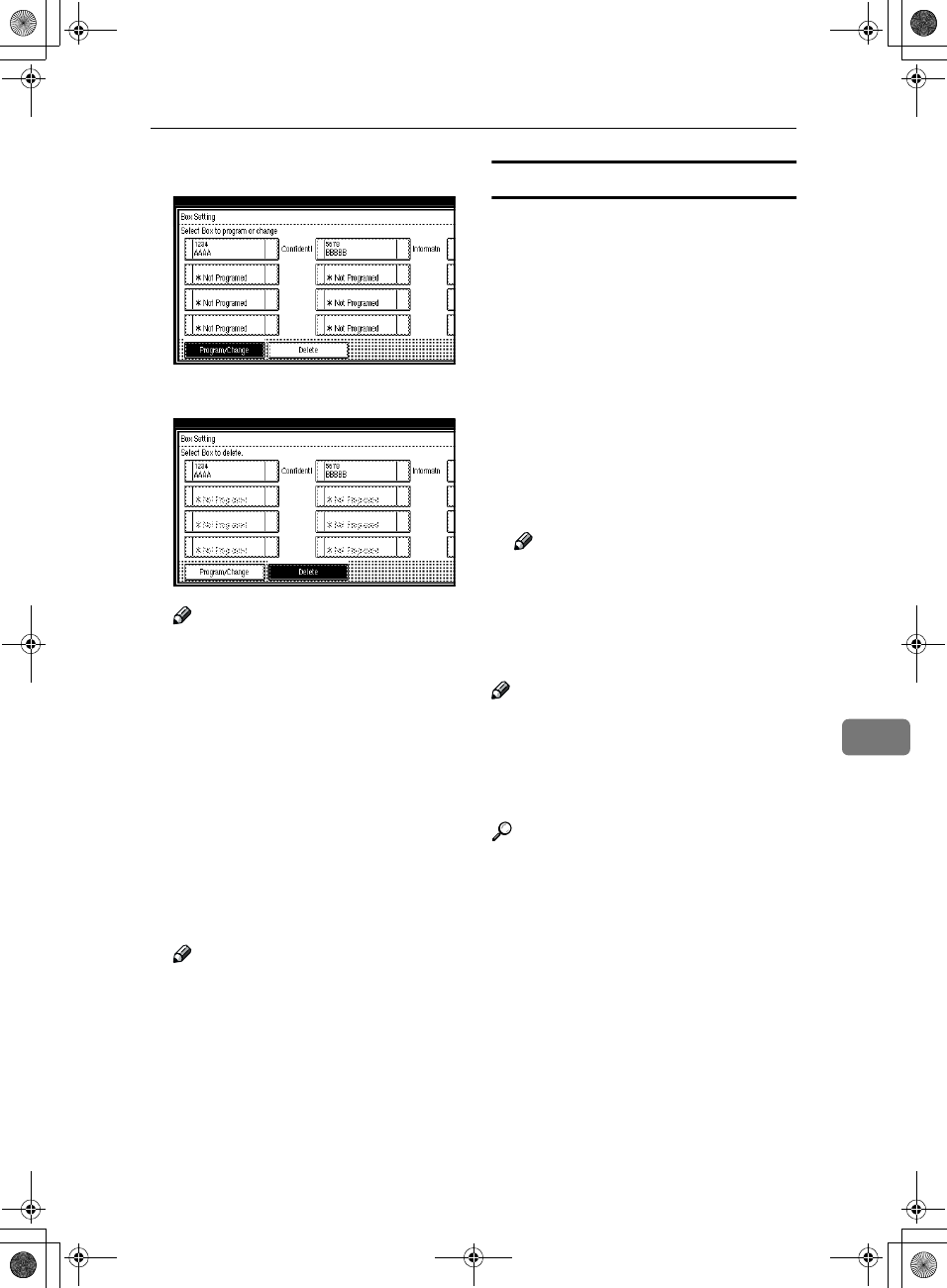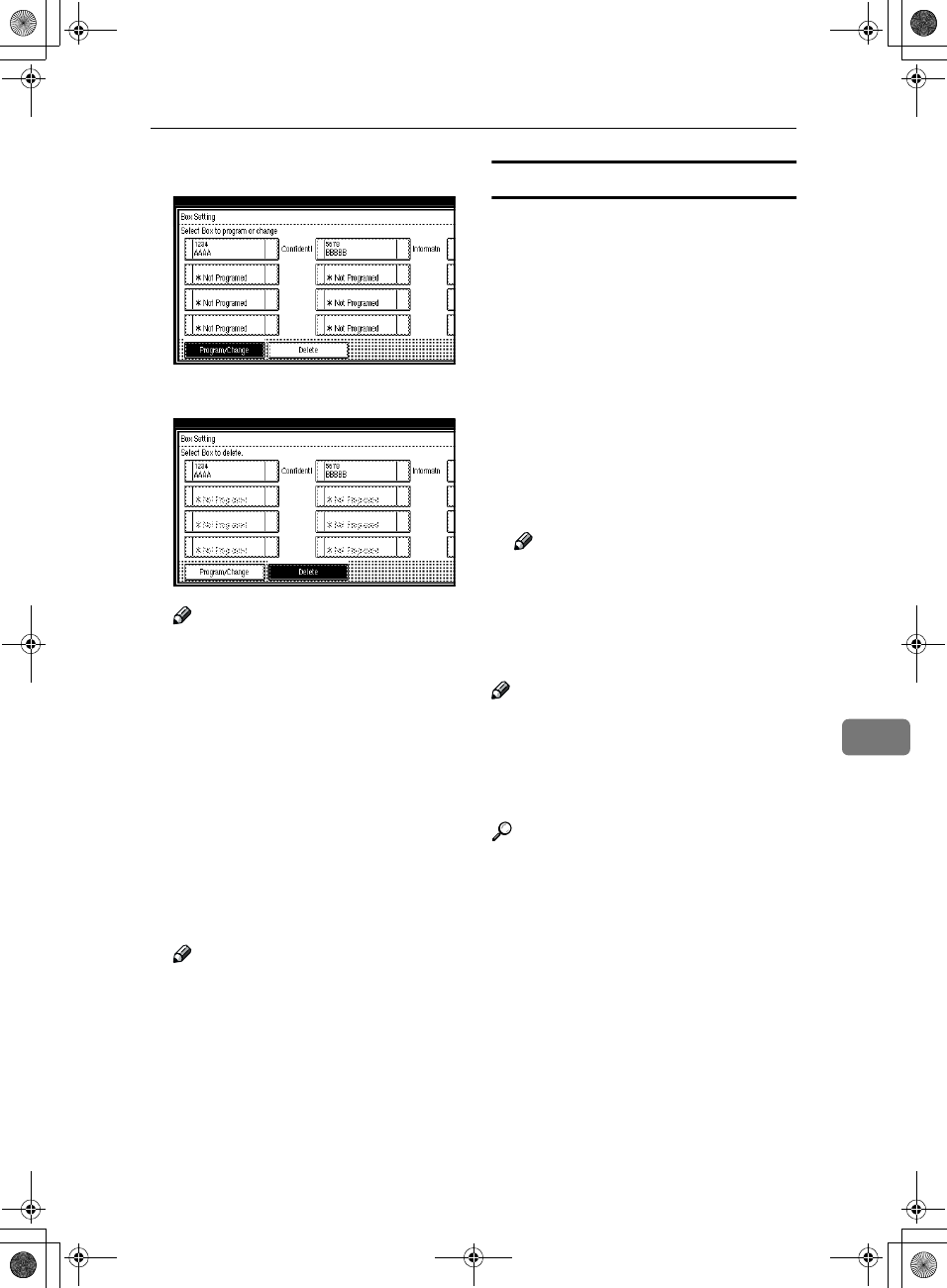
Changing Key Operator Settings
159
8
E
EE
E
Press [Delete].
F
FF
F
Select a box you want to delete.
Note
❒ If the desired box is not shown,
press [U
UU
U Prev.] or [T
TT
T Next].
❒ If you select a box for which a
password is programmed, the
display to enter a password is
shown. Enter a password with
number keys and press [OK]. To
delete digits entered, press
[Clear]. To cancel selecting a box,
press [Cancel].
G
GG
G
Press [
Delete
].
The box is deleted and "*Not pro-
gramed" is shown.
Note
❒ To cancel deleting a box, press
[
Do not Delete
]. The display will
return to step
F
.
H
HH
H
Press [Exit].
I
II
I
Press the {
{{
{User Tools/Counter}
}}
} key.
The initial display is shown.
Programming/Editing Information Boxes
This section describes how to set up
an Information Box.
You can store in one box the follow-
ing items:
• SEP Code (required)
Up to 20 characters long and can be
composed of digits 0-9, "#", "*" and
spaces (the first character cannot
be a space).
• Password (optional)
Up to 20 characters long and can be
composed of digits 0-9, "#", "*" and
spaces (the first character cannot
be a space).
Note
❒ When a password is programmed,
a mark is displayed before the Box
Name.
• Box Name (required)
Up to 20 characters long.
Note
❒ You can edit boxes in the same
way you program them. However,
to change the SEP Code itself, you
must delete the box, and then pro-
gram a new SEP Code.
Reference
p.38 “Printing Information Box
Messages”
RusC2FaxADEN-F_V4_FM.book Page 159 Monday, August 20, 2001 10:52 AM