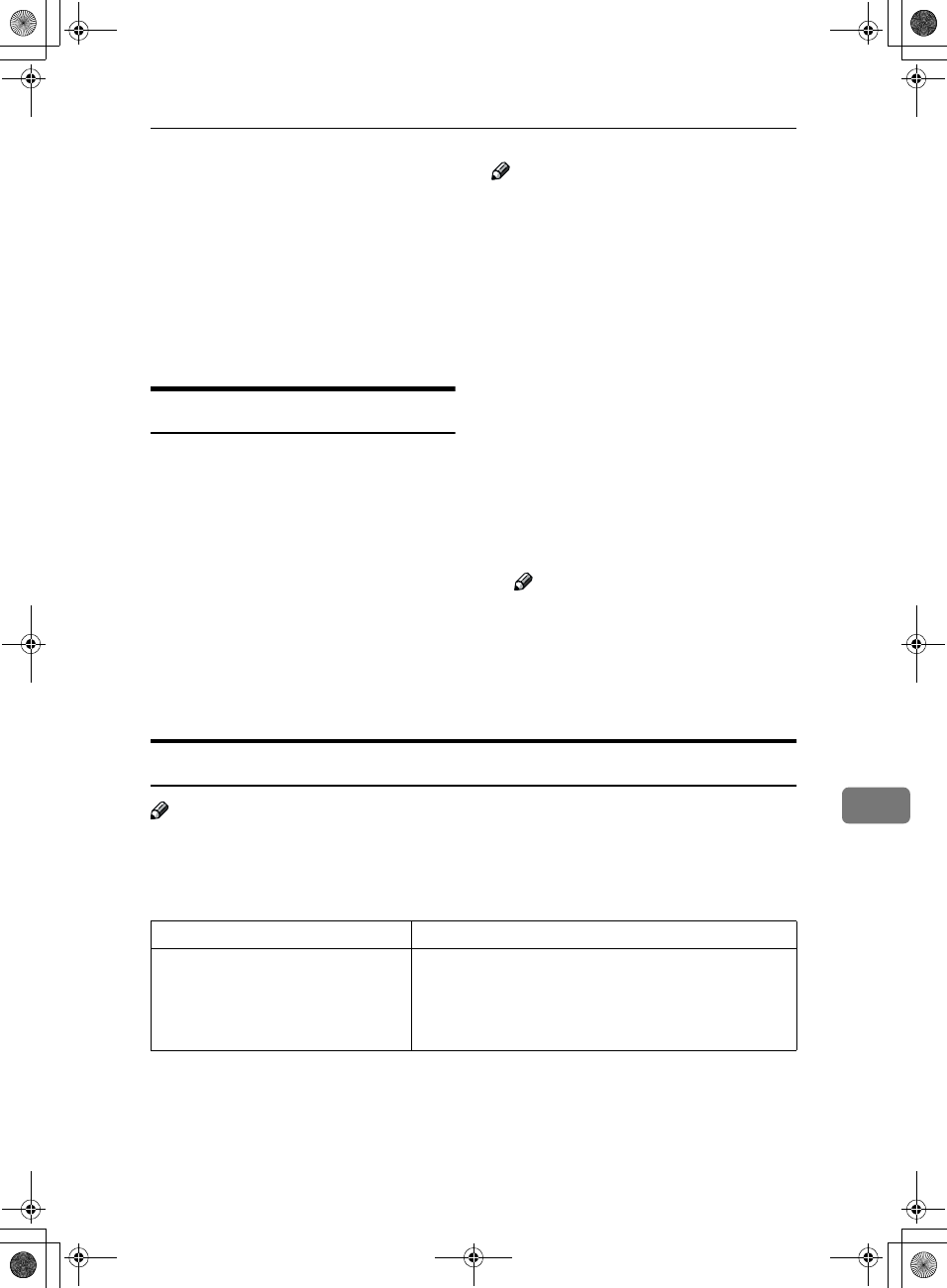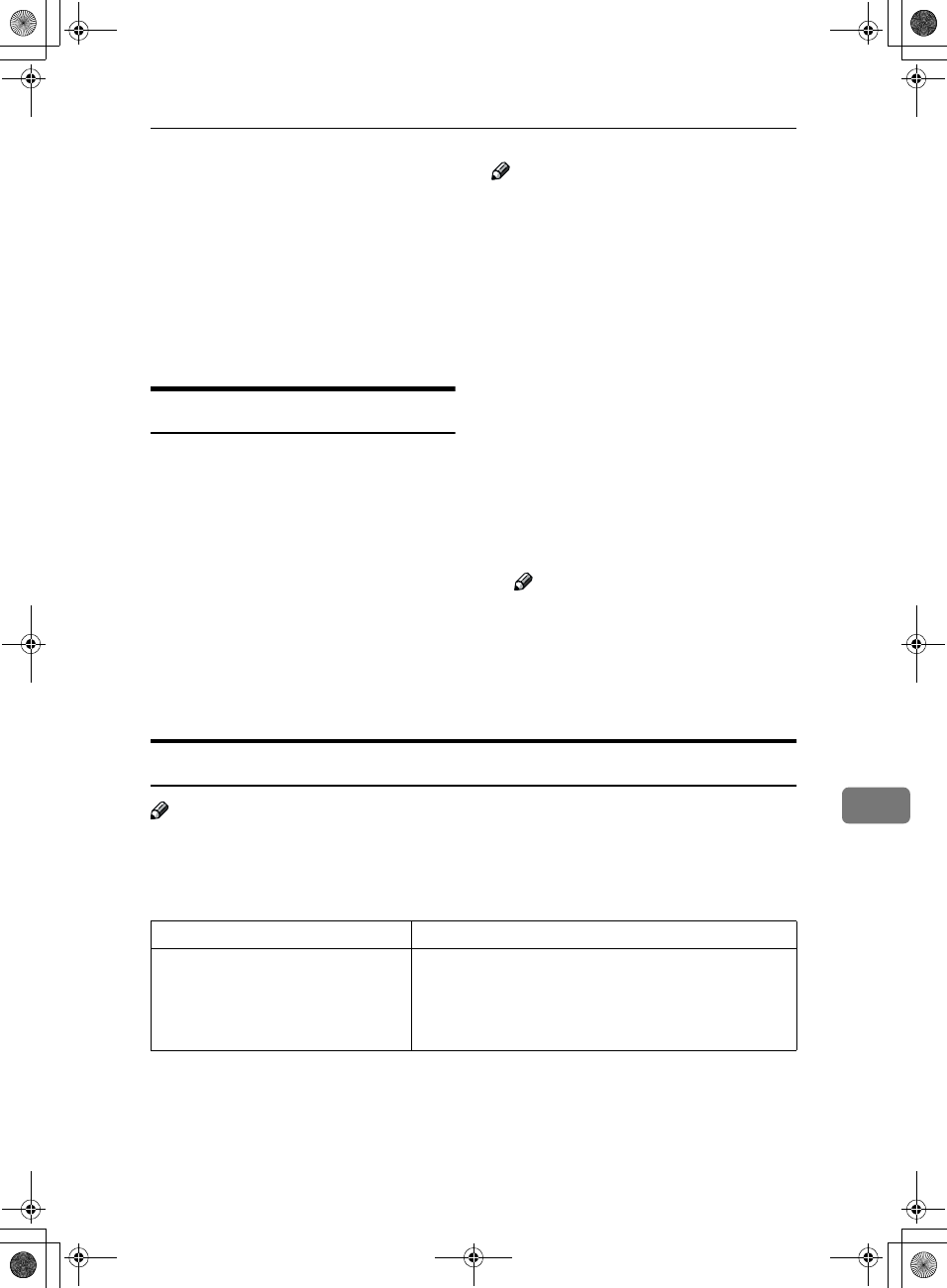
Basic Transmission
181
9
D
DD
D
If you made changes to a destina-
tion, a confirmation dialog box
appears. To save the changes you
made, click [
Yes
].
If you do not want to save the
changes and want to quit editing,
click [No].
To return to the editing screen,
click [Cancel].
Printing
You can print documents created us-
ing Windows applications.
Open the application document you
want to print or create a new docu-
ment, and then perform the following
procedure.
Note
❒ You can set whether to print the
documents that fail to print (when
the machine has run out of toner,
for example) in "User Parameters".
Transmission using PC FAX driver
may be impossible until reprinting
is done. ⇒ p.141 “Changing the
User Parameters” (Switch20, Bit1)
❒ You can set the time until attempt-
ing to print a document that failed
to print occurs in "User Parame-
ters". ⇒ p.141 “Changing the User
Parameters” (Switch20, Bit2, 3, 4, 5)
A
AA
A
On the [File] menu, click [Print].
B
BB
B
Click [LAN-Fax M1] in [Printer Name],
and then click [OK].
Note
❒ The setting method may differ
depending on the application
you are using. In all cases, select
[
LAN-Fax M1
] for the printer.
C
CC
C
Click [
Print
].
LAN FAX Operation messages
Note
❒ You can set whether the PC FAX error report is automatically printed when
the documents fail to print in "User Parameters". Transmission using PC FAX
driver may be impossible until reprinting is done. ⇒ p.141 “Changing the
User Parameters” (Switch20, Bit0)
Message Causes and Recommended Actions
The number of entries in Destina-
tions exceeds the limit.
Up to 100 entries can be entered.
The number of destinations specified exceeds the maxi-
mum possible. The maximum number of destinations
that can be specified at one time is 100 (Up to 200 with
optional Fax Function Upgrade Unit, up to 500 with op-
tional Expansion Memory.).
RusC2FaxADEN-F_V4_FM.book Page 181 Monday, August 20, 2001 10:52 AM