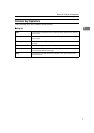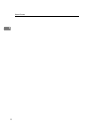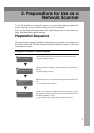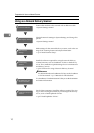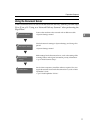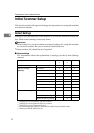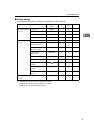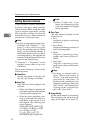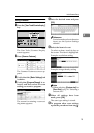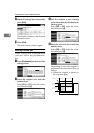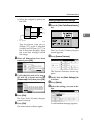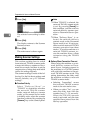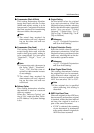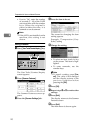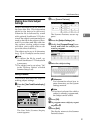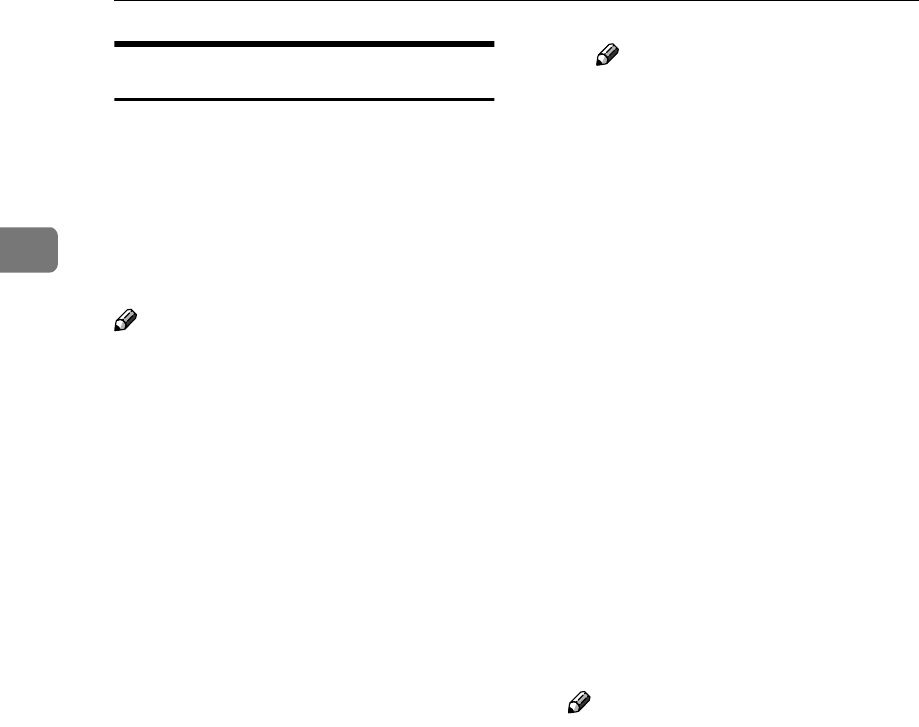
Preparations for Use as a Network Scanner
14
2
Setting Scanner Features
Various Scanner Features (resolution,
scan size, scan type, image density)
can be set here. When using the same
type of original repeatedly, storing
the optimum settings in advance
makes them easy to select whenever
you deliver or store scan data.
Note
❒ Six sets of scan settings named "Ini-
tial Setup" and "Program 1" - "Pro-
gram 5" can be stored for quick
recall. The settings stored as "Initial
Setup" are the scanning defaults. If
the Scanner Features are not select-
ed during delivery, the originals are
scanned with the Scanner Features
stored in the "Initial Setup".
❒ "Program 1" - "Program 5" can be
changed to any name of up to 16
characters.
The Scanner Features consist of the
following items.
❖
❖❖
❖ Resolution
Set the resolution to 100 dpi, 200
dpi, 300 dpi, 400 dpi, or 600 dpi.
❖
❖❖
❖ Scan Size
Select the size of the original to be
scanned.
• When Auto Detect is selected, the
auto detect function of the machine
is used to set the original size.
• When the size is specified, scan-
ning is performed for that size,
regardless of the actual size of
the original. The following size
can be selected.
A3S,A4S,A4R,A5S,A5R,
11x17S,8
1
/
2
x14S,8
1
/
2
x13S,
8
1
/
2
x11S,8
1
/
2
x11R,
5
1
/
2
x8
1
/
2
S,5
1
/
2
x8
1
/
2
R,
B4S,B5S,B5R,Custom Size
Note
❒ When "Custom Size" is se-
lected, the dimensions of the
scan area (width and height)
can be specified.
❖
❖❖
❖ Scan Type
The scan method suitable for the
original is set.
• Text
Standard original containing
mainly text
• Text/Photo
Original containing a mixture of
text and photographs
• Photo
Original containing photo-
graphs and other pictures (2-
value)
• Gray Scale
Original containing photo-
graphs and other pictures (mul-
ti-value)
Note
❒ An image is scanned with 2–
value (black-and-white) in
“Photo”, and with multi-value
(gray-scale) in “Gray Scale”. As
a general rule, scanning for the
purpose of printing is best done
with “Photo”, and Scanning for
viewing on the computer dis-
play with “Gray Scale”.
❖
❖❖
❖ Image Density
Set the image density for scanning.
The setting can be made in seven
steps, from "light" (1) to "dark" (7).