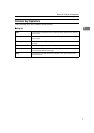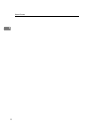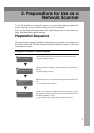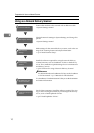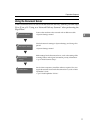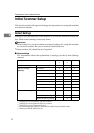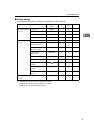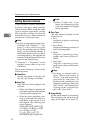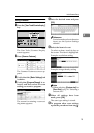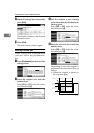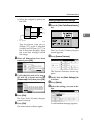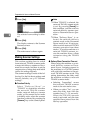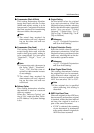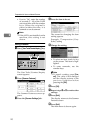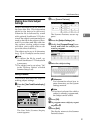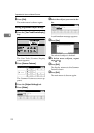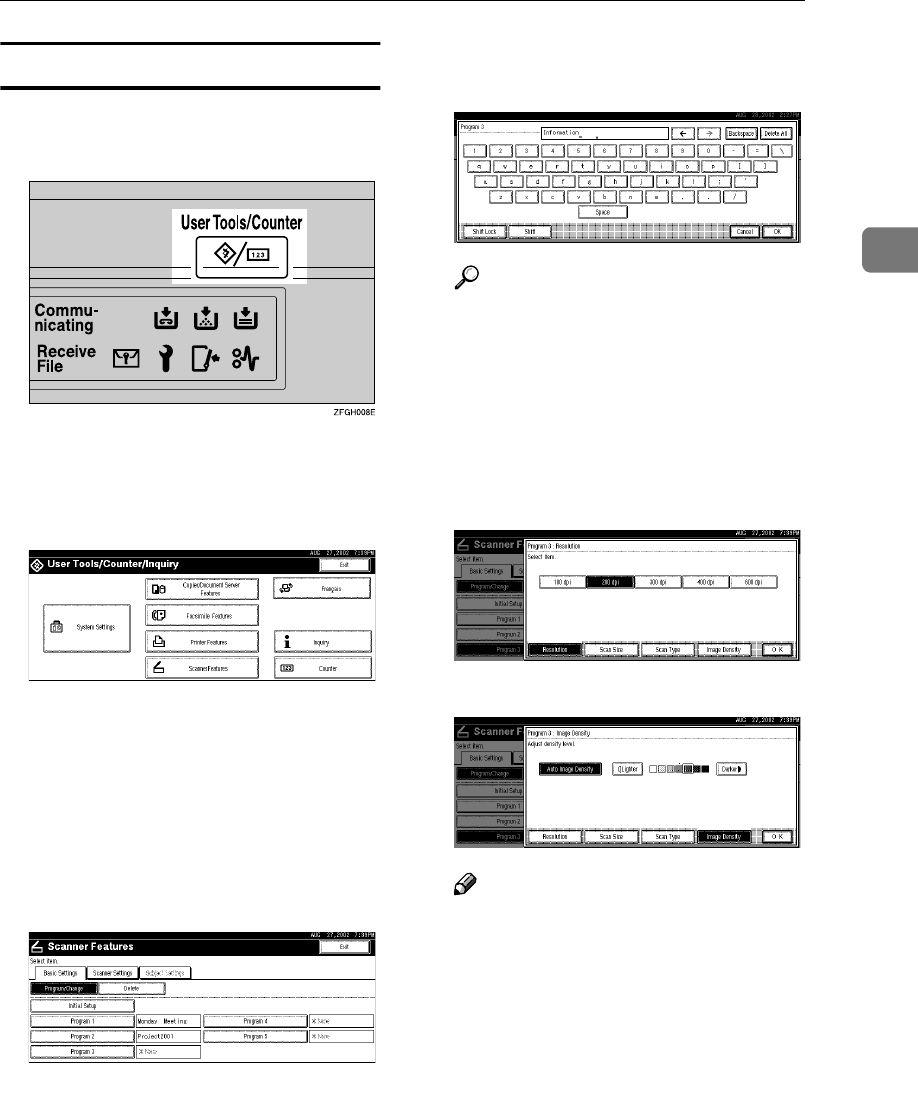
Initial Scanner Setup
15
2
Setting Procedure
A
Press the
{
User Tools/Counter/Inquiry
}
key.
The User Tools/Counter/Inquiry
screen appears.
B
Press [Scanner Features].
The Scanner Features screen ap-
pears.
C
Verify that the [Basic Settings] tab
is shown.
D
Verify that [Program/Change] is se-
lected, and then select the scan
setting you want to program.
The screen for entering a scan set-
ting name appears.
E
Enter the desired name and press
[OK].
Reference
For information about character
input, see the System Settings
manual.
F
Select the item to be set.
To select an item, touch its key on
the screen. The item is highlighted.
Example: resolution setting
Example: image density setting
Note
❒ When selecting [Custom size] for
[Scan Size], see p.16 “Selecting a
custom size”.
G
When all settings have been
made, press [OK].
The scan type setting is stored.
H
To program other scan settings,
repeat the procedure from step
D
.