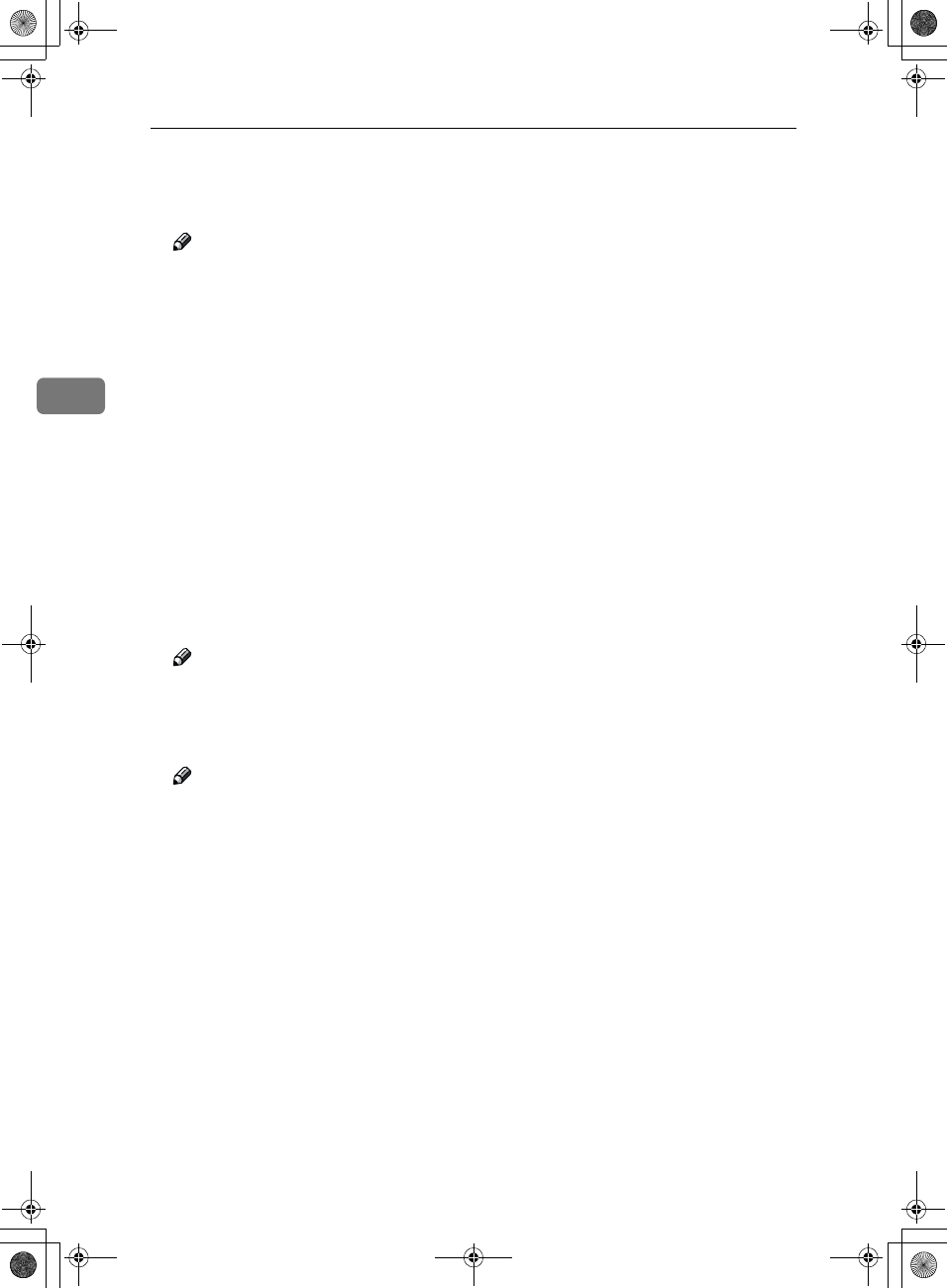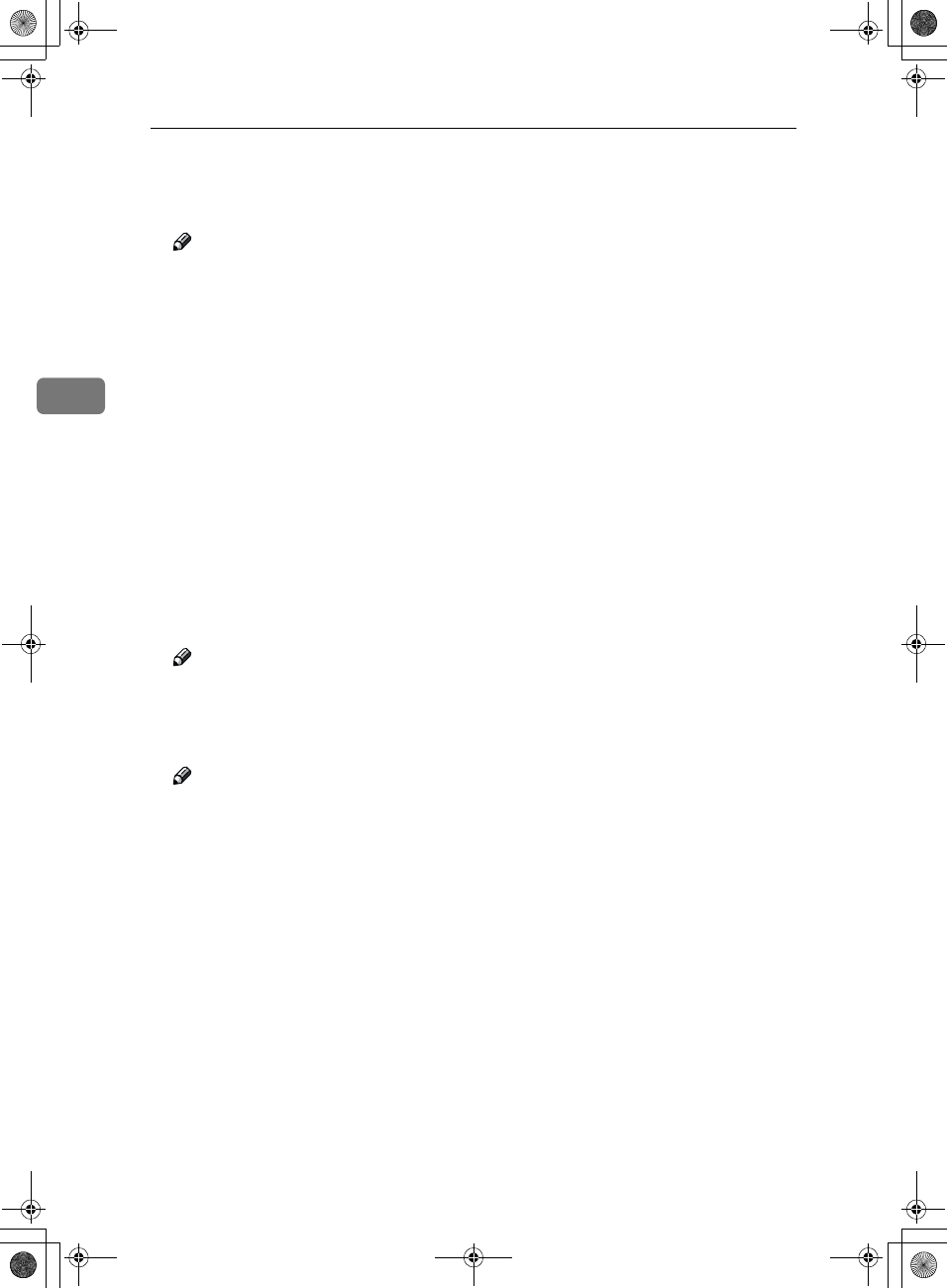
User Tools (System Settings)
48
3
❖
❖❖
❖ Key Operator Code
This specifies whether or not to use passwords (max. 8 digits) to control use
of the “Timer Setting” or “Key Operator Tools” settings for the access codes.
Note
❒ Default: OFF
❒ If you select “ON”, enter the access code (max. 8 digits) with the number
keys, then select “Partial” or “All Initial Settings” to set the access limit.
• If you selected “Partial”
An access code is only required for the “Timer Setting” and “Key Oper-
ator Tools” initial settings and for “Key Operator Tools” for the fax ini-
tial settings. “MENU PROTECT” will be set for “CHANGE/
CONTROL” in the printer initial settings.
• If you selected “All Initial Settings”
An access code will be required to access all the items in the System Set-
tings, Copier/Document Server Features, Facsimile Features, Printer
Features, and Scanner Features.
❒ If you select “All Initial Settings”, you will need to enter the access code to
access the Key Operator Code screen.
❖
❖❖
❖ AOF (Always ON)
Makes the Auto Off Timer setting active. Leave this set to “ON”.
Note
❒ Default: ON
❖
❖❖
❖ Program/Change/Delete User Code
Adds, changes or deletes user codes (max 8 digits).
Note
❒ You can register up to 100 user codes. If you add the optional extension
module, you can register up to 500 user codes.
❒ You can also register user codes from the SmartNetMonitor for Admin
(printer option required).
❒ Even if you change the user codes, the counter values are not cleared.
❒ If you clear a user codes, the counter values associated with it are also au-
tomatically cleared.
• [Program/Change]
This registers new user codes, and changes the functions that can be
used with user codes and user names.
• [Delete]
Deletes a user code.
• [Delete All]
Deletes all the user codes.
AdonisC2-sysEN122F_FM.book Page 48 Thursday, February 1, 2001 1:46 PM