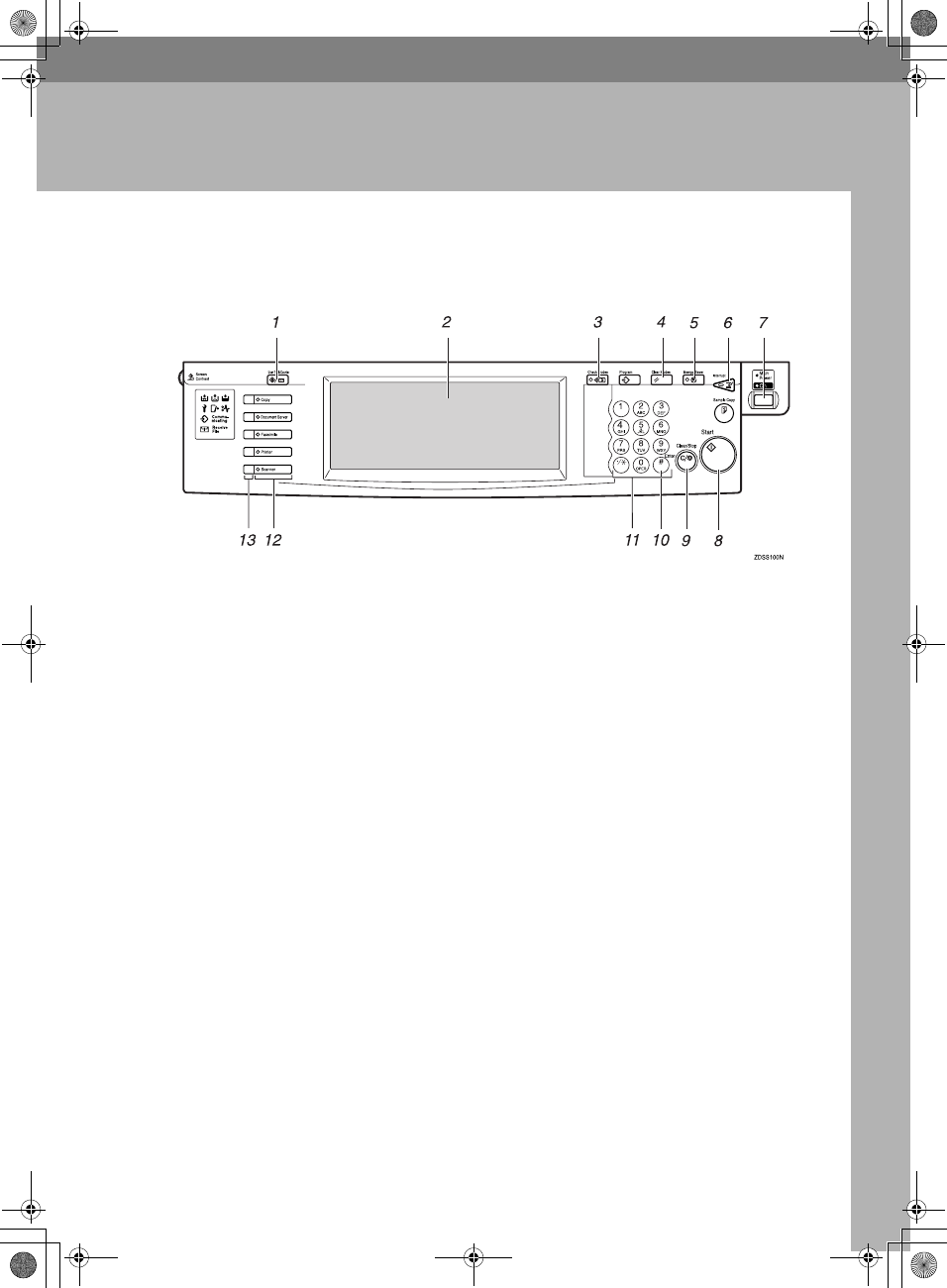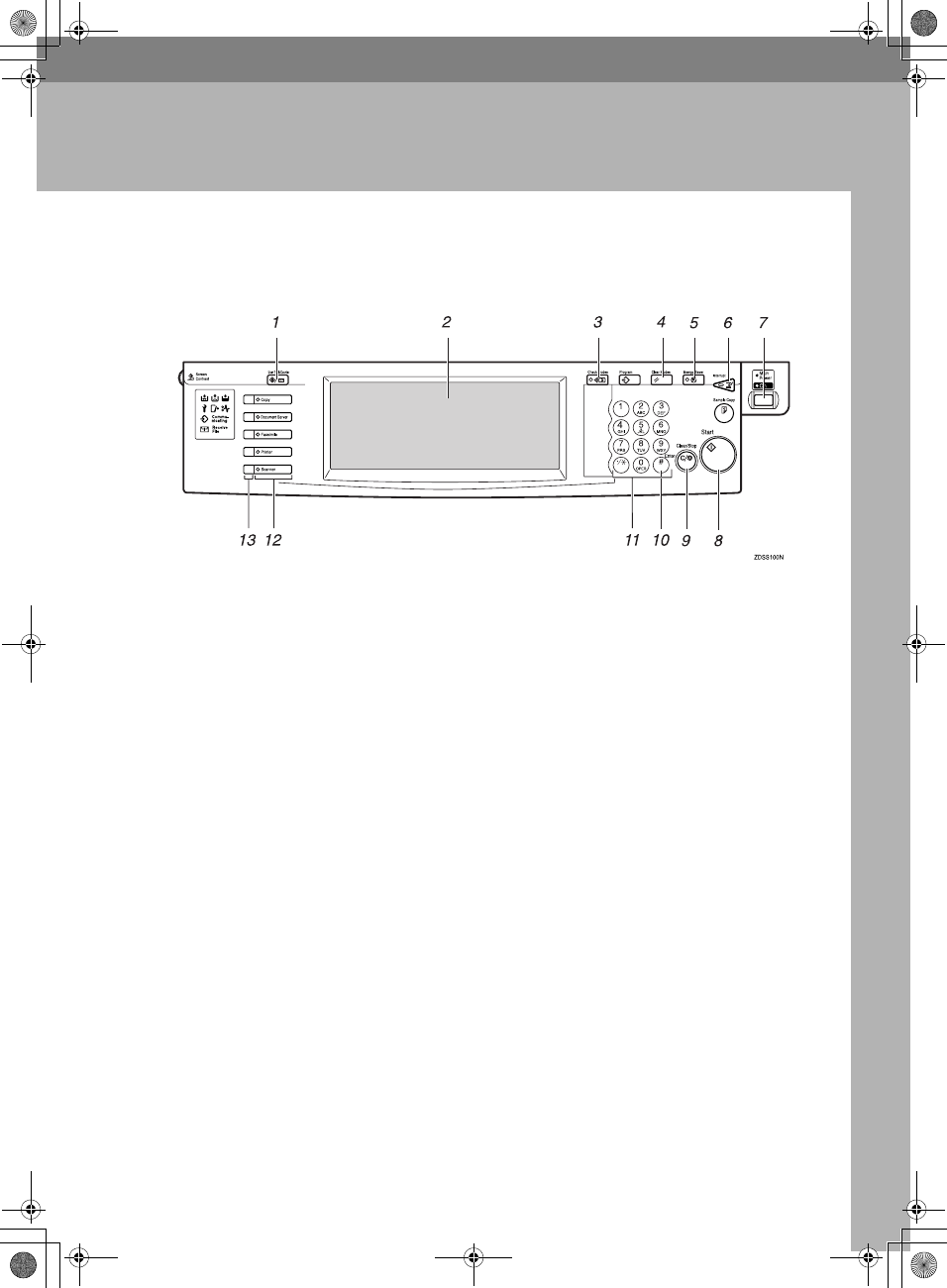
5
1. Combined Function
Operations
Control Panel
1. {
{{
{
User Tools/Counter
}
}}
} key
• User Tools
Press to change the default settings
and conditions to meet your require-
ments.
• Counter
Press to check or print the total num-
ber of copies made.
⇒ P.29 “User Tools (System Settings)”
2. Display panel
Shows operation status, error messages,
and function menus.
3. {
{{
{
Check Modes
}
}}
} key
Press to check the enterd copy job set-
tings.
4. {
{{
{
Clear Modes
}
}}
} key
Press to clear the previously entered copy
job settings.
5. {
{{
{
Energy Saver
}
}}
} key
Press to switch to and from Energy Saver
mode.
6. {
{{
{
Interrupt
}
}}
} key
Press to make interrupt copies during a
copy run.
7. Operation switch
Press this switch to turn the power on
(the On indicator goes on). To turn the
power off, press this switch again (the On
indicator goes off).
8. {
{{
{
Start
}
}}
} key
Press to start copying. Use to set Auto
Start.
9. {
{{
{
Clear/Stop
}
}}
} key
•Clear
Press to delete a number entered.
•Stop
Press to stop a copy job in progress.
10. {
{{
{
#
}
}}
} key
Press to enter a value.
11. Number keys
Use to enter the desired number of copies
and data for selected modes.
12. Function keys
Press the appropriate key to choose any
of the following functions:
•Copy
• Document Server
• Facsimile
• Printer
• Scanner
Chapter1 Page 5 Friday, February 2, 2001 4:55 PM