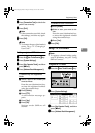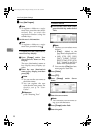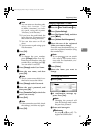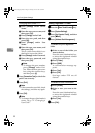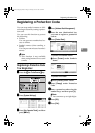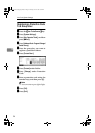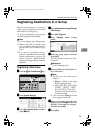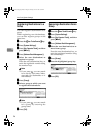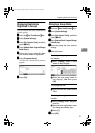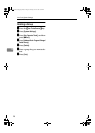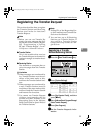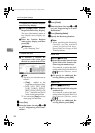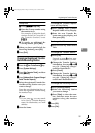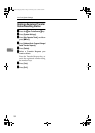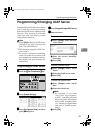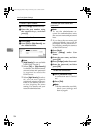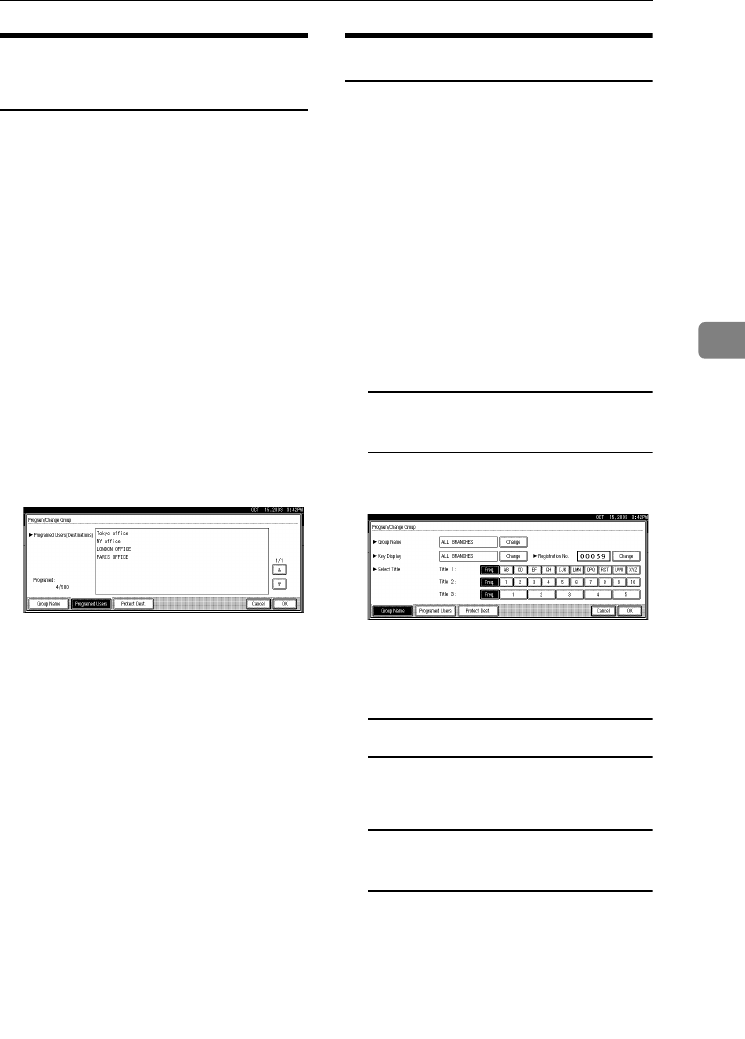
Registering Destinations to a Group
97
4
Displaying Destinations
Registered in Groups
You can check the user (destination)
of each group.
A
AA
A
Press the {
{{
{User Tools/Counter}
}}
} key.
B
BB
B
Press [System Settings].
C
CC
C
Press [Key Operator Tools], and then
press [T
TT
TNext
].
D
DD
D
Press [
Address Book: Program/Change/
Delete Group
].
E
EE
E
Select the group where the data
you want to check is registered.
F
FF
F
Press [Programed Users].
All the user (destination) names
appear.
G
GG
G
Press [OK].
Changing a Group Name
A
AA
A
Press the {
{{
{User Tools/Counter}
}}
} key.
B
BB
B
Press [System Settings].
C
CC
C
Press [
Key Operator Tools
], and then
press [T
TT
TNext].
D
DD
D
Press [
Address Book: Program/Change/
Delete Group
].
E
EE
E
Press the group key you want to
change.
F
FF
F
Enter the items.
To change the group name and
key display
A Press [Change] under Group
Name or Key Display.
B Enter the new group name or
key display, and then press
[OK].
To change the title
A Press the title key under Select
Title.
To change the registration
number
A Press [Change] under Registra-
tion No..
B
Enter the new registration num-
ber using the number keys.
C Press [#].
G
GG
G
Press [OK].
RussianC3_ENgsg-F_FM.book Page 97 Monday, June 16, 2003 6:48 PM