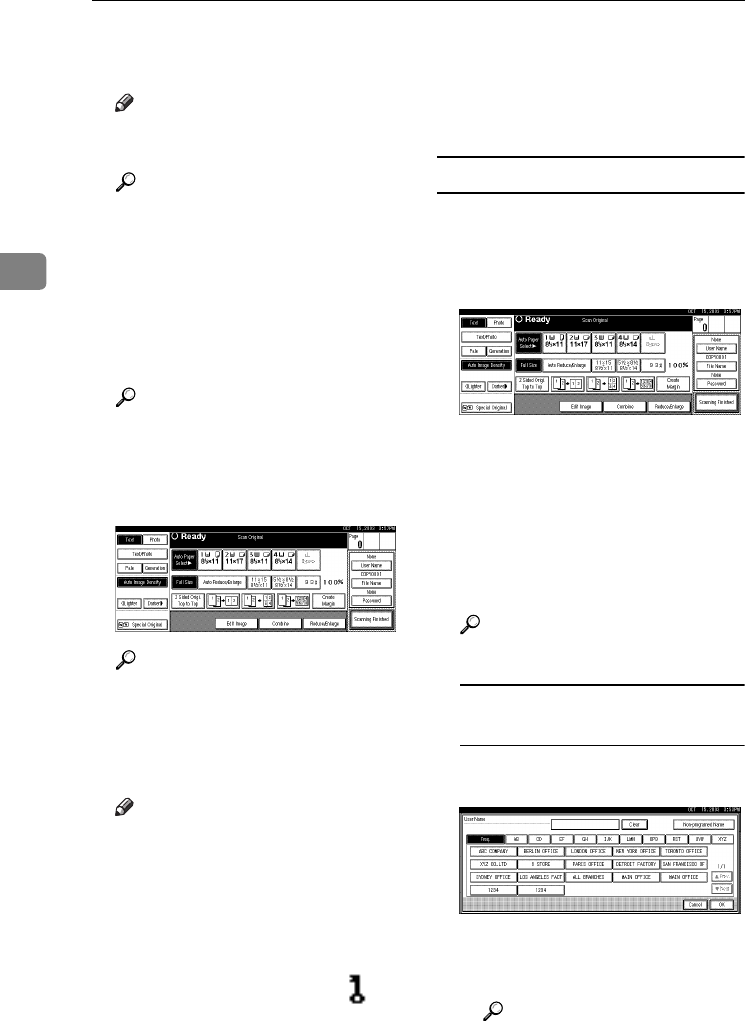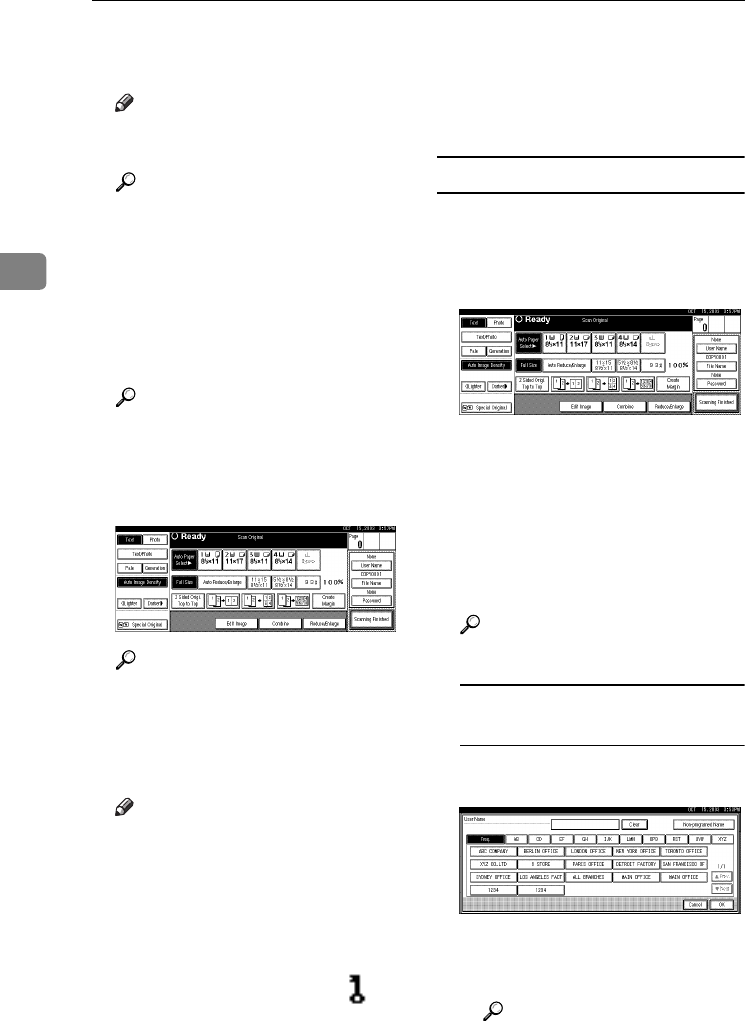
Document Server
36
3
C
CC
C
Enter a user name, file name, or
password if necessary.
Note
❒ If you do not enter a file name,
one is automatically assigned.
Reference
p.36 “To register or change a
user name”
p.37 “To change a file name”
p.37 “To set or change a pass-
word”
D
DD
D
Place originals either on the expo-
sure glass or in the ADF.
Reference
For information about types of
originals and how to place
them, see Copy Reference.
E
EE
E
Make any required settings.
Reference
For details, see Copy Reference.
F
FF
F
Press the {
{{
{Start}
}}
} key.
The document is stored in the Doc-
ument Server.
Note
❒ To stop scanning, press the
{
{{
{Clear/Stop}
}}
} key. To restart a
paused scanning job, press [Con-
tinue] in the confirmation dis-
play. To delete saved images
and cancel the job, press the
[Stop] key.
❒ When a password is set, ap-
pears on the left side of the file
name.
❒ If you placed originals on the
exposure glass, press [Scanning
Finished] after all the originals
have been scanned. The Select
Files to Print display appears.
To register or change a user name
A
AA
A
Press [Scan Original].
The scan original display appears.
B
BB
B
Press [User Name].
If user names are already registered,
the Change User Name display ap-
pears. To use an unregistered user
name, press [
Non-programed Name
].
When no user name are registered
in the Address Book, the User
(Destination) Name entry display
appears.
Reference
p.70 “User Codes”
When using a registered user
name in the Address Book
A
Select a registered user name
from the list, and then press [
OK
].
To change your user name to an
unregistered user name, pro-
ceed to the next step.
Reference
p.70 “Registering a New
User Code”
RussianC3_ENgsg-F_FM.book Page 36 Monday, June 16, 2003 6:48 PM