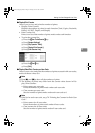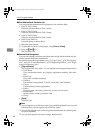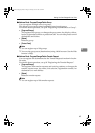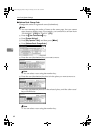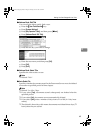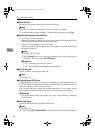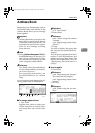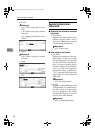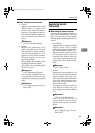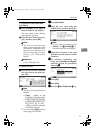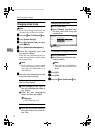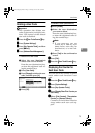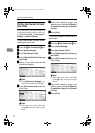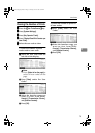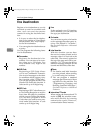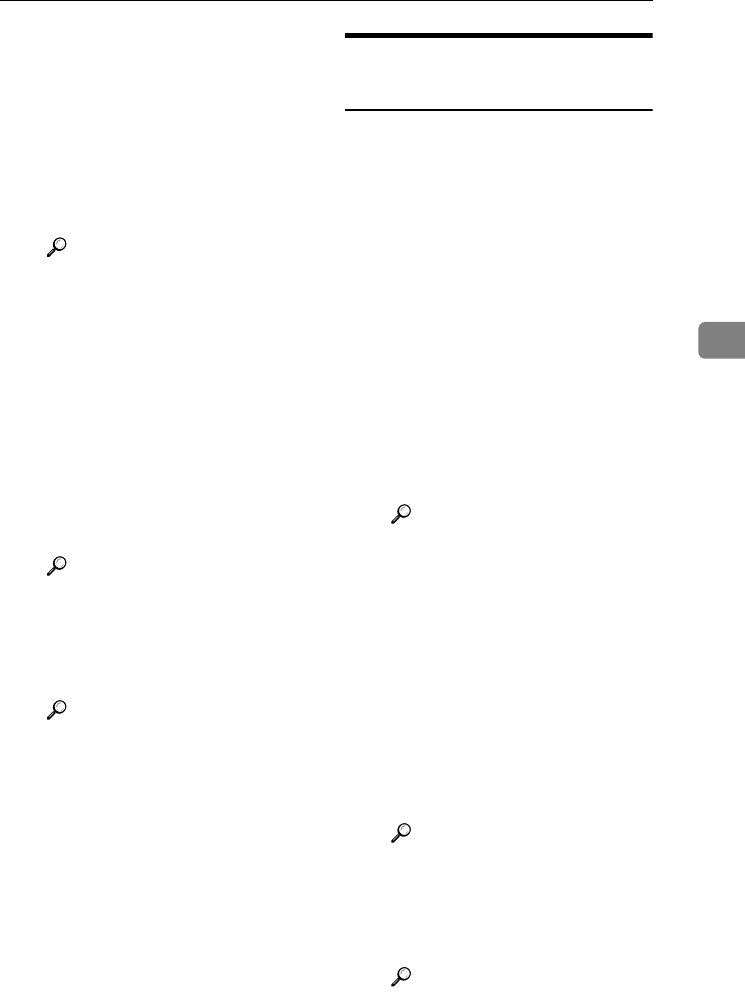
Address Book
69
4
❖
❖❖
❖ When using the scanner function
• E-mail
Register e-mail addresses in the
Address Book. To send a scan
file by e-mail, select the destina-
tion key as it appears on the ini-
tial scanner function display, so
you can specify the e-mail ad-
dress.
Reference
p.82 “E-mail Destination”
• Folder
Register the path name, user
name, and password. To send
files directly to shared folders,
select the destination key as it
appears on the initial scanner
function display, so you can
specify the folder.
Select SMB when sending files
to shared Windows folders.
Select FTP when uploading files
to an FTP server.
Reference
p.85 “Registering Folders”
You can stop unauthorized us-
ers accessing folders from the
machine by setting a protection
code.
Reference
p.93 “Registering a Protec-
tion Code”
Registering Sender
Information
❖
❖❖
❖ When using the scanner function
You can set Register as Sender to
ON for an e-mail address. If you do
this, you can use it as the sender
address when sending scan files by
e-mail.
• User Name
Register the user name and key
display name. This is useful
when selecting the sender from
the Attach Sender's Name list.
Register the user name so it will
be recorded under Sender in
Scanned Files Status. Also, the
user name automatically ap-
pears in the From field of the e-
mail.
Reference
p.70 “User Codes”
• E-mail
Register the e-mail address. You
can use it as the sender address
when sending scan files by e-
mail using the scanner function.
Also, the sender address auto-
matically appears in the From
field of the e-mail.
To display a user key on the At-
tach Sender's Name list, you
must register an e-mail address
to it.
Reference
p.82 “E-mail Destination”
You can prevent misuse of
sender name by setting a pro-
tection code on the e-mail ad-
dress.
Reference
p.93 “Registering a Protec-
tion Code”
RussianC3_ENgsg-F_FM.book Page 69 Monday, June 16, 2003 6:48 PM