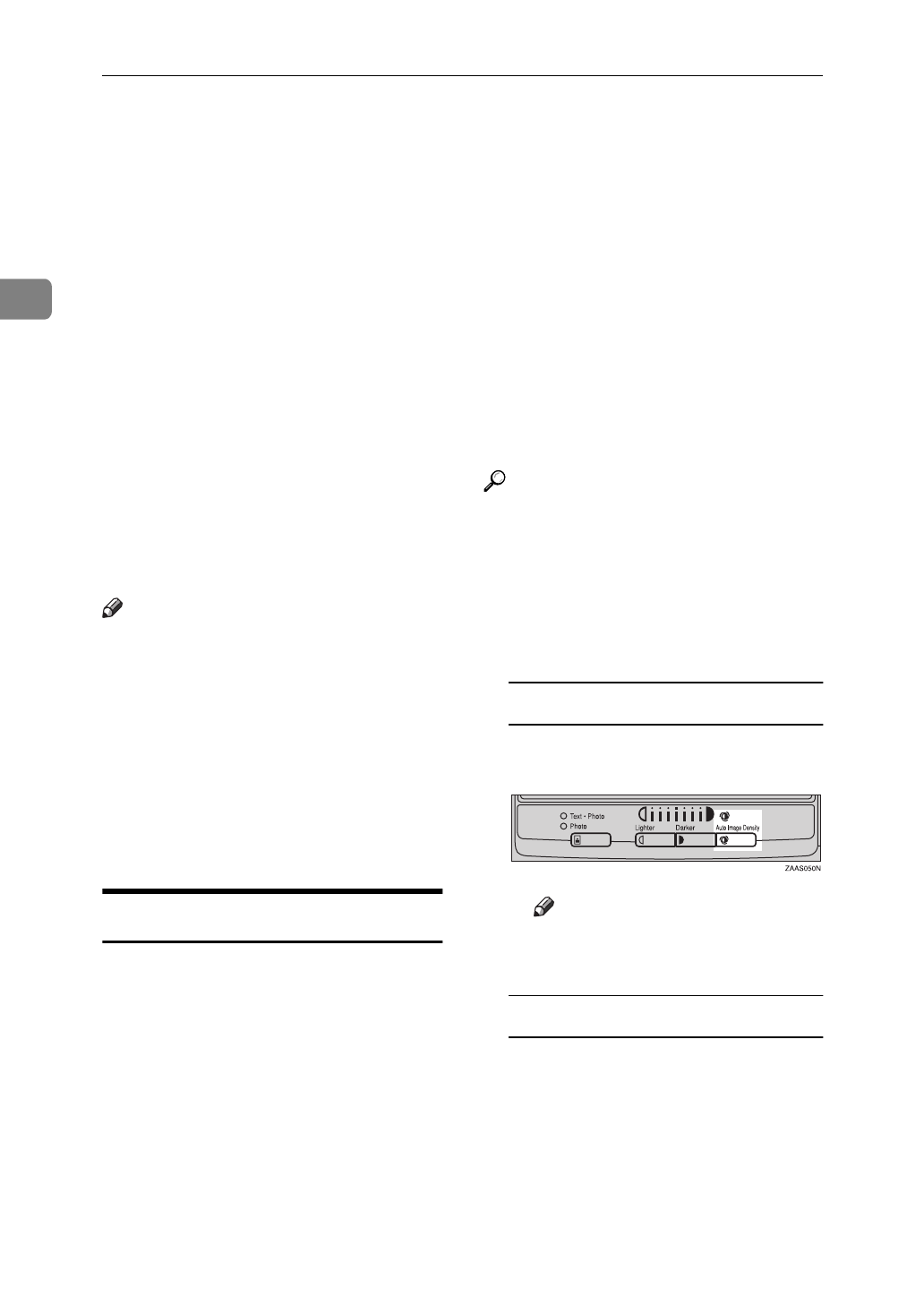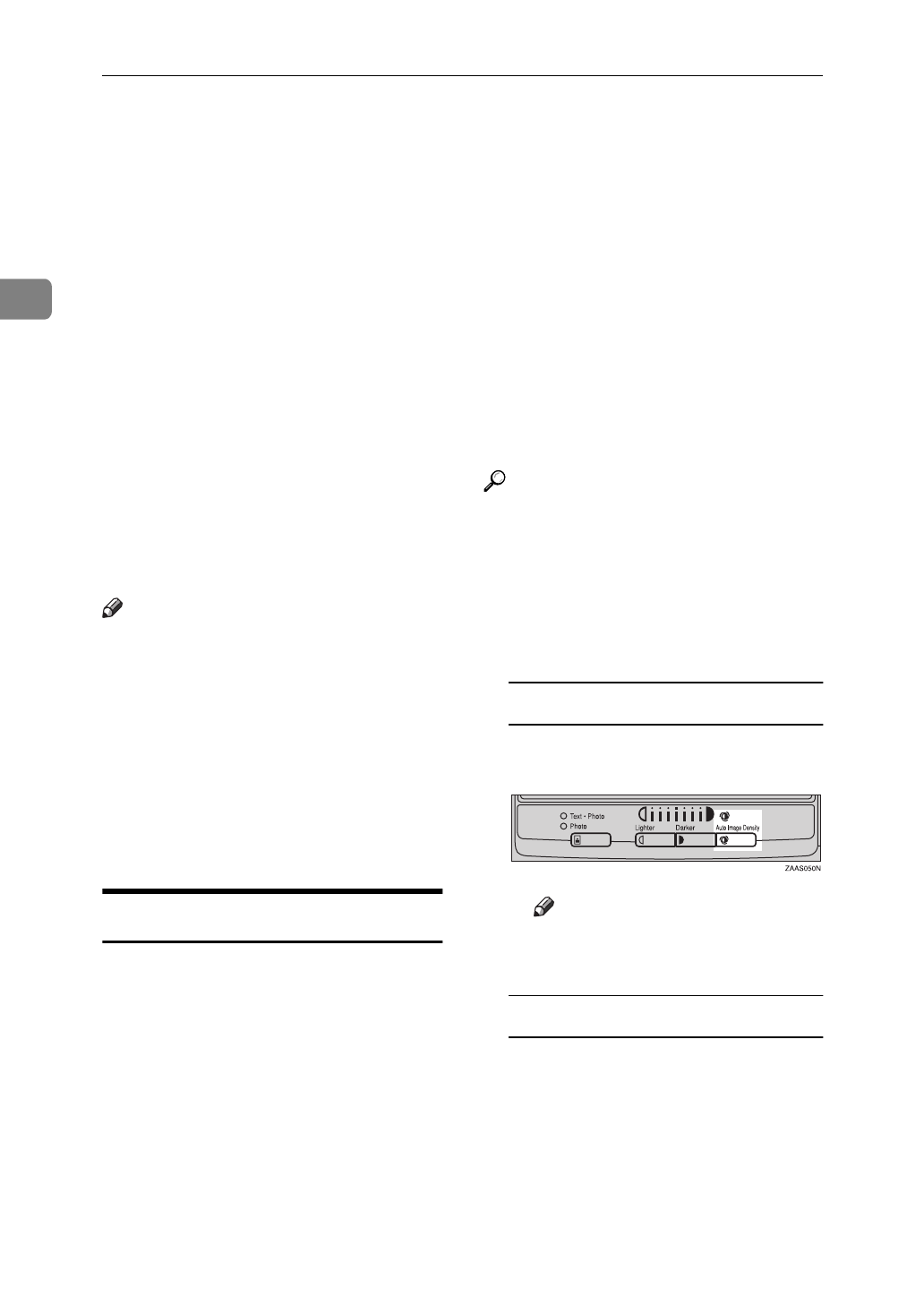
Copying
30
2
Basic Functions
The following basic functions are ex-
plained in this section.
❖
Adjusting Copy Image Density
Auto and Manual Image Density
❖
Selecting the Original Type
Text, Text·Photo, Photo
❖
Selecting the Copy Paper
Auto Paper Select and Manual Pa-
per Select
❖
Auto Reduce/Enlarge
The machine can choose an appro-
priate reproduction ratio based on
the paper and original sizes you se-
lect.
Note
❒
You can select functions to be acti-
vated when System Reset is turned
on, when Energy Saver is turned
off, or after the machine is pow-
ered on. See
⇒
P.116
“1. General
Features 1/4”
.
❒
You can change default settings for
basic functions. See
⇒
P.116
“Set-
tings You Can Change with the User
Tools”
.
Adjusting Copy Image Density
You can adjust the copy image densi-
ty to match your originals.
There are three ways to specify image
density:
❖
Auto Image Density
The machine automatically adjusts
the image density.
❖
Manual Image Density
If you require darker or lighter
copies, adjust the image density
yourself.
❖
Combined Auto and Manual Image
Density
Use when copying originals with a
dirty background (such as news-
papers). You can adjust the fore-
ground density while leaving the
background unchanged.
Reference
You can change the density level
with the user tools. See “10. Text
Density” in
⇒
P.118
“1. General
Features 3/4”
.
A Select one of the Image Density
modes.
Auto Image Density
A Make sure that the Auto Image
Density indicator is lit.
Note
❒
If it is not, press the
{
Auto Im-
age Density
}
key.
Manual Image Density
A Press the
{
Auto Image Density
}
key so the indicator goes out.