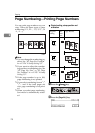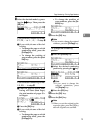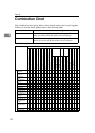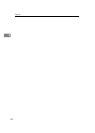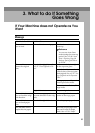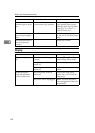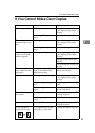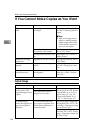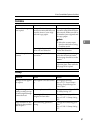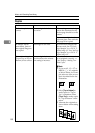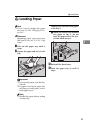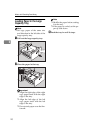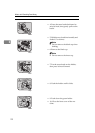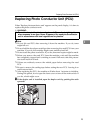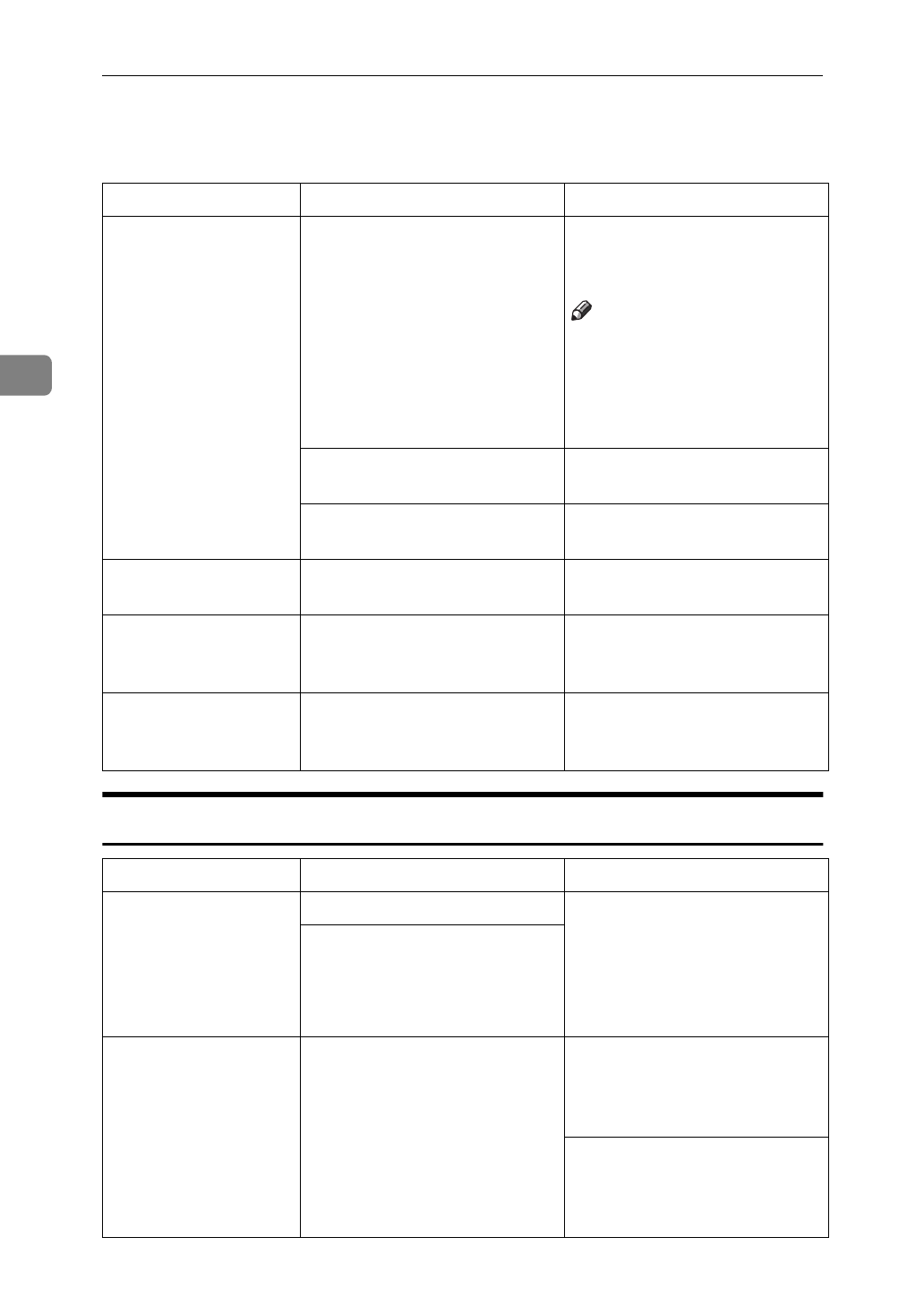
What to do If Something Goes Wrong
86
3
If You Cannot Make Copies as You Want
Adjust Image
Problem Cause Action
Copies are not sta-
pled.
There are jammed staples in
the stapler.
Remove jammed staples. See
⇒
P.109
“e Removing Jammed
Staples”
.
Note
❒
After removing jammed
staples or adding staples,
staples might not be eject-
ed the first few times you
try to use the stapler.
The number of copies exceeds
the capacity of the stapler.
Check the stapler capacity.
See
⇒
P.38
“Staple”
.
The stapler has run out of sta-
ple.
Add staples. See
⇒
P.107
“d
Adding Staples”
.
Staples are wrongly
positioned.
Originals are not set correctly. Set originals correctly. See
⇒
P.38
“Staple”
.
Misfeeds occur fre-
quently.
Copy paper size setting is not
correct.
Set the proper paper size. See
⇒
P.103
“Changing the Paper
Size”
.
You cannot combine
several functions.
Selected functions cannot be
used together.
Refer to the combination
chart. See
⇒
P.80
“Combina-
tion Chart”
.
Problem Cause Action
In Center/Border
mode, parts of the
original image are not
copied.
The margin is too wide. Set a narrower margin with
the user tools. See “01. Border
Erase Width” in
⇒
P.121
“2.
Adjust Image 1/3”
. See “02.
Center Erase Width” in
⇒
P.121
“2. Adjust Image 1/3”
.
Your original has narrow
margins on four sides.
In Image Repeat
mode, the original im-
age is not copied re-
peatedly.
You selected the same size
copy paper as originals, and
did not select the proper re-
production ratio.
Select copy paper larger than
the originals. See
⇒
P.72
“Re-
peat Image—Repeating an Image
over the Entire Copy”
.
Select the proper reproduc-
tion ratio. See
⇒
P.72
“Repeat
Image—Repeating an Image over
the Entire Copy”
.