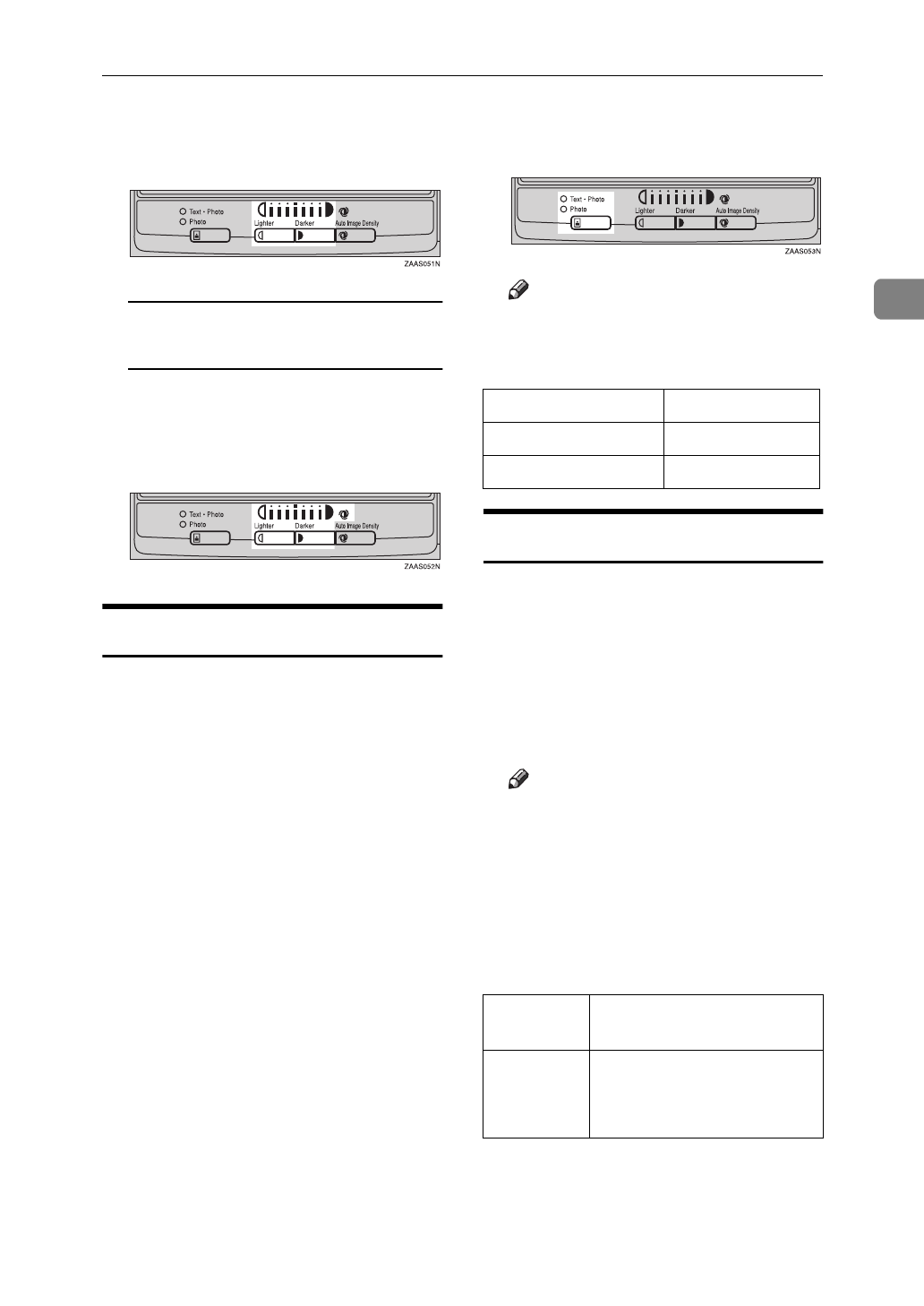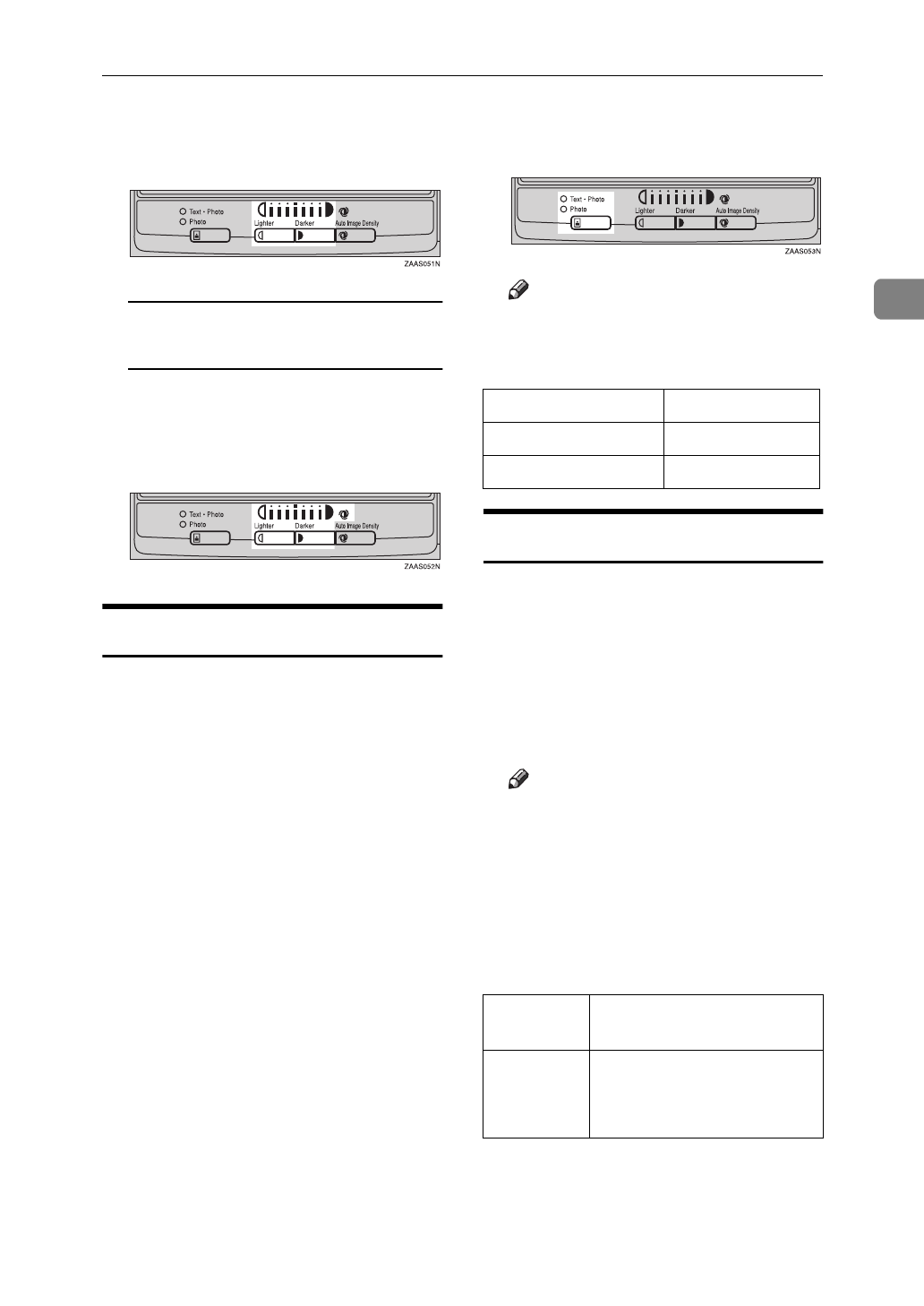
Basic Functions
31
2
B Press the
{
Lighter
}
or
{
Darker
}
key to adjust the image densi-
ty.
Combined Auto and Manual
Image Density
A Make sure that the Auto Image
Density indicator is lit.
B Press the
{
Lighter
}
or
{
Darker
}
key to adjust the density.
Selecting Your Original Type
Select one of the following types to
match your originals:
❖
Text
If you do not select any mode, your
originals will be scanned with the
settings suitable for text originals
(Text mode).
❖
Text·Photo
Select Text·Photo when your origi-
nals contains photographs or pic-
tures with letters.
❖
Photo
Delicate tones of photographs and
pictures can be reproduced with
this mode.
A Press the
{
Original Type
}
key and
select the original type.
Note
❒
Press the
{
Original Type
}
key to
step through the following
types:
Selecting Copy Paper
There are two ways to select copy pa-
per:
❖
Auto Paper Select
The machine selects a suitable size
of copy paper automatically based
on the original size and the repro-
duction ratio.
Note
❒
When the original is set at a dif-
ferent direction from the copy
paper in the paper tray the ma-
chine automatically rotates the
original image by 90
°
to match
the copy paper direction. This
applies to the following paper
sizes:
No indicator lit Text
Upper indicator lit Text·Photo
Lower indicator lit Photo
Metric ver-
sion
A4 KL, B5JIS KL
Inch ver-
sion
8
1
/
2
"
×
11" KL , 5
1
/
2
"
×
8
1
/
2
"KL (document
feeder)