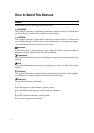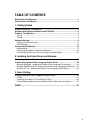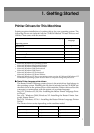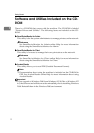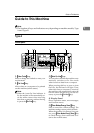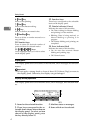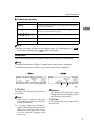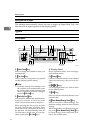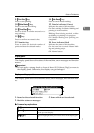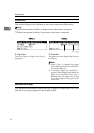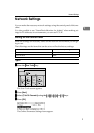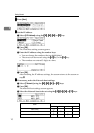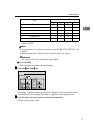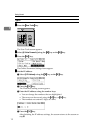Getting Started
6
1
Setting the size of paper
The machine automatically detects the size of paper on Paper Feed Tray, and
then the size of paper appears on the display panel.
Type B
Control panel
1. {
{{
{User Tools}
}}
} key
Press to change the default to meet your
requirements.
2. {
{{
{On Line}
}}
} key
Allows data on a computer to be printed
on this machine (online status).
Note
❒ when the Auto On Line indicator is lit,
the machine will automatically enter
the online status when receiving data
from a computer without having to
press the {
{{
{On Line}
}}
} key.
3. {
{{
{Auto On Line}
}}
} key
You can select whether the machine auto-
matically switches to On Line mode
when it receives data from a computer.
When pressing this key to turn on Auto
On Line, the indicator will light. Then,
when data from a computer is received,
the machine will automatically enter the
On Line status (In this case, it is not nec-
essary to press the {
{{
{On Line}
}}
} key).
4. Display Panel
Shows operation status, error messages,
and function menus.
5. {
{{
{Cancel}
}}
} key
Cancels a function selection or an entered
value and returns to the previous dis-
play.
6. {
{{
{~
~~
~}
}}
}{
{{
{}
}}
}}
}}
} keys
Use to highlight items you wish to select
on the display panel.
7. {
{{
{OK}
}}
} key
Press to confirm a function selection or an
entered value.
8. {
{{
{Clear Modes/Energy Saver}
}}
} key
Press to cancel the current settings. The
machine settings return to their default
settings.
When the machine is in Energy Saver sta-
tus, press {
{{
{Clear Modes/Energy Saver}
}}
} key
to cancel Energy Saver status and to re-
turn to the normal status.
ZLKS010N