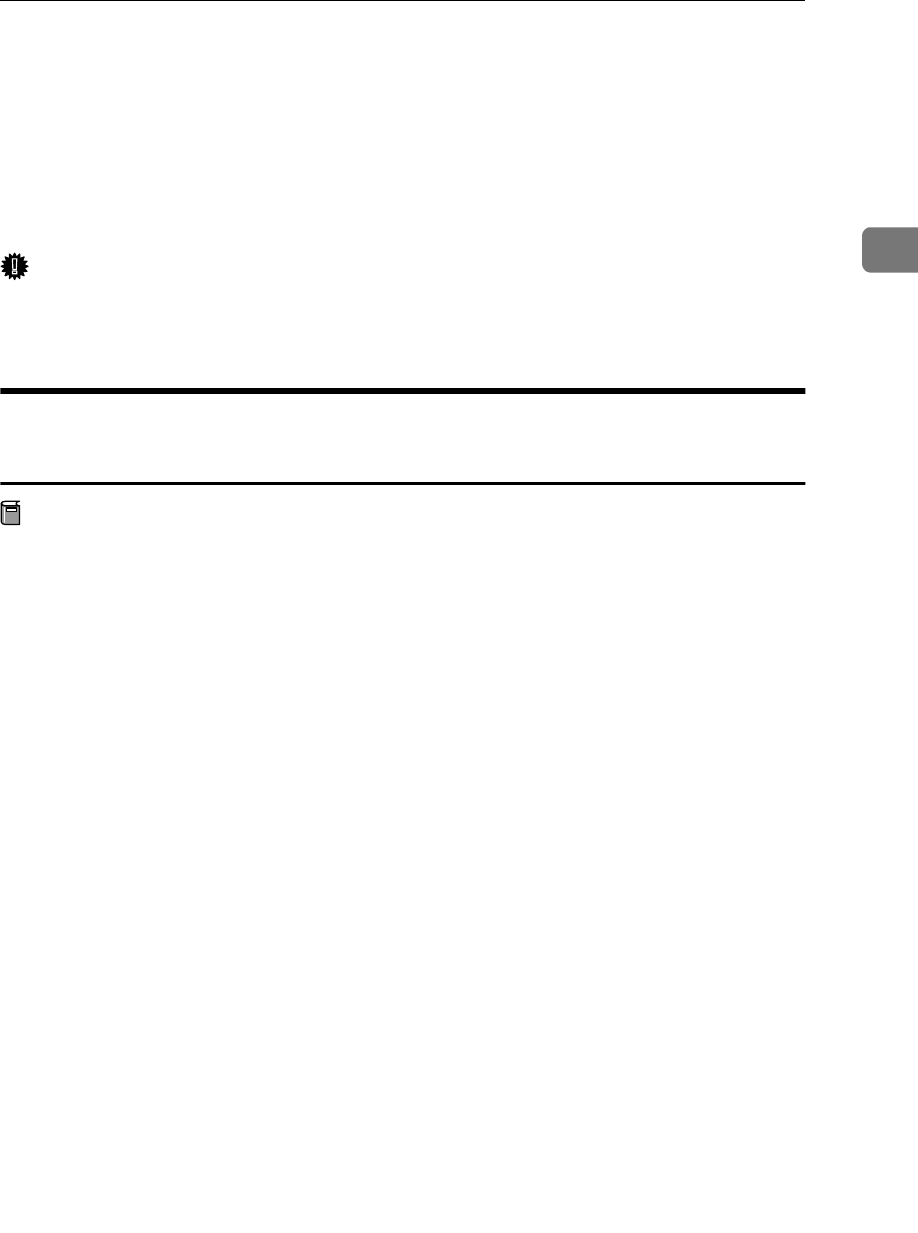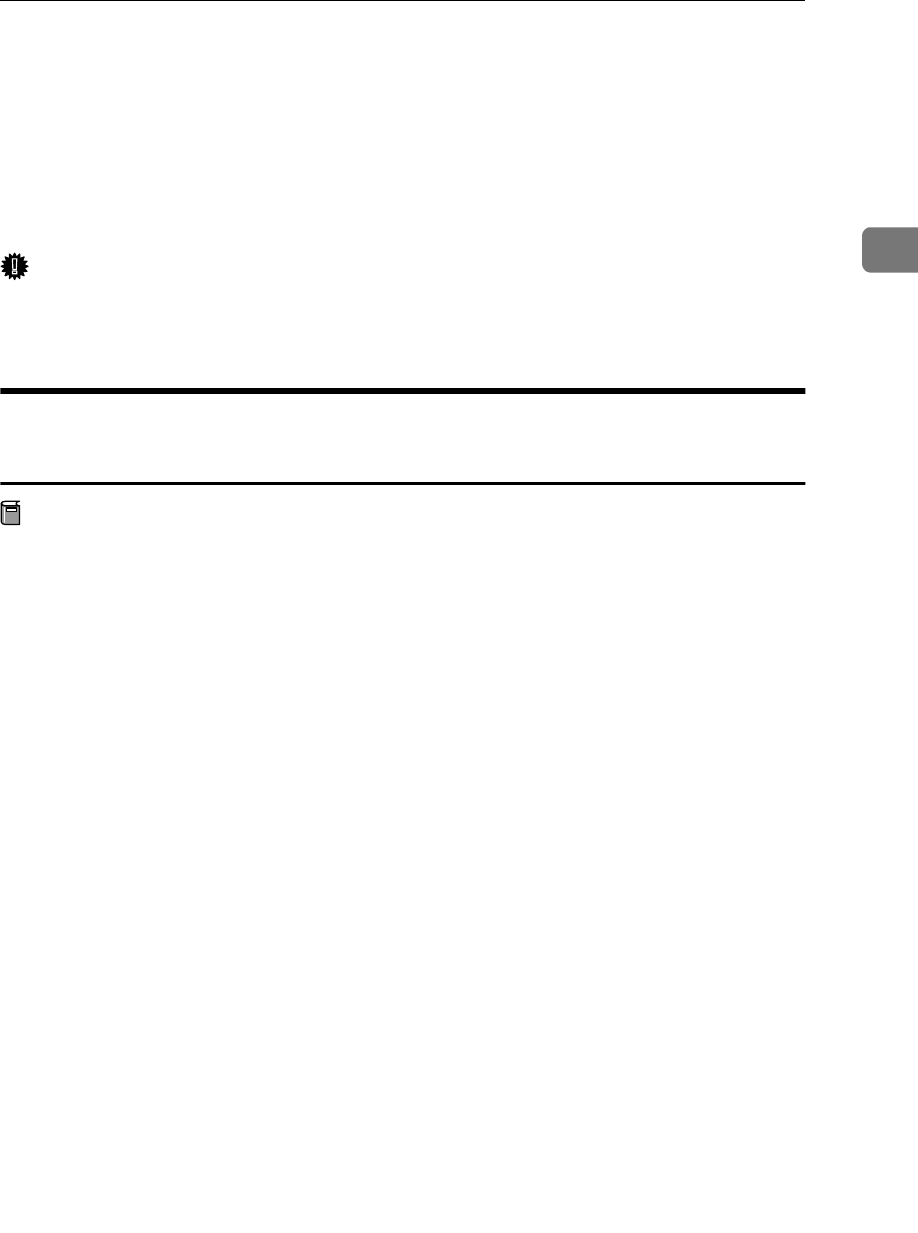
Installing the Raster Printer Language Printer Driver
23
2
Installing the Raster Printer Language
Printer Driver
This section describes basic instructions for installing the Raster Printer Lan-
guage printer driver. The actual procedure may vary depending on the operat-
ing system. Follow the appropriate procedure below.
Important
❒ When updating the printer driver by installing the latest version, you should
uninstall the former version . See “Uninstalling the Printer Driver and Soft-
ware” in Printer Reference 2.
Windows 95/98/Me - Installing the Raster Printer Language
Printer Driver
Preparation
The Windows 95/98 CD-ROM may be required during installation. Make
sure to have the CD-ROM ready before installation.
A
AA
A
Close all applications that are currently running.
B
BB
B
Click [Start] on the taskbar, point to [Settings], and then click [Printers].
The [Printers] window appears.
C
CC
C
Double-click the [Add Printer] icon.
[Add Printer Wizard] starts.
D
DD
D
Click [Next].
E
EE
E
Check [Local printer] and click [Next].
A dialog box for selecting the manufacturer and model name appears.
F
FF
F
Click [Have Disk].
A dialog box for installing the printer driver from a disk appears.
G
GG
G
Insert the CD-ROM into the CD-ROM drive.
H
HH
H
Click [Browse].
I
II
I
Use the [Drives] list box to select the CD-ROM drive.
J
JJ
J
In the [Folders] box, double-click [Drivers], and then [WIN9x_ME]. Then dou-
ble-click the folder of the appropriate language for the operating system.
K
KK
K
Click [OK].