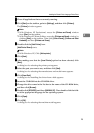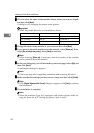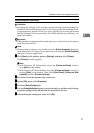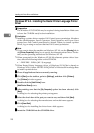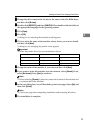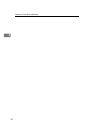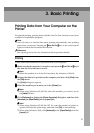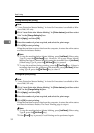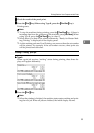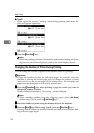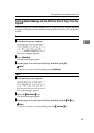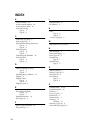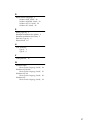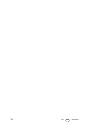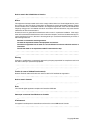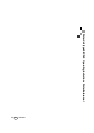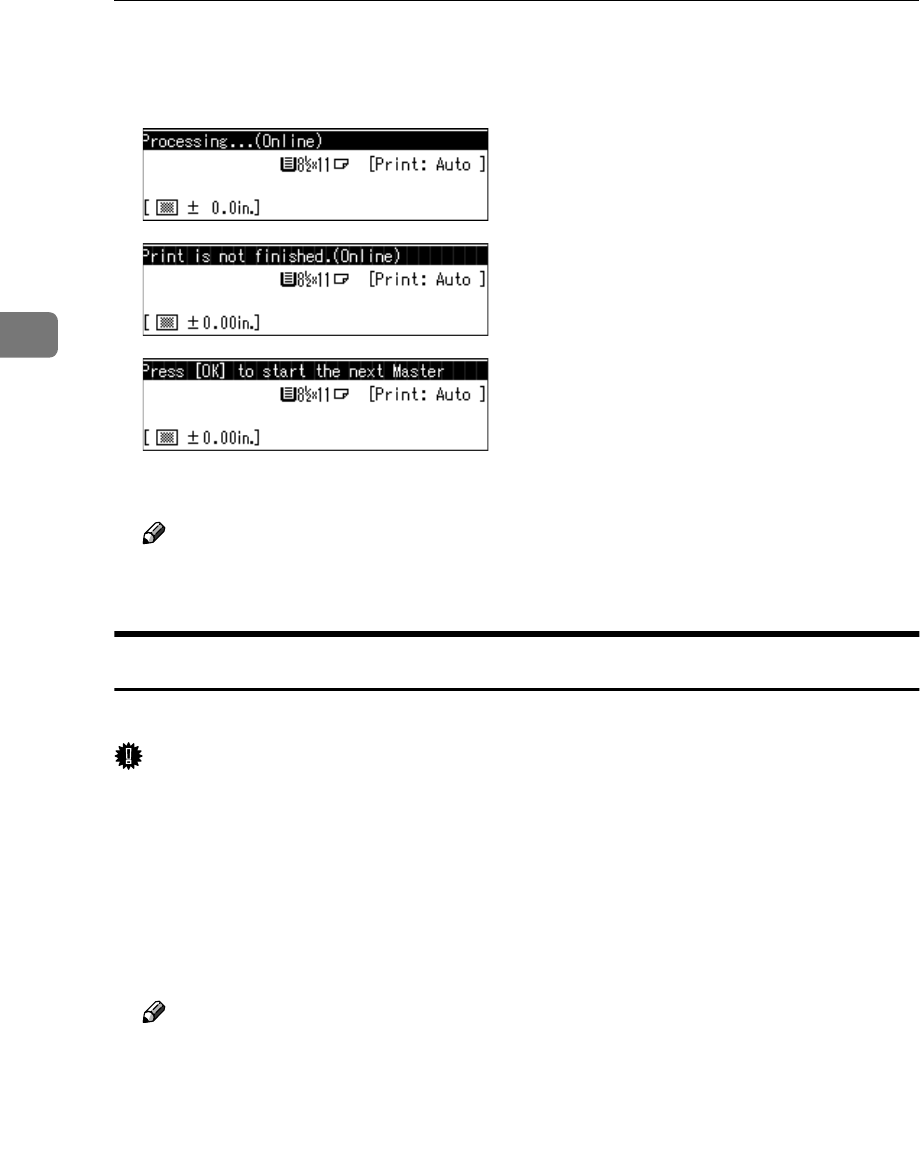
Basic Printing
34
3
❖
❖❖
❖ Type B
When a print job acquires “waiting” status during printing, these three dis-
plays will appear repeatedly.
A
AA
A
Press the {
{{
{Print Start}
}}
} key.
Note
❒ When the printing is finished, the machine starts master making and print-
ing the next jobs. When all jobs are printed, the initial display returns.
Changing the Number of Prints During Printing
You can change the number of prints on the machine while it is printing.
Important
❒ Change the number of prints for individual pages. For example, when the
machine is printing the second page and you change the number of prints
from one to two, the second page will be printed twice. The first page and
pages from the third page on will only be printed once.
A
AA
A
Press the {
{{
{Clear/Stop}
}}
} key when printing a page for which you want to
change the number of prints.
When printing is interrupted, “Processing” will be displayed.
Note
❒ When canceling printing from the following pages, press [Job Reset]
(When using Type B, press the {
{{
{Job Reset}
}}
} key).
B
BB
B
Enter the number of prints using the number keys on the machine.
C
CC
C
Press the {
{{
{Print}
}}
} key (When using Type B, press the {
{{
{Print Start}
}}
} key).
Printing restarts. When the specified number has been printed, Master Mak-
ing of the next page begins.