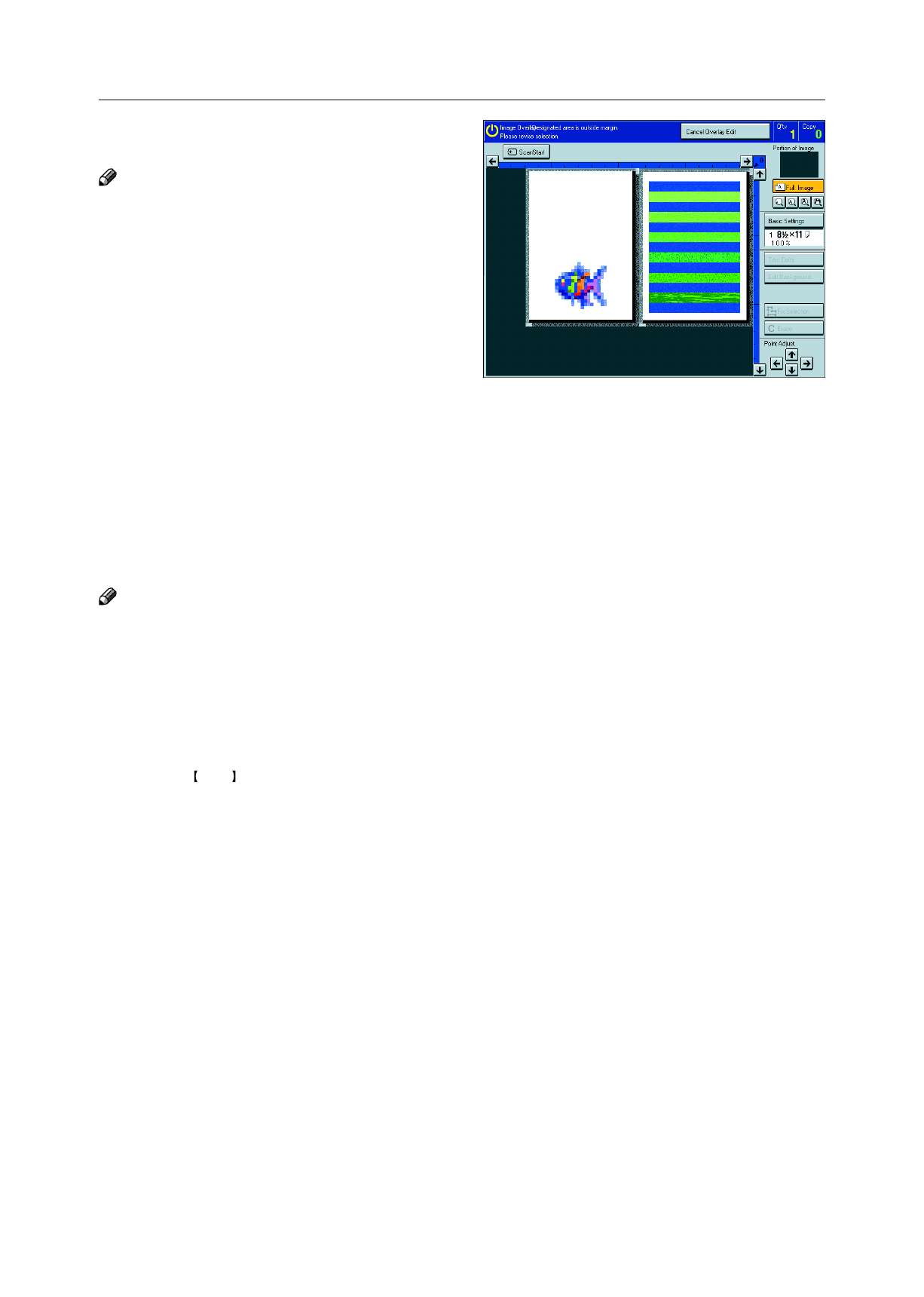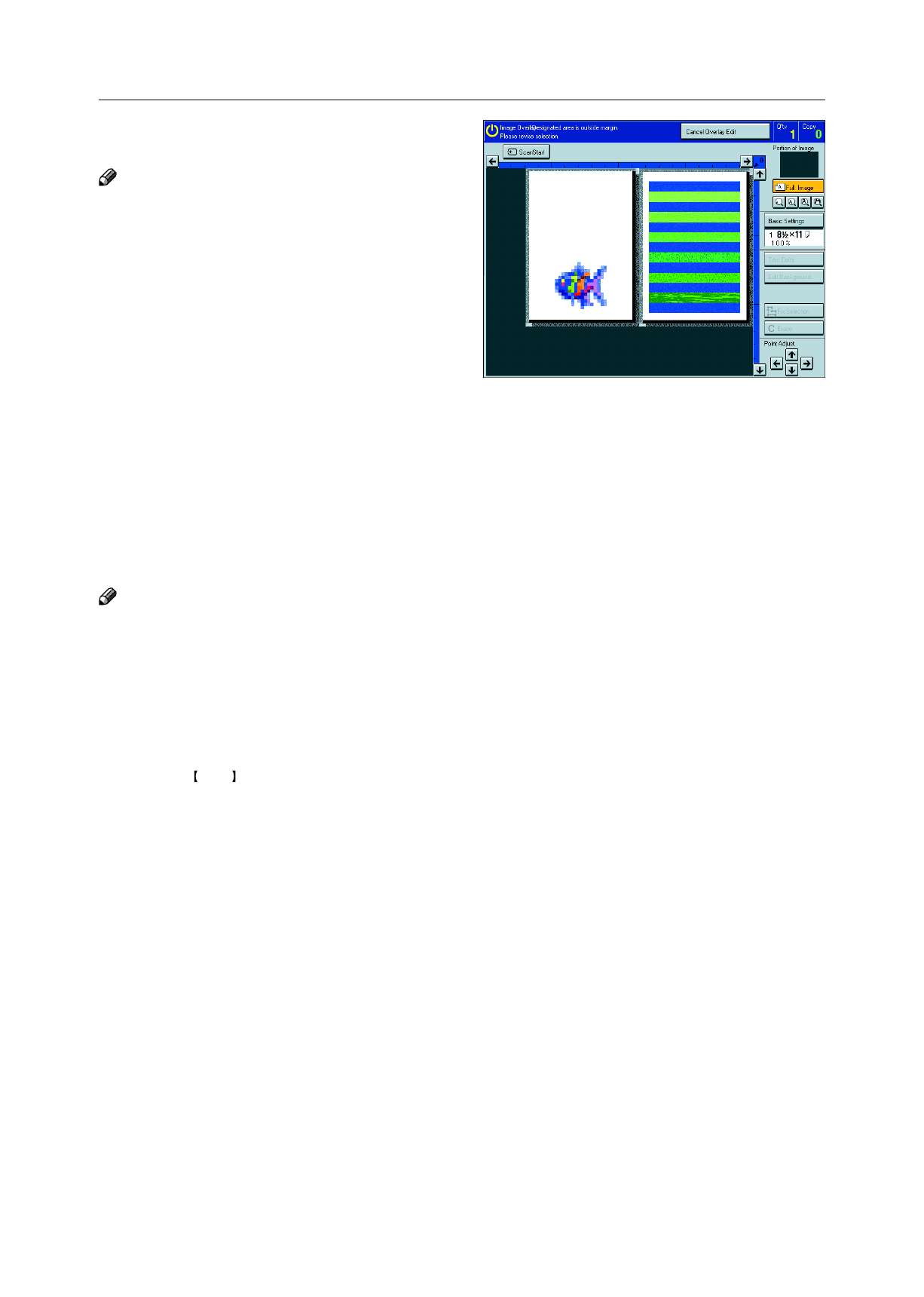
116
4
Mark diagonally opposite corners of the overlay
image area to be overlaid.
Note
❐ If you want to clear the setting, press the [Erase] key.
5
Press the [Confirm Selection] key.
6
Mark diagonally opposite corners of destination
area.
7
Press the [Confirm Selection] key.
8
If you want to change the text color, press the
[Text Color] key.
Note
❐ If you want to edit the background original, press the
[Edit Background] key. For details, ☛ see page 121.
❐ If you want to change the job settings, press the [Ba-
sic Settings] key. For details, ☛ see page 122.
9
Select the color, then press the [OK] key.
0
Press the Start key.
Area Image Overlay (Only for Edit Type)