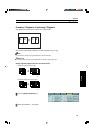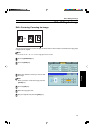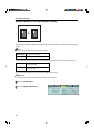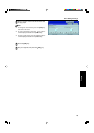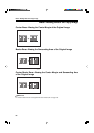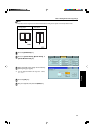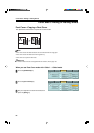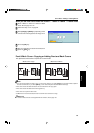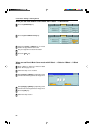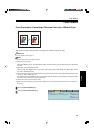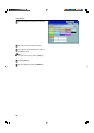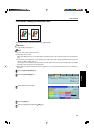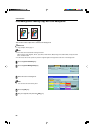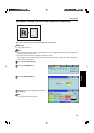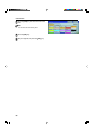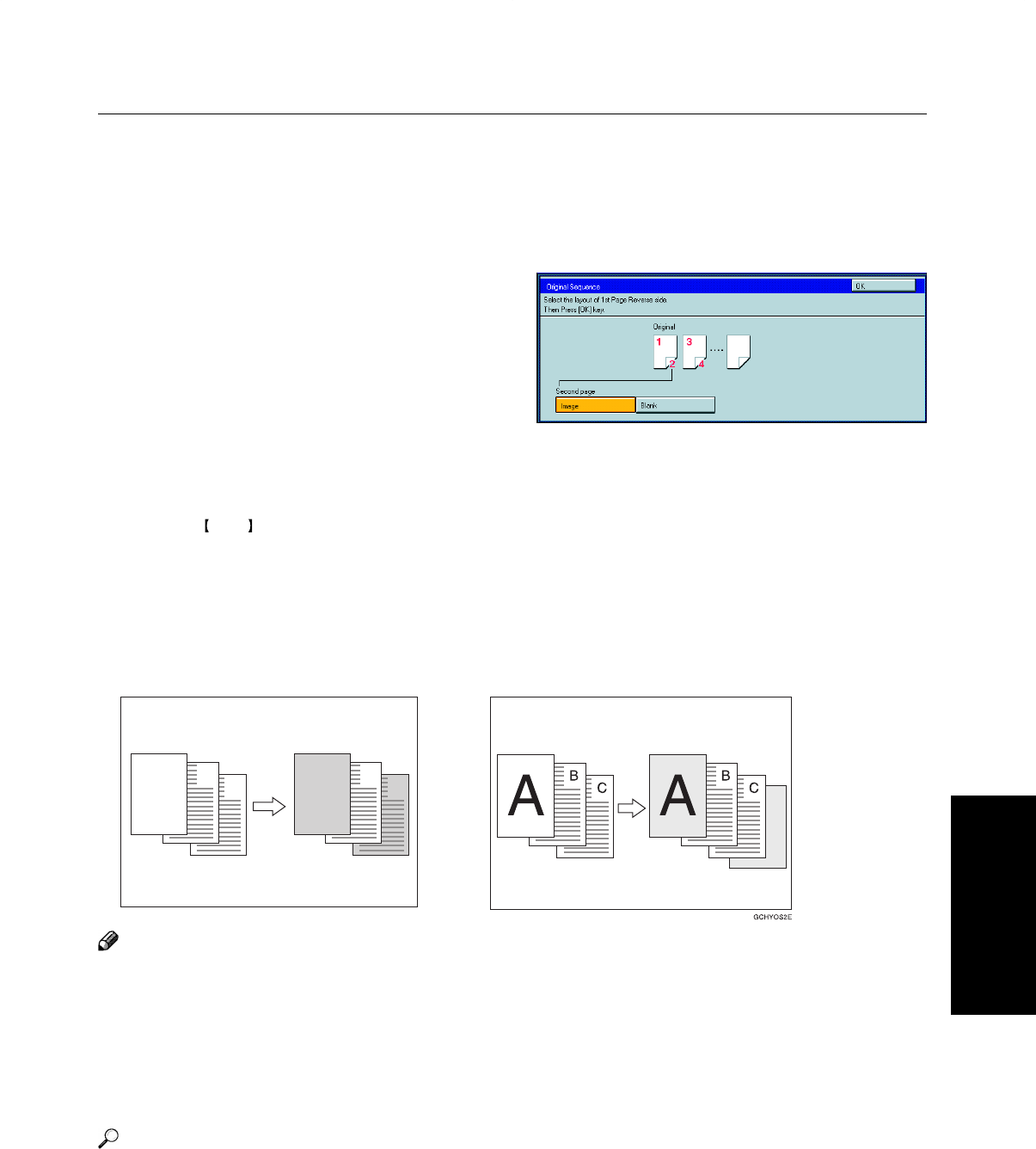
83
Copying
Cover Sheet—Adding or Inserting Sheets
When you use Front Cover mode with 2 Sided → 1 Sided or 2 Sided → 2 Sided mode
1
Enter 2 Sided→1 Sided or 2 Sided→2 Sided
mode. ☛ See page 70 or 74.
2
Follow the steps 1 to 2 on page 82.
3
Select [Image] or [Blank] key depending on the
reverse side of first original has an image or not.
4
Press the [OK] key.
5
Set your originals in the document feeder, then
press the Start key.
Front & Back Cover—Copying or Adding Front and Back Covers
The optional document feeder is required to use this function.
Note
❐ You can specify whether to make a copy on a front cover sheet. If you select [Copy], the last pages will be copied on
the back cover sheets. If you select [Blank], a cover sheet will just be inserted after the last copy.
❐ The cover sheets should be identical in size and direction to the copy paper.
❐ The cover sheets should be fed from the bypass tray.
❐ The covers are copied in Thick mode.
❐ If Blank Cover mode is selected, the back cover will not be counted as a copy.
Reference
For functions that cannot be used together with this function, ☛ see page 106.
GCHYOS3E
C
A
B
C
A
B
<Back Cover: Copy> <Back Cover: Blank>