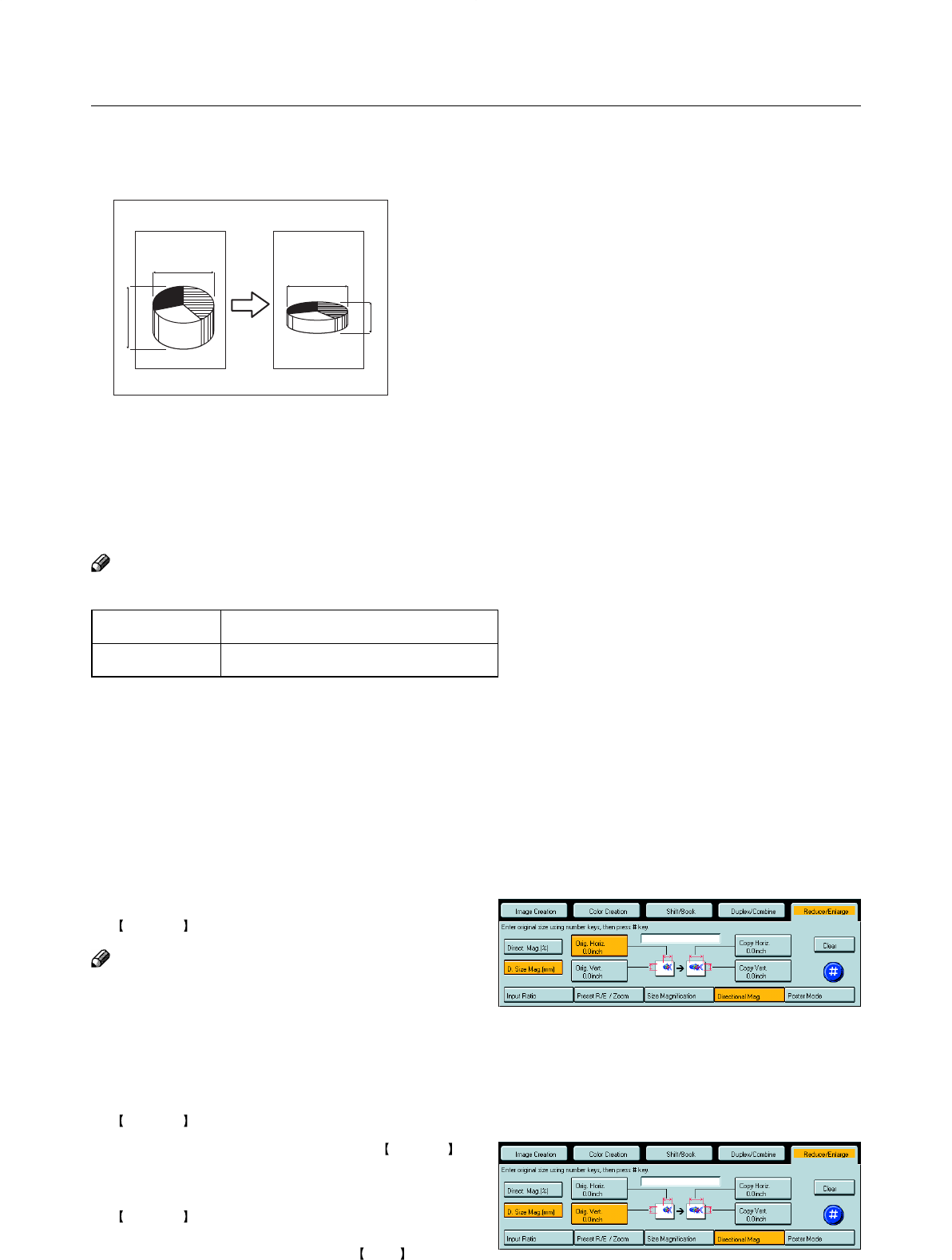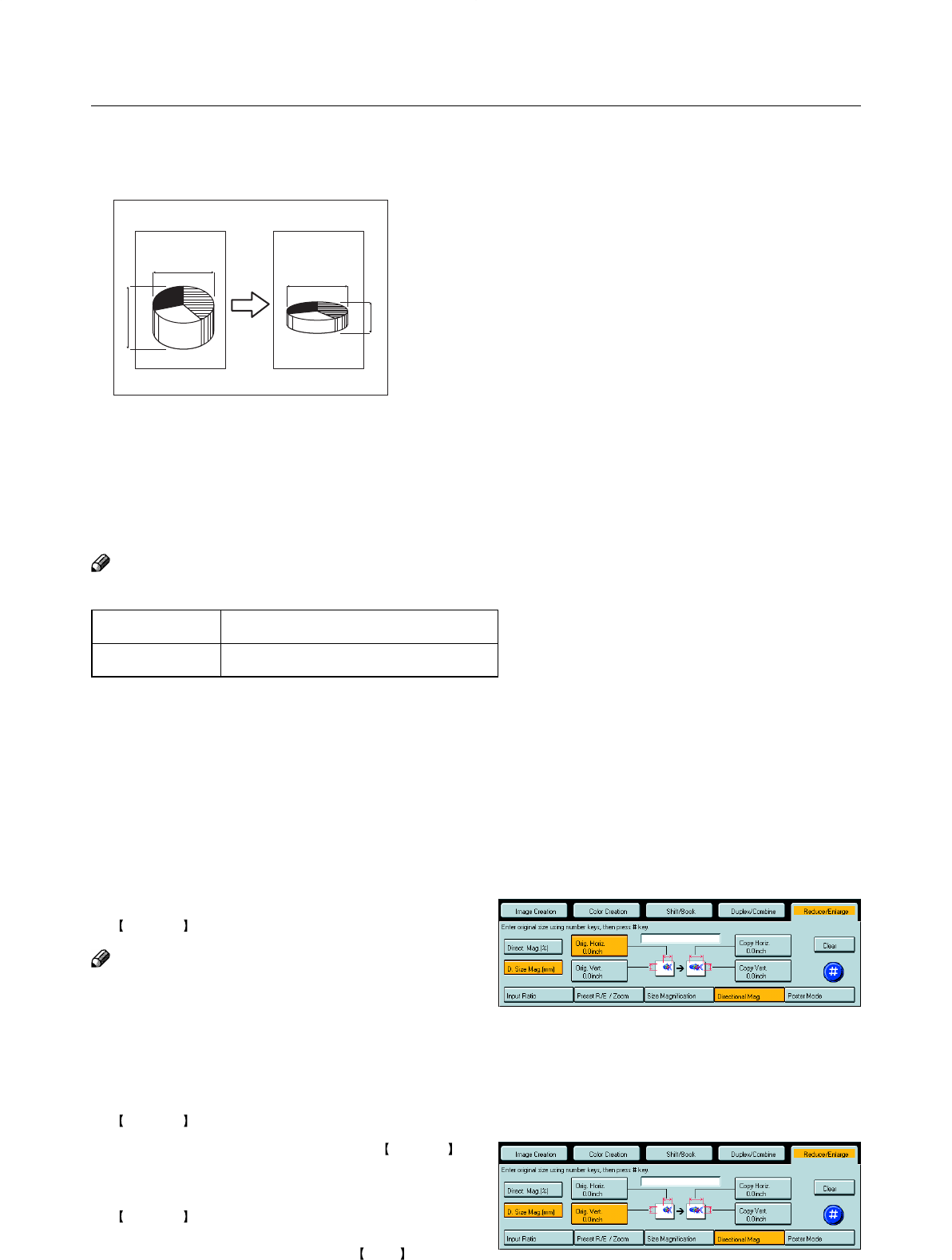
64
Directional Size Magnification (inch)—Stretching and Squeezing the Im-
age into the Copy Area
The suitable reproduction ratios will be automatically selected when you enter the horizontal and vertical
lengths of the original and copy image you require.
Note
❐ You can enter sizes within the following ranges:
❐ If the calculated ratio is over the maximum or under the minimum ratio, it is corrected within the range of the ratio
automatically. However, with some ratios, parts of the image might not be copied or blank margins might appear on
copies.
1
Press the [Reduce/Enlarge] key.
2
Press the [Directional Mag.] key.
3
Press the [D. Size Mag. (inch)] key.
4
Enter the horizontal original size with the
Number keys, then press the [#] key.
Note
❐ To change the value entered:
• If you have not pressed the [#] key yet, press the
[Clear] key and enter a new value.
• If you have already pressed the [#] key, select the
specified key and enter the a value.
5
Enter the horizontal copy paper size with the
Number keys, then press the [#] key.
6
Enter the vertical original size with the Number
keys, then press the [#] key.
7
Enter the vertical copy paper size with the
Number keys, then press the [#] key.
8
Set your originals, then press the Start key.
Reduce/Enlarge—Reducing and Enlarging
GCDHEN2E
4
3
1
2
Metric Version
Inch Version
1 - 999mm (in 1mm steps)
0.1" - 99.9" (in 0.1" steps)
1: Horizontal original size
2: Vertical original size
3: Horizontal copy size
4: Vertical copy size