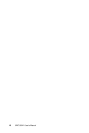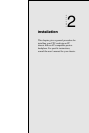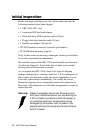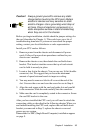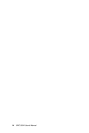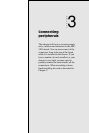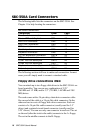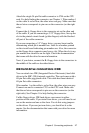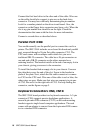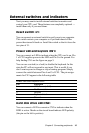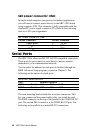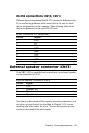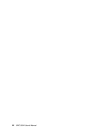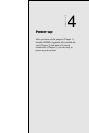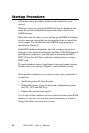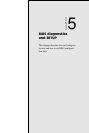18 SBC-350A User's Manual
Connect the first hard drive to the other end of the cable. Wire one
on the cable should also connect to pin one on the hard drive
connector. You may have difficulty determining the pin number.
Look for a number printed on the drive circuit board. Also, the
connector on the floppy drive connector may have a slot. When the
slot is up, pin number one should be on the right. Check the
documentation that came with the drive for more information.
Connect a second drive as described above.
Parallel Port (CN5)
You would normally use the parallel port to connect the card to a
printer. The SBC-350A includes an on-board bi-directional parallel
port, accessed through a 26-pin flat-cable connector, CN5. The
CPU card comes with an adapter cable which lets you use a
traditional DB-25 connector. The cable has a 26-pin connector on
one end and a DB-25 connector on the other, mounted on a
retaining bracket. The bracket installs at the end of an empty slot in
your chassis, giving you access to the connector.
To install the bracket find an empty slot in your chassis. Unscrew
the plate that covers the end of the slot. Screw in the bracket in
place of the plate. Next, attach the flat-cable connector to connec-
tor CN5 on the CPU card. Wire one of the cable is red or blue, the
other wires are gray. Make sure that wire one connects to pin one
of CN5. Pin one is on the right side of CN5. For help finding the
connector, see the figure on page 5.
Keyboard connectors (CN6, CN12)
The SBC-350A board provides two keyboard connectors. A 5-pin
connector (CN6) supports passive backplane applications. A
second 6-pin mini-DIN connector (CN12) on the card mounting
bracket supports single-board-computer applications. The card
comes with an adapter to convert from the 6-pin mini-DIN connec-
tor to a standard DIN connector.