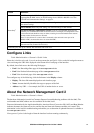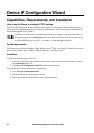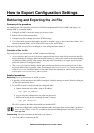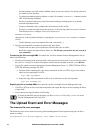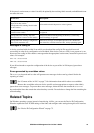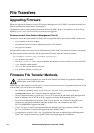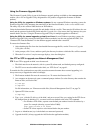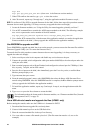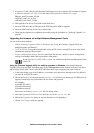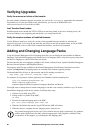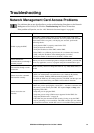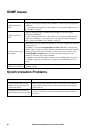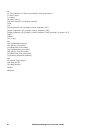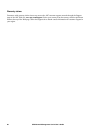79UPS Network Management Card 2 User’s Guide
5. In upload.rcf, add a line for each firmware module that you want to upgrade. For example, to upgrade
to bootmon version 1.0.2, AOS v5.1.5 and Smart-UPS application version v5.1.4, type:
BM=apc_hw05_bootmon_102.bin
AOS=apc_hw05_aos_515.bin
APP=apc_hw05_sumx_514.bin
6. Place upload.rcf in the apcfirm folder on the flash drive.
7. Insert the USB drive into a USB port on the UPS that has the NMC to upgrade.
8. Reset the NMC and wait for the card to reboot fully.
9. Check that the upgrade was completed successfully using the procedures in “Verifying Upgrades” on
page 80.
Upgrading the firmware on multiple Network Management Cards
Use one of these three methods:
• NMC2 Firmware Upgrade Utility on Windows. See “Using the Firmware Upgrade Utility for
multiple upgrades on Windows”.
• Use FTP or SCP. To upgrade multiple
NMCs using an FTP client or using SCP, write a script which
automatically performs the procedure.
• Export configuration settings. You can create batch files and use a utility to retrieve configuration
settings from multiple
NMCs and export them to other NMCs.
See Release Notes: ini File Utility, version 1.0, available on the Network Management Card
Utility CD.
Using the Firmware Upgrade Utility for multiple upgrades on Windows. After downloading the
Upgrade Utility from the NMC downloads page on the www.apc.com website, double click on the exe file to
run the utility (which ONLY works with IPv4) and follow these steps to upgrade your
NMC firmware:
1. In the utility dialog, type in an IP address, a user name, and a password, and choose the Ping button if
you need to verify the IP address.
2. Choose the Device List button to open the
iplist.txt file. Here you should type all UPS devices to
upgrade with the necessary information: IP, user name, and password.
For example,
SystemIP=192.168.0.1
SystemUserName=apc
SystemPassword=apc
You can use an existing
iplist.txt file if it already exists.
3. Select the Upgrade From Device List check box to use the
iplist.txt file.
4. Choose the Upgrade Now button to start the firmware version upgrade(s).
5. Choose View Log to verify any upgrade.