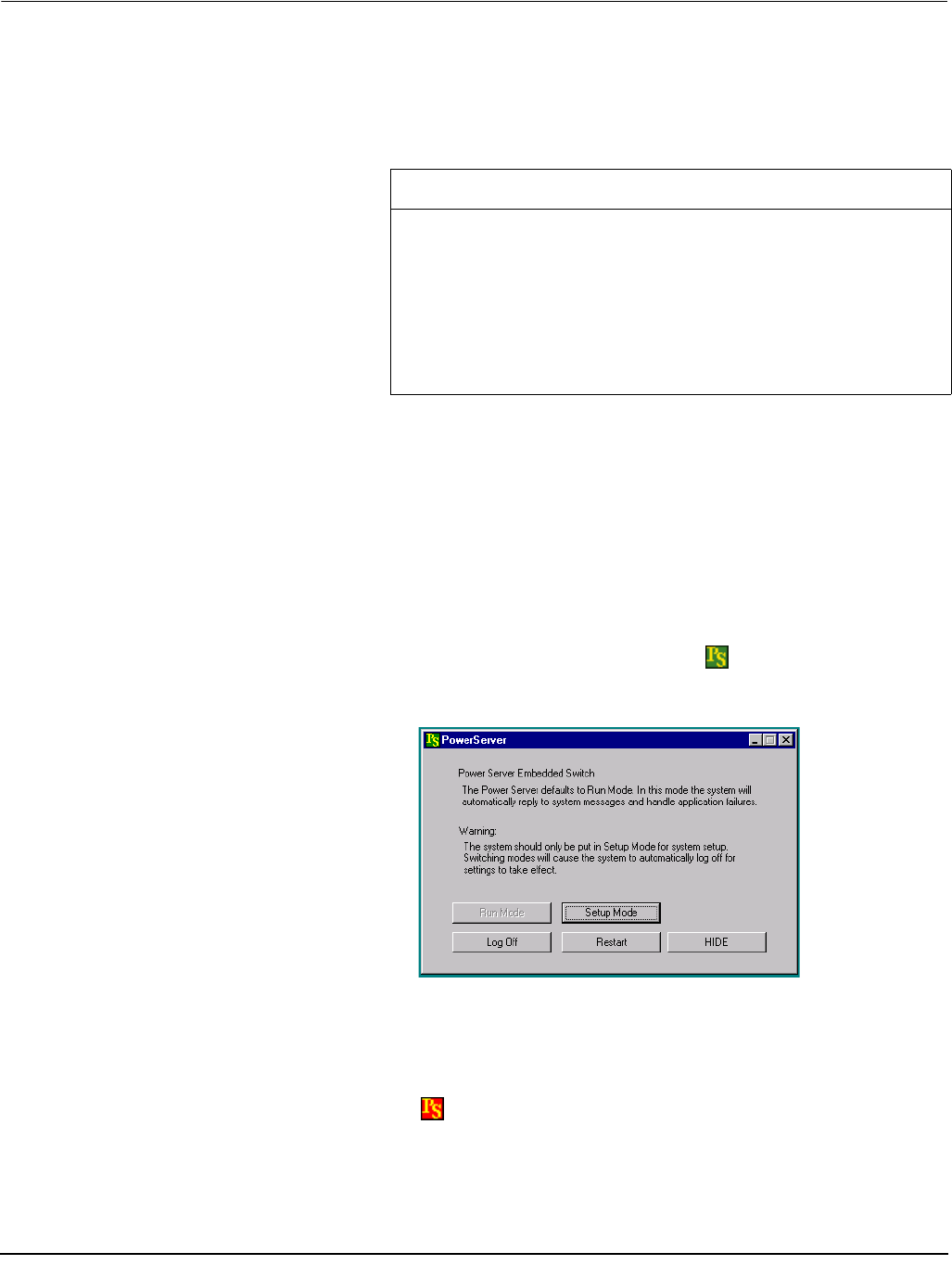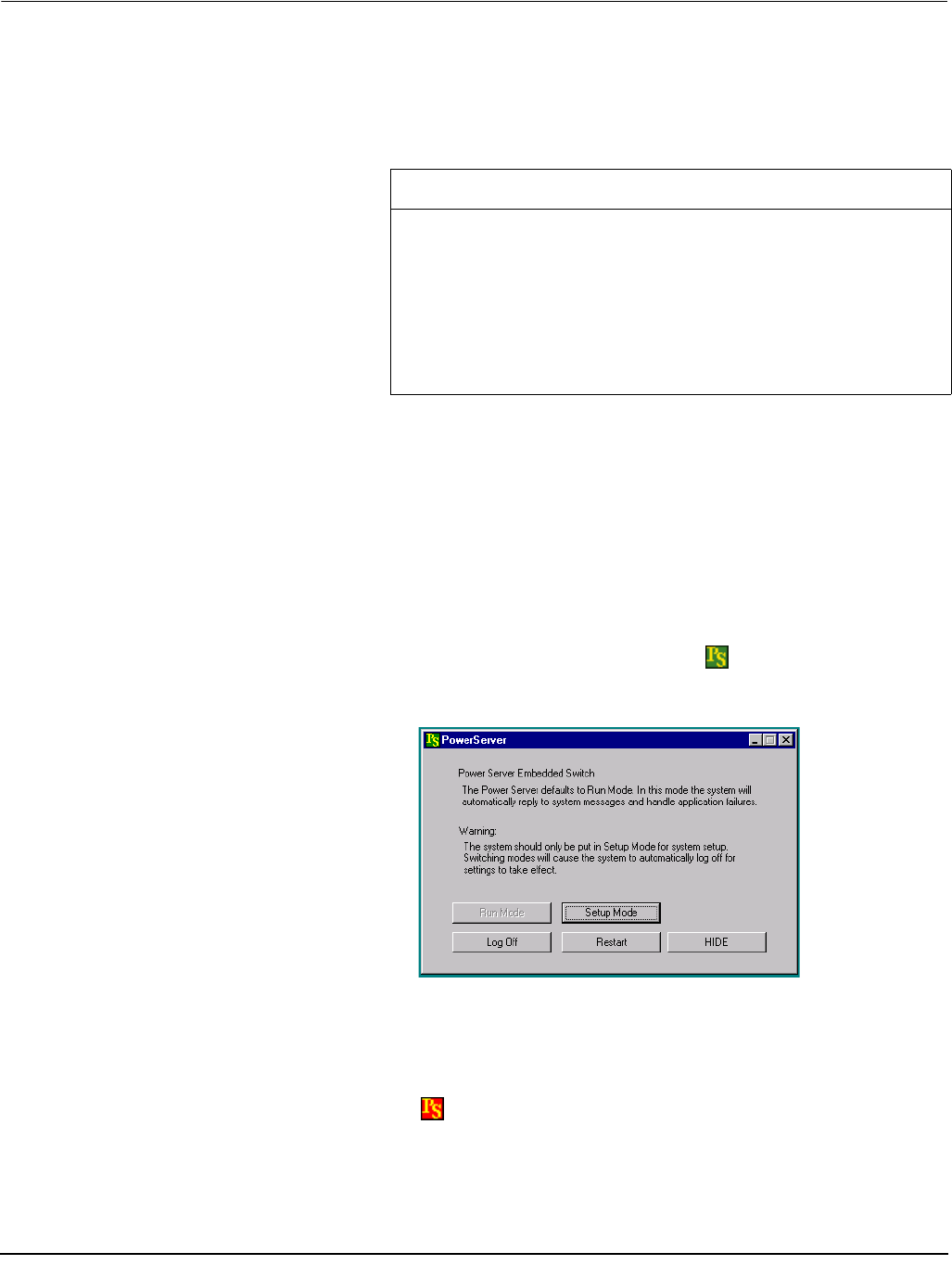
Chapter 5—Setup 63230-216-207/A3
Configuring the Power Server 9/2002
© 2002 Schneider Electric All Rights Reserved
26
5. Set the new date and time, then click Apply.
6. Click OK to exit and save the changes.
7. Set the Power Server to setup mode as described in the following
section, Changing the Mode from Run to Setup Mode.
Changing the Mode from Run to Setup Mode The Power Server has two modes of operation, Run and Setup.
• Run mode is a view-only setting
• Setup mode lets you configure the
POWERLOGIC system
During operation, the Power Server should be left in run mode. The green PS
icon indicates that the unit is operating in run mode. It changes to the red PS
icon when it is in setup mode. Before making any changes anytime to the
Power Server, you must set the Power Server to setup mode. To do this,
follow these steps:
1. Click the green PS Power Server icon on the taskbar.
2. Click the Setup Mode button to change to setup mode.
After changing to setup mode, your NetMeeting session will be
disconnected while the Power Server restarts automatically. This process
may take up to two minutes.
3. Reconnect to the Power Server with NetMeeting. The Power Server icon
displays red indicating it is in setup mode.
NOTE: If you leave the Power Server in Setup mode for more than 12
hours, it will automatically reboot in run mode.
CAUTION
HAZARD OF SYSTEM MALFUNCTION
After configuring your Power Server, if you have to adjust the Power
Server Time Zone and Date/Time, make sure you restart your Power
Server and then manually run any scheduled task configured in Reports or
in the Powerlogic System setup applications.
Failure to do so will result in alarms, reports, diagrams and database
management malfunction.