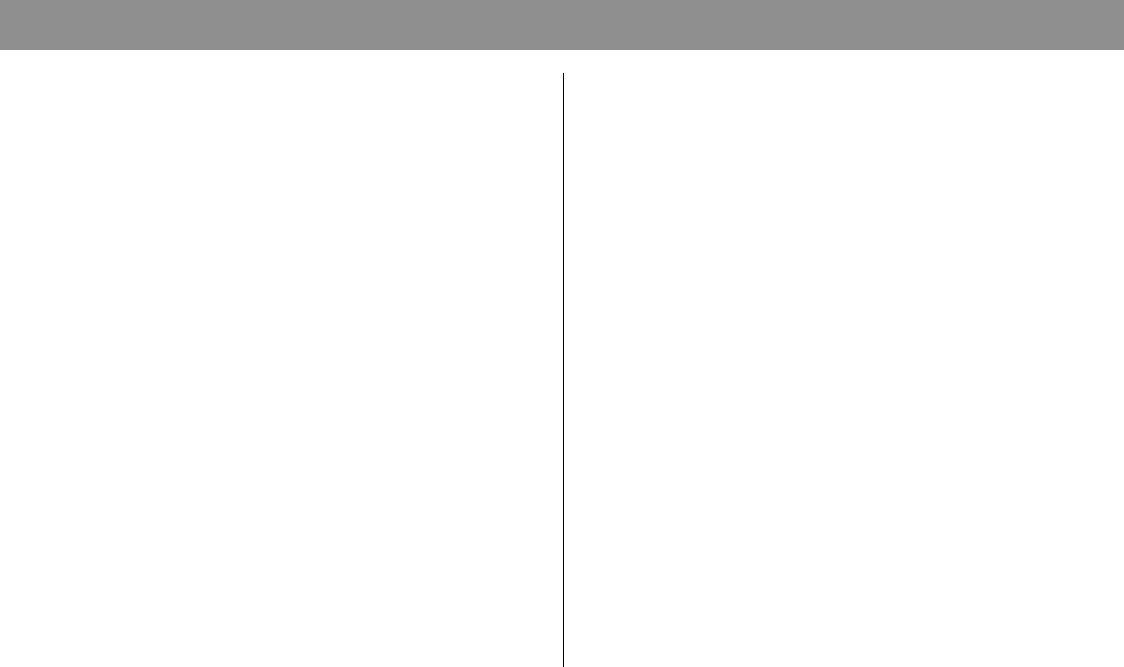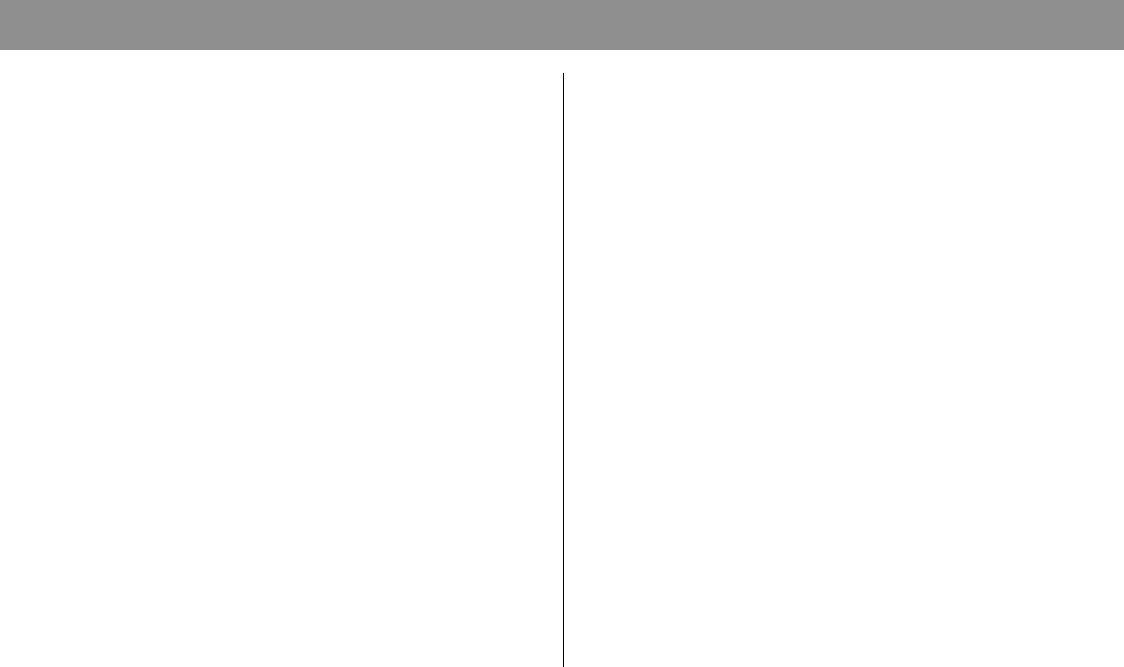
12
Configuring TCP/IP
Introduction
This section contains instructions for configuring
the TCP/IP protocol for both Windows and
Macintosh operating systems.
Configuring the TCP/IP Protocol for Windows 95/98
Note: You need to have either an Ethernet
Network Interface Card (NIC) with the TCP/IP
communications protocol installed on your system,
or a USB network interface, before you install your
cable modem.
Follow these steps to install and configure the
TCP/IP protocol on your PC.
1. Click Start, select Settings, and choose Control
Panel. The Control Panel window appears.
2. In the Control Panel window, double-click the
Network icon. A list of installed network
components appears.
3. Under the Configuration tab, read the list of
installed network components to verify your
PC contains the TCP/IP protocol.
4. Does your PC have the TCP/IP protocol?
• If yes, go to step 8.
• If no, click Add.
5. Click Protocol; then, click Add.
6. In the Manufacturers list, click Microsoft.
7. In the Network Protocols list, scroll to and click
TCP/IP; then, click OK.
8. Scroll to and click the TCP/IP Ethernet Adapter
protocol; then, click Properties.
9. Click the IP Address tab; then, select Obtain an IP
address automatically.
10. Click the Gateway tab and verify that these
fields are empty. If they are not empty, highlight
and delete all information from the fields.
11. Click the DNS Configuration tab; then,
select Disable DNS.
12. Click OK. The Copying Files... window appears.