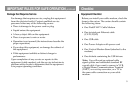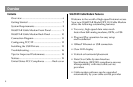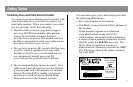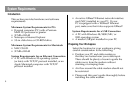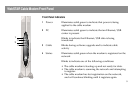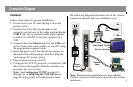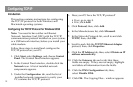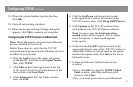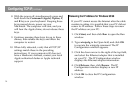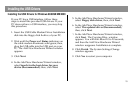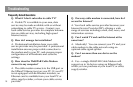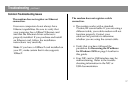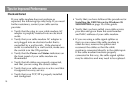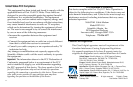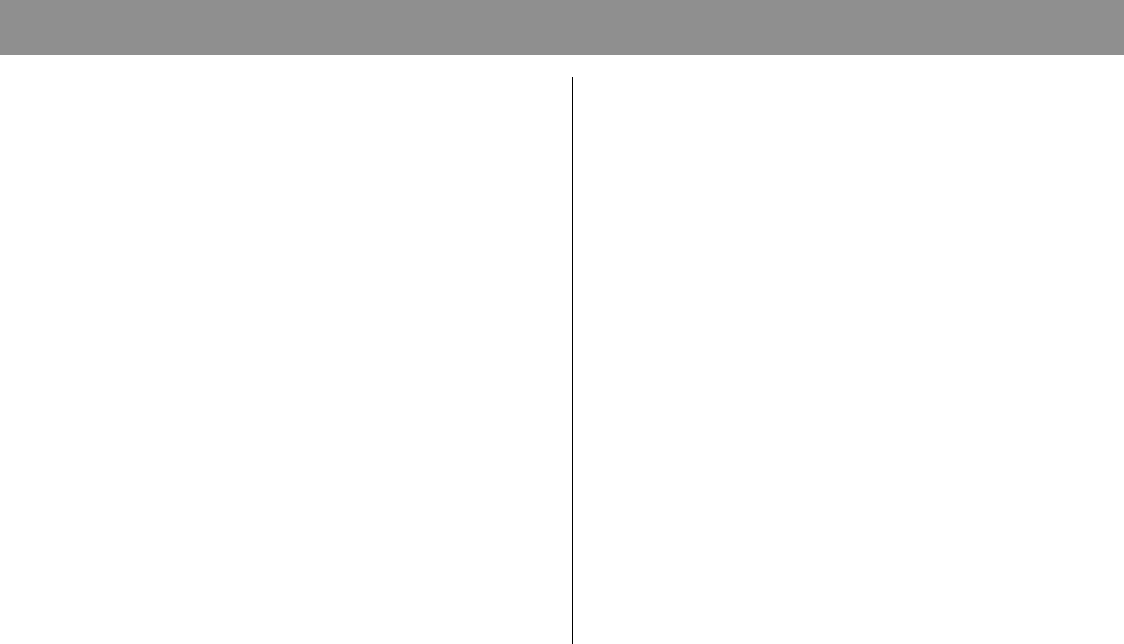
14
Configuring TCP/IP, continued
8. With the power off, simultaneously press and
hold down the Command (Apple), Option, P,
and R keys on your keyboard. Keeping those
keys pressed down, power on your
Macintosh. The computer will start, and you
will hear the Apple chime; do not release these
keys.
9. Continue pressing these keys for up to three
chimes, then release the keys and allow the
computer to restart.
10. When fully rebooted, verify that all TCP/IP
settings match those in the preceding
instructions. If your computer still does not
have a Hardware Address, contact your local
Apple authorized dealer or Apple technical
support.
Renewing the IP Address for Windows 95/98
If your PC cannot access the Internet after the cable
modem is online, it is possible that your PC did not
renew its IP address. Follow these steps to renew
the IP address on your PC.
1. Click Start, and then click Run to open the Run
window.
2. Type winipcfg in the Open field, and click OK
to execute the winipcfg command. The IP
Configuration window appears.
3. Click the down arrow to the right of the top field,
and select the Ethernet adapter that is installed
on your PC. The IP Configuration window
displays the Ethernet adapter information.
4. Click Release; then, click Renew. The IP
Configuration window displays a new IP
address.
5. Click OK to close the IP Configuration
window.