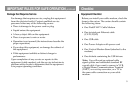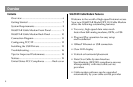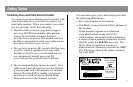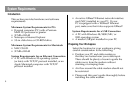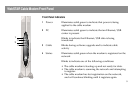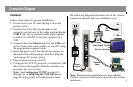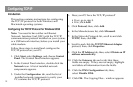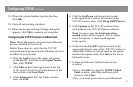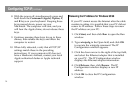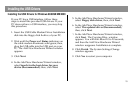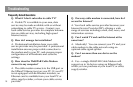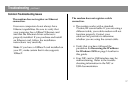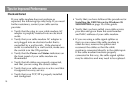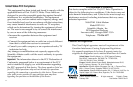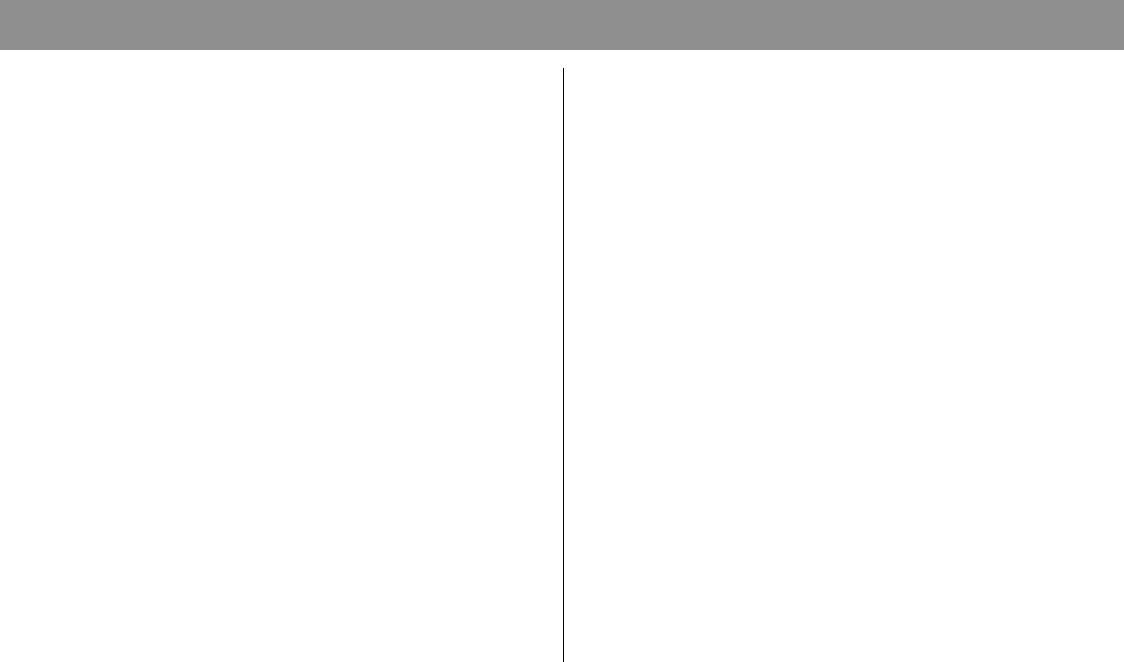
13
Configuring TCP/IP, continued
13. When the system finishes copying the files,
click OK.
14. Close all networking windows.
15. When the System Settings Change dialog box
appears, click YES to restart your computer.
Configuring the TCP/IP Protocol on a Macintosh
Note: Many Macintosh computers have Ethernet
devices installed at the factory.
Follow these steps to verify that the TCP/IP
communications protocol and an Ethernet device is
installed on your system.
1. Click the Apple icon in the upper left corner
of the Finder. Scroll down to Control Panels;
then, click TCP/IP.
2. Click Edit on the Finder (gray bar) at the top
of the screen. Scroll down to the bottom of the
menu; then, click User Mode.
3. Click Advanced in the User Mode window;
then, click OK.
4. Click the Up/Down selector arrows located
to the right of the Connect Via section of the
TCP/IP window; then, click Using DHCP Server.
5. Click Options in the TCP/IP window; then,
click Active in the TCP/IP Options window.
Note: In some cases, the Load only when
needed option will not appear. If it is visible,
select the option. A check mark appears
in the option.
6. Verify that the Use 802.3 option located in the
upper right-hand corner of the TCP/IP window is
unchecked. If there is a check mark in the option,
deselect the option; then, click Info in the lower
left-hand corner.
7. Is there a Hardware Address listed in this
window?
• If yes, click OK. To close the TCP/IP Control
Panel window, click File; and then, scroll
down to click Close.
• If no, you must power down your Macintosh.