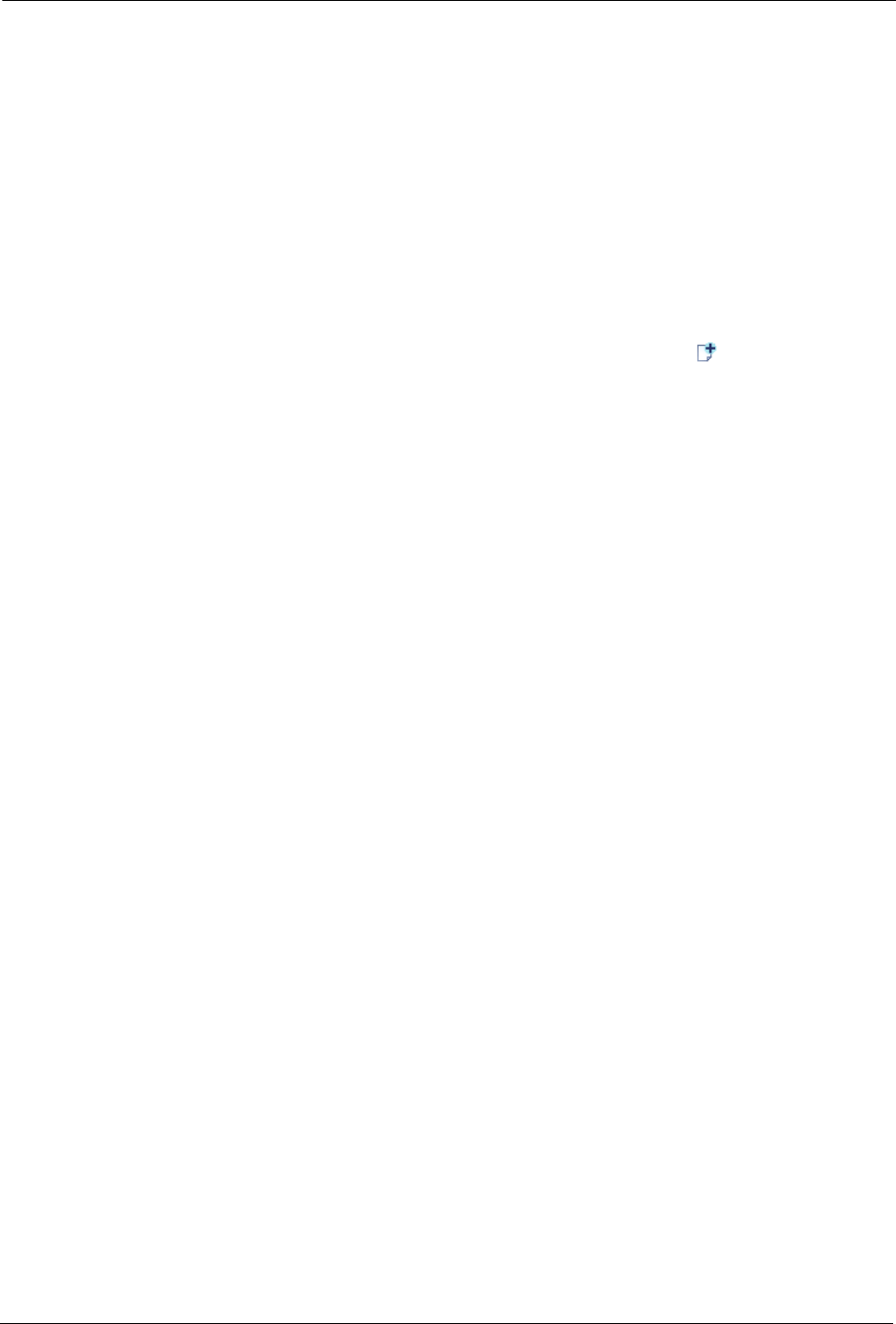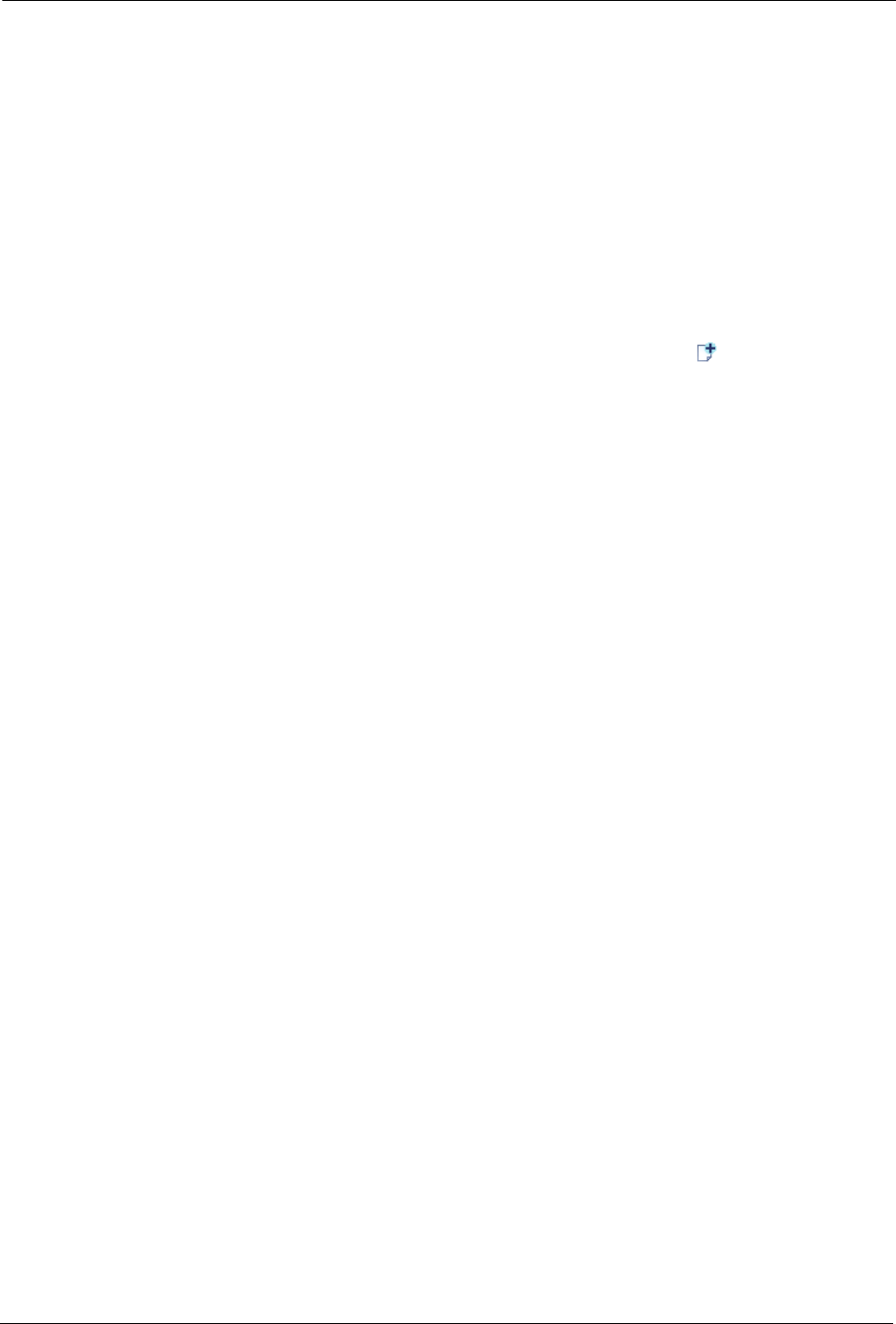
BlackArmor® NAS User Guide 19
Setup Steps for Administrators
Creating Custom Shares
Your BlackArmor server comes with two preconfigured shares: Download and Public. If these
two shares meet your current needs, skip to “Creating User Accounts” on page 20.
You can also create your own custom shares using the BlackArmor Manager Web interface. You
might want to do this if you want to store files by category, such as client files, project files, or
financial archive files; or if you want to store files by business team, such as marketing, account-
ing, or sales.
To create custom shares:
1. In the menu bar, select Storage, click Shares, then click the Add icon.
2. Enter a name for the new share.
To make the share easy to recognize on the server, give it a name that’s descriptive and easy
to remember.
3. Enter a description of the share.
4. Select the share’s owner from the drop-down list of all user accounts. (See “Creating User
Accounts” to create individual user accounts.)
5. Select the types of protocols you want the share to support (see page 34).
6. Select the volume in which to create the share, if there is more than one volume on your
server.
7. You can protect files on the share from being accidentally deleted by adding a recycle bin to
the share. Deleted files can be recovered from the recycle bin, if necessary.
To add a recycle bin, beside Recycle Bin Service, click Enable.
8. You can set the share to download specific types of files into default folders—for instance, all
music files into Music.
To automatically sort downloaded files, beside Drag&Sort Service, click Enable. See
“Special Features of Shares” for information about this service.
9. Click the check box for Share Access to go to the page on which you set up and customize
user and group access to this new share. See the BlackArmor Manager online Help for more
information.
10. Click Submit.
The share is created.