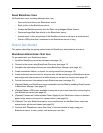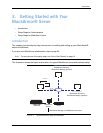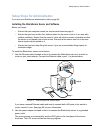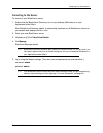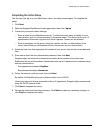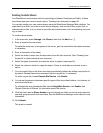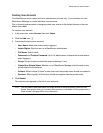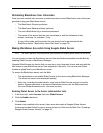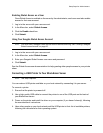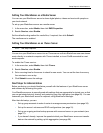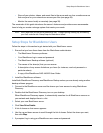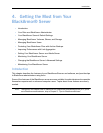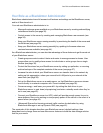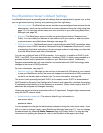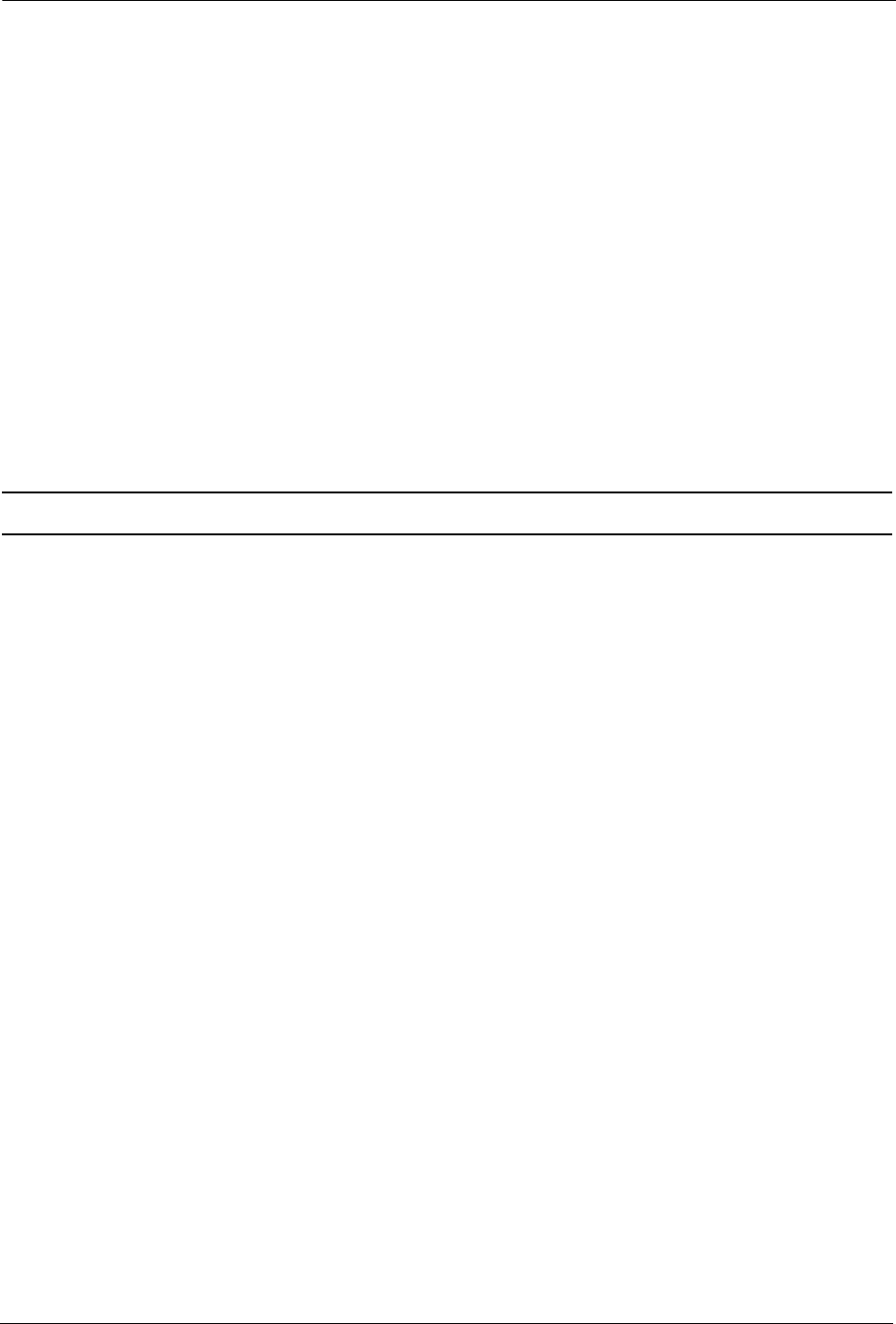
BlackArmor® NAS User Guide 21
Setup Steps for Administrators
Distributing BlackArmor User Information
Once you have created user accounts, provide these items to each BlackArmor user so they can
get started using your BlackArmor server:
• The BlackArmor Discovery software
• The BlackArmor Backup software (optional)
• The user’s BlackArmor log in name and password
• The names of the shares that the user has access to, and the limitations of their
access—read-only, for instance—if any
• A copy of this guide and the section the user should read to get started with the
BlackArmor server (“BlackArmor Users Start Here” on page 14)
Making BlackArmor Accessible Using Seagate Global Access
Note: This step is optional. Only BlackArmor administrators can enable global access for the server.
You can choose to make the BlackArmor server’s files and folders accessible over the Web by
enabling Global Access in BlackArmor Manager.
Seagate Global Access is a service that you can use to view, download, share, and work with the
files stored on your BlackArmor server from anywhere in the world. You can also use Global
Access to upload files to your BlackArmor server.
To access the BlackArmor server over the Web:
• The administrator must enable Global Access on the server using BlackArmor Manager.
This allows the server to be accessed remotely.
• Each user, including the administrator, must have a Global Access account to use this
feature. Anyone who wants to access the BlackArmor server over the Web must have
their own Global Access account. (Accounts are free.)
Enabling Global Access to the Server (administrator task)
1. In the menu bar, select Access, then click Global Access.
2. Click the Enable check box.
3. Click Submit.
Access is now enabled to the server. Users must also create a Seagate Global Access
Account and enable Global Access to access the server’s files over the Web. See “Creating a
Seagate Global Access Account” on page 25.