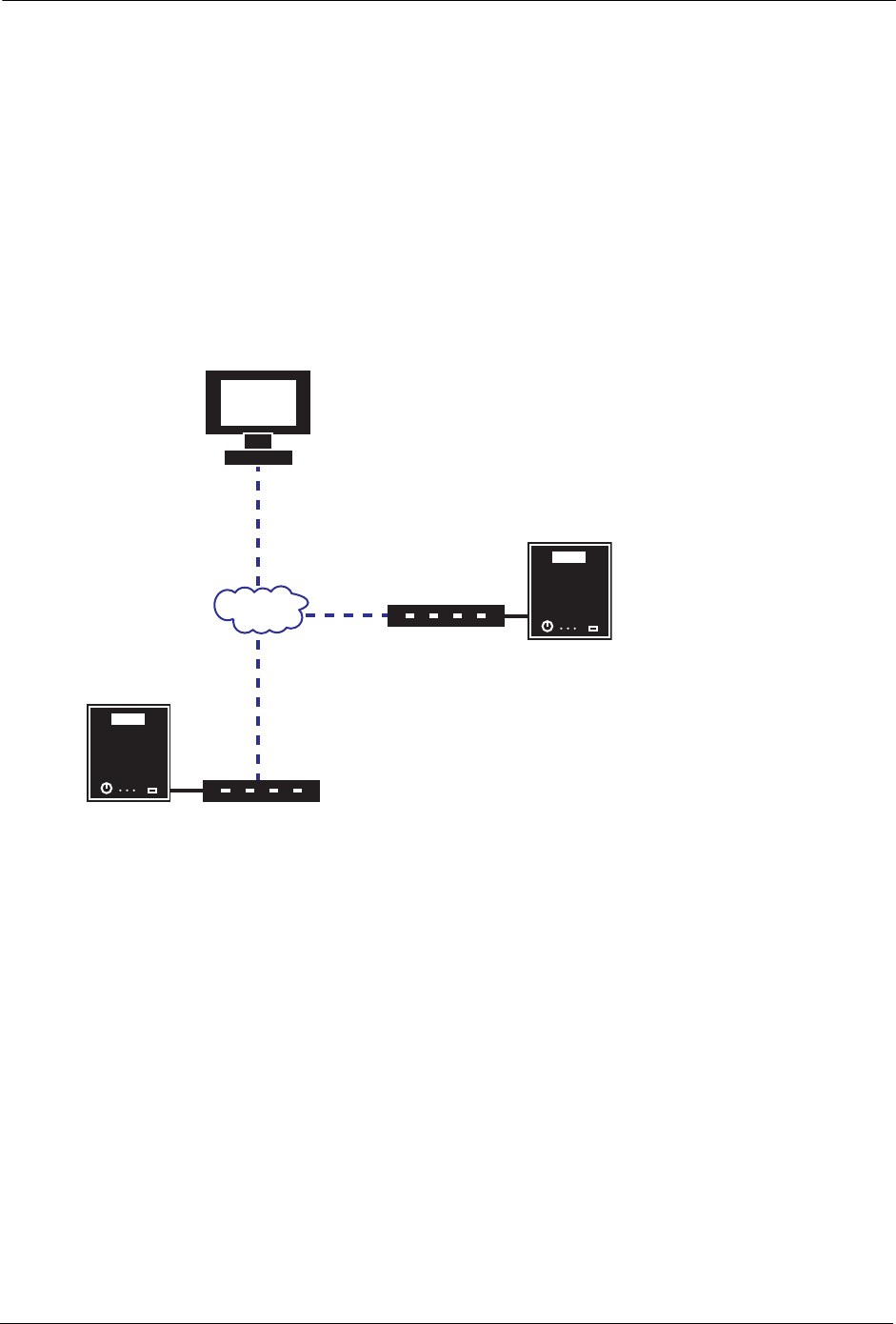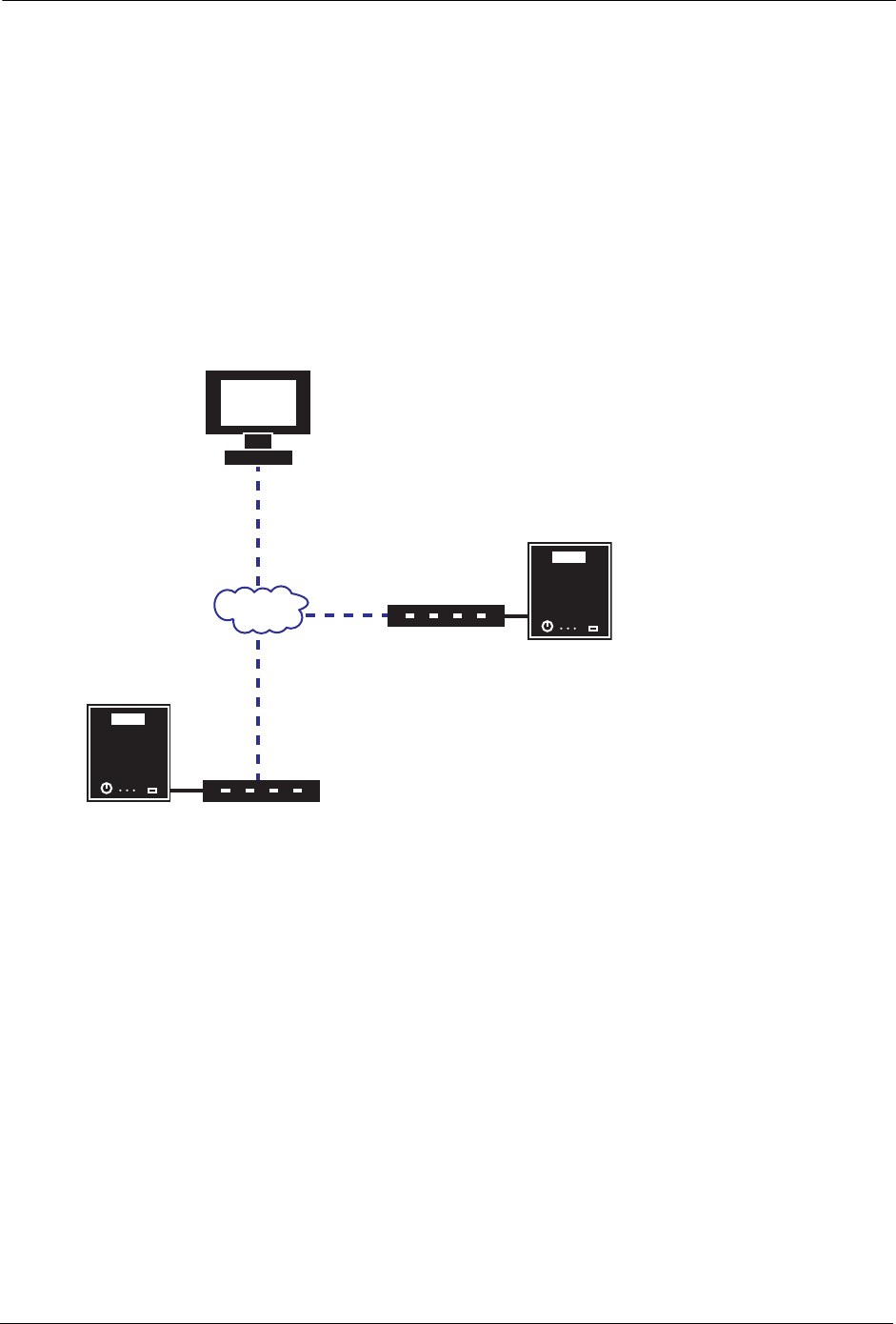
BlackArmor® NAS User Guide 37
Protecting Your BlackArmor Files with Archive Backups
Protecting Your BlackArmor Files with Archive Backups
Your BlackArmor server has two LAN ports, one of which must be used to connect the server to
your local network (port 1 by default). You can use both LAN ports simultaneously to increase the
speed of the server’s network connection by creating link aggregation (see page 38).
Or, you can set up replication, or archive backup, where a permanent link is created between
your BlackArmor server and another server on your network, and automatic and continuous
backups of your BlackArmor server take place. These continuous backups provide the best pro-
tection against data or device loss, especially if the second server is located in a different building
or part of the city (or country) than your BlackArmor server.
Use BlackArmor Manager to set up the network connection between the two servers—the Black-
Armor Client (where your BlackArmor users’ files are stored) and the BlackArmor Server (where
the copies, or replicas, of the files are stored)—and begin the initial backup. You can then use
BlackArmor Manager to schedule recurring backups.
To set up an archive backup:
1. Open BlackArmor Manager (see page 17).
2. Set up the BlackArmor Server by enabling the Backup Service. (Services are in the Network
menu.)
3. Set up the BlackArmor Server by setting up server-to-server backup (in the Storage menu’s
Backup Manager submenu). You will need to enter an alias name, log in name, and
password for the BlackArmor Client.
4. Test the connection to ensure it works, then start the initial backup.
Administrator Computer
BlackArmor Client
BlackArmor Server
Files stored here
Replicas of files
stored here