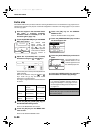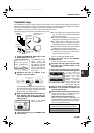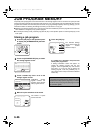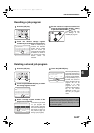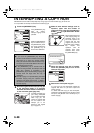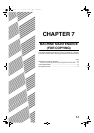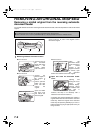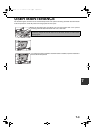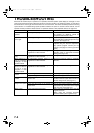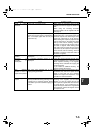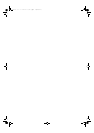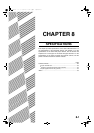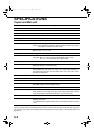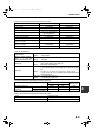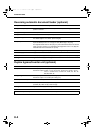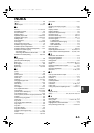7-4
TROUBLESHOOTING
Whenever the machine stops or operation is not possible, check the operation panel display for messages. In most
cases, these messages will give sufficient information to return the machine to an operating condition. In cases where
this information is not enough, check the list below for more information. This section describes problems concerning
copier features. For troubleshooting specific problems related to the printer or network scanner features, see the
separate manuals provided for these features. For problems related to other peripheral devices, see page 2-24.
Problem Check Solution or cause
Machine does not
operate.
Are the [START] keys indicators off? If the indicators are not on, the machine may
be warming up. Warm-up should be
completed in 99 seconds or less.
Copies are too dark
or too light.
Is the original image too dark or too light? Select an appropriate resolution setting for
the original being copied and adjust the copy
exposure. (See page 5-10)
Is the exposure mode set to "AUTO"? The exposure level for "AUTO" can be
adjusted using the "Exposure adjustment"
key operator program. Contact your key
operator. (See page 13 of the key operator's
guide.)
An appropriate resolution setting for the
original has not been selected.
Change the resolution setting to "AUTO" or
manually select an appropriate resolution
setting. (See page 5-10)
Text is not clear on a
copy.
An appropriate resolution setting for the
original has not been selected.
Change the resolution setting to "TEXT".
Moiré appears on a
copy of a magazine,
catalogue, or other
printed material.
An appropriate resolution setting for the
original has not been selected.
Change the resolution setting to "PRINTED
PHOTO".
Text overlaying a
photo is not clear on
a copy of a map,
magazine or other
printed material.
An appropriate resolution setting for the
original has not been selected.
Change the resolution setting to "MAP".
Smudges appear on
copies.
Document glass or document cover dirty? Clean regularly. (See page 7-3)
Original smudged or blotchy? Use a clean original.
Image cannot be
rotated.
Is the auto paper select or auto image
function set?
Rotation copy functions only if the machine
is either in the auto paper select mode or in
the auto image mode. (See page 4-7.)
Part of original
image is not copied.
Is the original positioned correctly? Set the original properly. (page 4-6)
Is the copy ratio proper for the original and
paper sizes?
Use the auto image function to select the
appropriate copy ratio based on the original
and copy sizes. (See page 5-12.)
Blank copies Is the original placed correctly? When using the document glass, place the
original face down.
When using the reversing automatic
document feeder, place original face up.
00-08.book 4 ページ 2002年11月8日 金曜日 午前9時39分