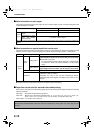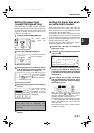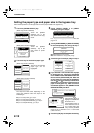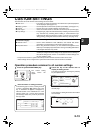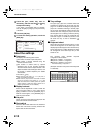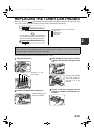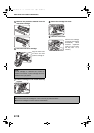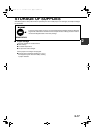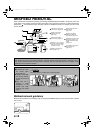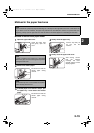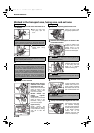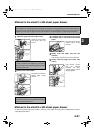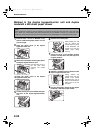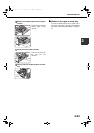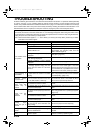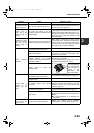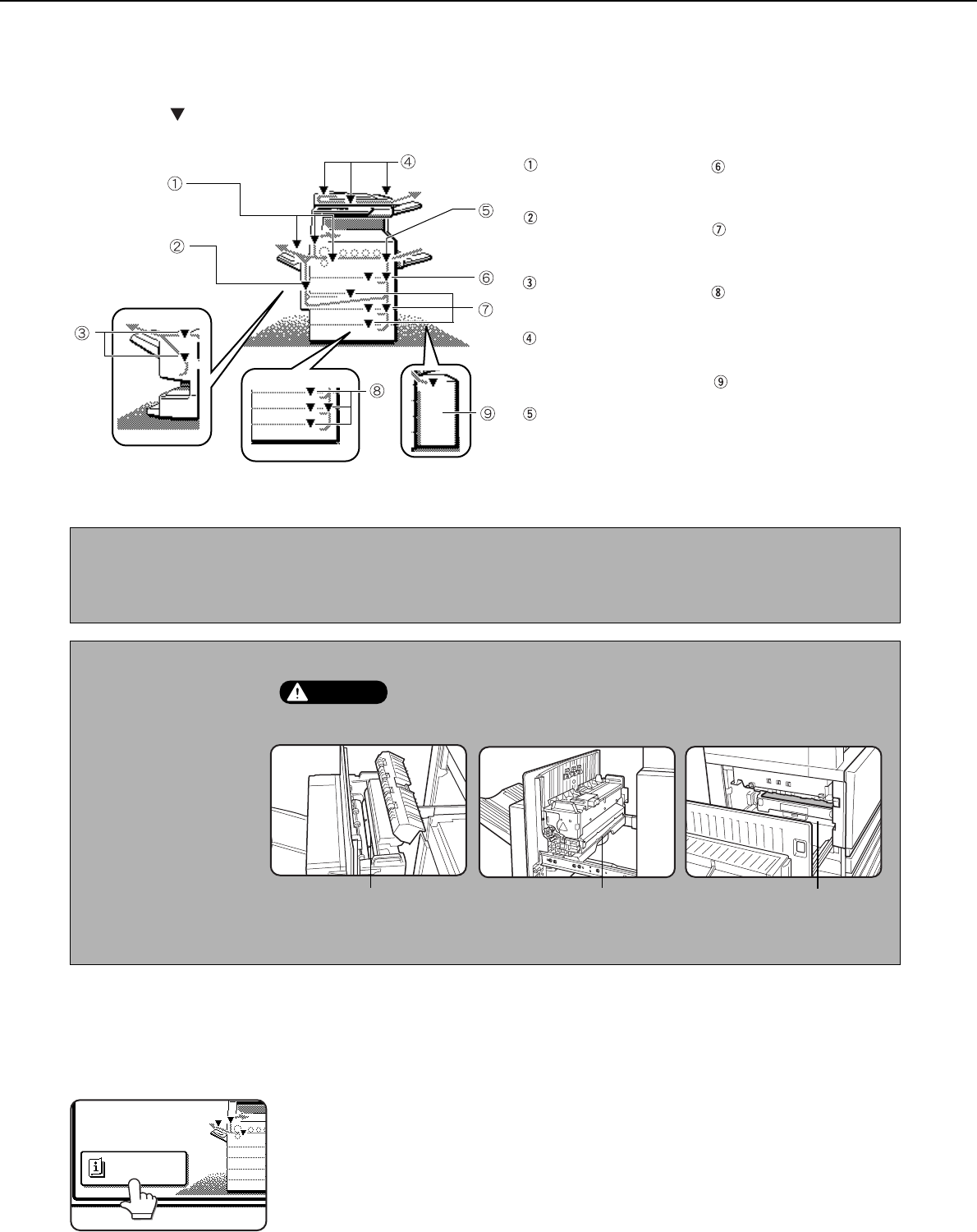
2-18
MISFEED REMOVAL
When a misfeed has occurred during printing, the message "MISFEED HAS OCCURRED." will appear in the touch
panel display of the operation panel and printing output will stop.The approximate locations of possible misfeeds are
indicated by " " in the illustration below. The page numbers for detailed information for misfeed removal for each
are also shown.
Misfeed removal guidance
Misfeed removal guidance can be displayed by touching the [INFORMATION] key on the touch panel after a misfeed
has occurred.
NOTE
If the machine is performing a scanning operation, vibrations resulting from hard operation of machine covers or
trays during misfeed removal will cause uneven scanning. Also if a hard disk drive unit is installed, it may
malfunction due to excessive vibration.
NOTES
● Be careful not to tear
the misfed paper
during removal.
● If paper is accidentally
torn during removal,
be sure to remove all
pieces.
● Take care not to
damage or leave
fingerprints on the
transfer belt when
removing the misfed
paper.
Misfeed in the fusing area,
and exit area (page 2-20)
Misfeed in the duplex
bypass/inverter unit
(page 2-22)
Misfeed in the saddle
stitch finisher (page 3-10)
Misfeed in the reversing
automatic document feeder
(see page 7-2 in the "Copy
Functions" section)
Misfeed in the transport
area (page 2-20)
Misfeed in the 500 sheet
paper drawer
(page 2-19)
Misfeed in the duplex
module/2 x 500 sheet
paper drawer (page 2-22)
Misfeed in the stand/1 x 500
sheet paper drawer or the
stand/3 x 500 sheet paper
drawer
(page 2-21)
For misfeeds in an optional
large capacity tray
(page 3-17)
CAUTION
The fusing unit is hot. Take care in removing paper.
Upper fusing unit
Fusing unit paper guide
Transfer belt
INFORMATION
sec_whale_02-2.fm 18 ページ 2002年11月13日 水曜日 午後10時2分