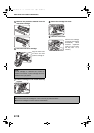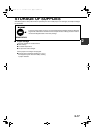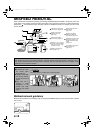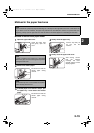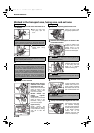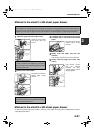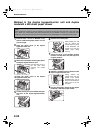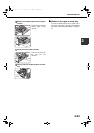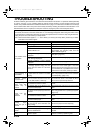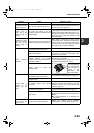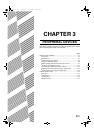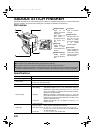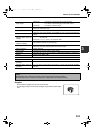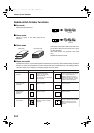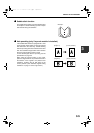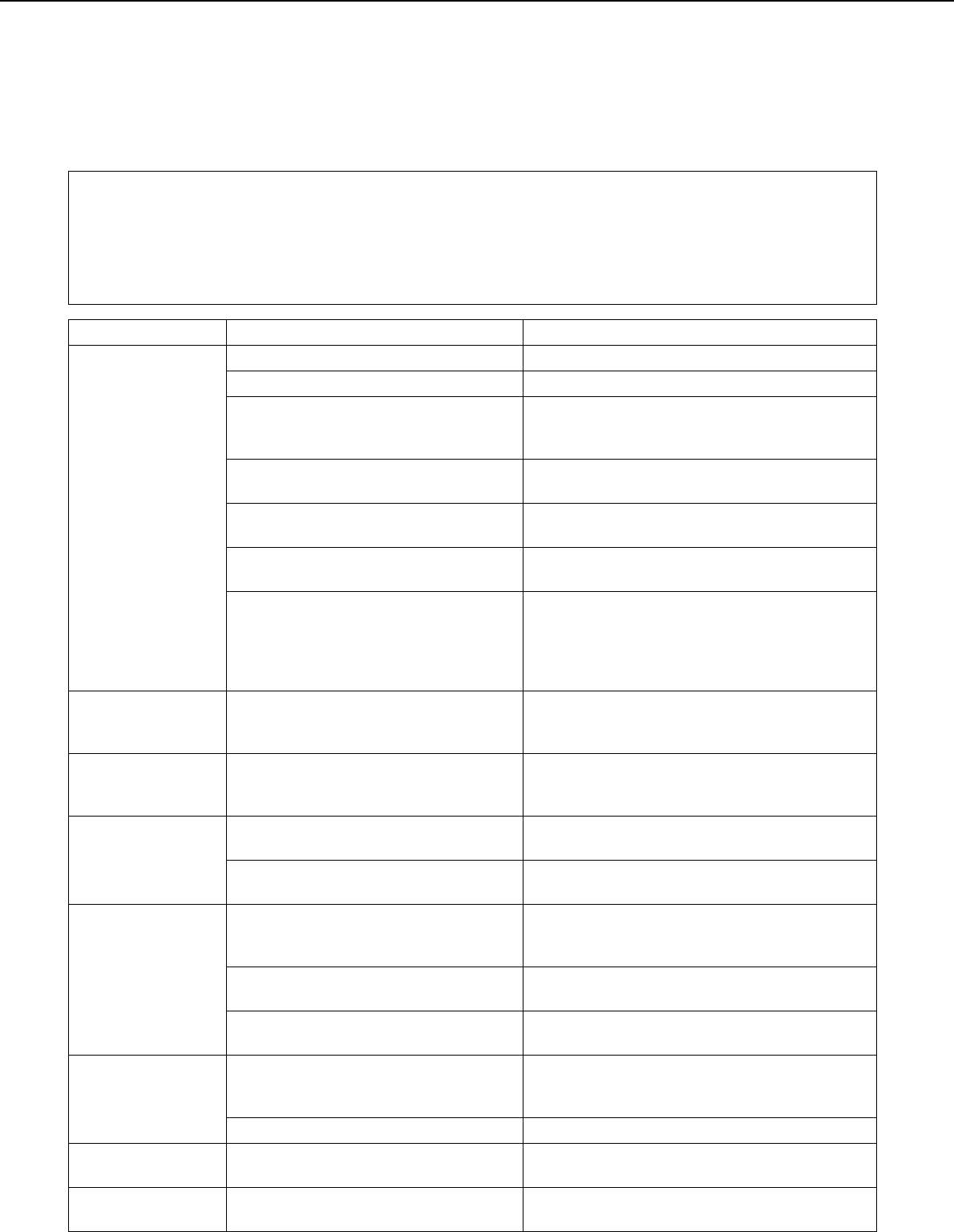
2-24
TROUBLESHOOTING
Problems related to general functions of the machine are described in this section. For problems related specifically
to copying, see page 7-4. For problems related to network scanner functions, see the operation manual for that
function. For problems related to the saddle stitch finisher refer to page 3-12 of this manual. Problems are not always
due to machine failure and in many cases can be easily resolved by following the solutions in the table below. If it is
determined that service is required, turn the power switch off, unplug the power cord and request service.
If the message "CALL FOR SERVICE. CODE:**-**" appears in the touch panel, turn off the main switch, wait about
10 seconds, and then turn the main switch back on. If the message still appears after turning the switch off and
on several times, it is likely that a failure has occurred to be required service. In this event, stop using the machine,
unplug the power cord, and contact your Sharp dealer.
Note : Letters and numbers appear in "**-**" above. When you contact your Sharp dealer, please tell your dealer
what letters and numbers appear.
Problem Check Solution or cause
The machine does
not operate.
Printer plugged in? Plug the printer into a grounded outlet.
Main power switch on? Turn on the main power switch.
READY indicator off?
The printer is warming up. (Warm-up time is
approximately 99 seconds.) Wait until the
READY indicator lights up.
Message indicating need to load paper
displayed?
Load paper. (page 2-2)
Message indicating need to replace the
toner cartridge displayed?
Replace the toner cartridge.(page 2-15)
Message indicating a paper misfeed
displayed?
Remove misfed paper. (page 2-18)
A message appears saying that the
power must be turned off and then
turned on.
Turn off the main switch, wait about 10 seconds,
and then turn on the switch again. If the same
message appears after turning the main switch off
and on several times, it is possible that the machine
needs service. In this event, contact your dealer.
Copying/printing is
not possible
A message appears saying that this type
of paper cannot be used for two-sided
copying.
Two-sided printing is not possible on special
paper. Use paper that can be used for automatic
two-sided printing. (page 2-10)
Incorrect bypass
tray paper size
Incorrect display of paper sizes 12" x 18",
11" x 17", 8-1/2" x 14", 8-1/2" x 13", 8-1/2"
x 11"R, A3W, A3, B4, or A4R only.
When loading sizes 12" x 18", 11" x 17", 8-1/2" x
14", 8-1/2" x 13", 8-1/2" x 11"R, A3W, A3, B4, or
A4R, be sure to open the tray extension.
Copying/printing on
paper from the
bypass tray is
skewed
The number of sheets placed on the bypass
tray exceeds the maximum number.
Do not place more than the maximum number of
sheets.
The bypass guide is not adjusted to the
size of the loaded paper.
Adjust the bypass guide to the size of the loaded
paper.
Paper from the
bypass tray
misfeeds
The paper size and paper type have not
been set.
Be sure to set the paper size and paper type
when using special size or special type papers.
(page 2-12)
The number of sheets placed on the bypass
tray exceeds the maximum number.
Do not place more than the maximum number of
sheets.
The bypass guide is not adjusted to the
size of the loaded paper.
Adjust the bypass guide to the size of the loaded
paper.
Printing stops
before the job is
finished
If too many pages collect on the output
tray, the tray full sensor activates and
stops printing.
Remove the paper from the output tray.
You have run out of paper. Load paper. (page 2-2)
Smudges on printed
sheets
Does a message appear indicating the
need for maintenance?
Please contact the your dealer as soon as
possible.
Color deviations
occur.
When printing in color, character and color
deviations appear.
Perform color registration as explained on pages
10 and 11 of the key operator's guide.
00-08.book 24 ページ 2002年11月8日 金曜日 午前9時39分