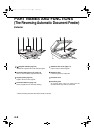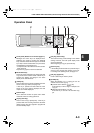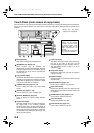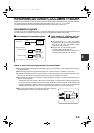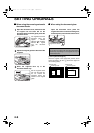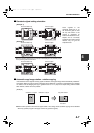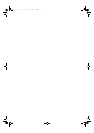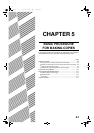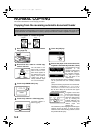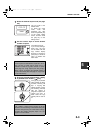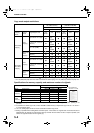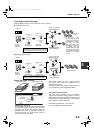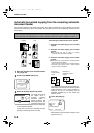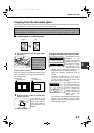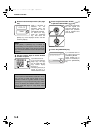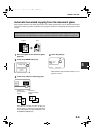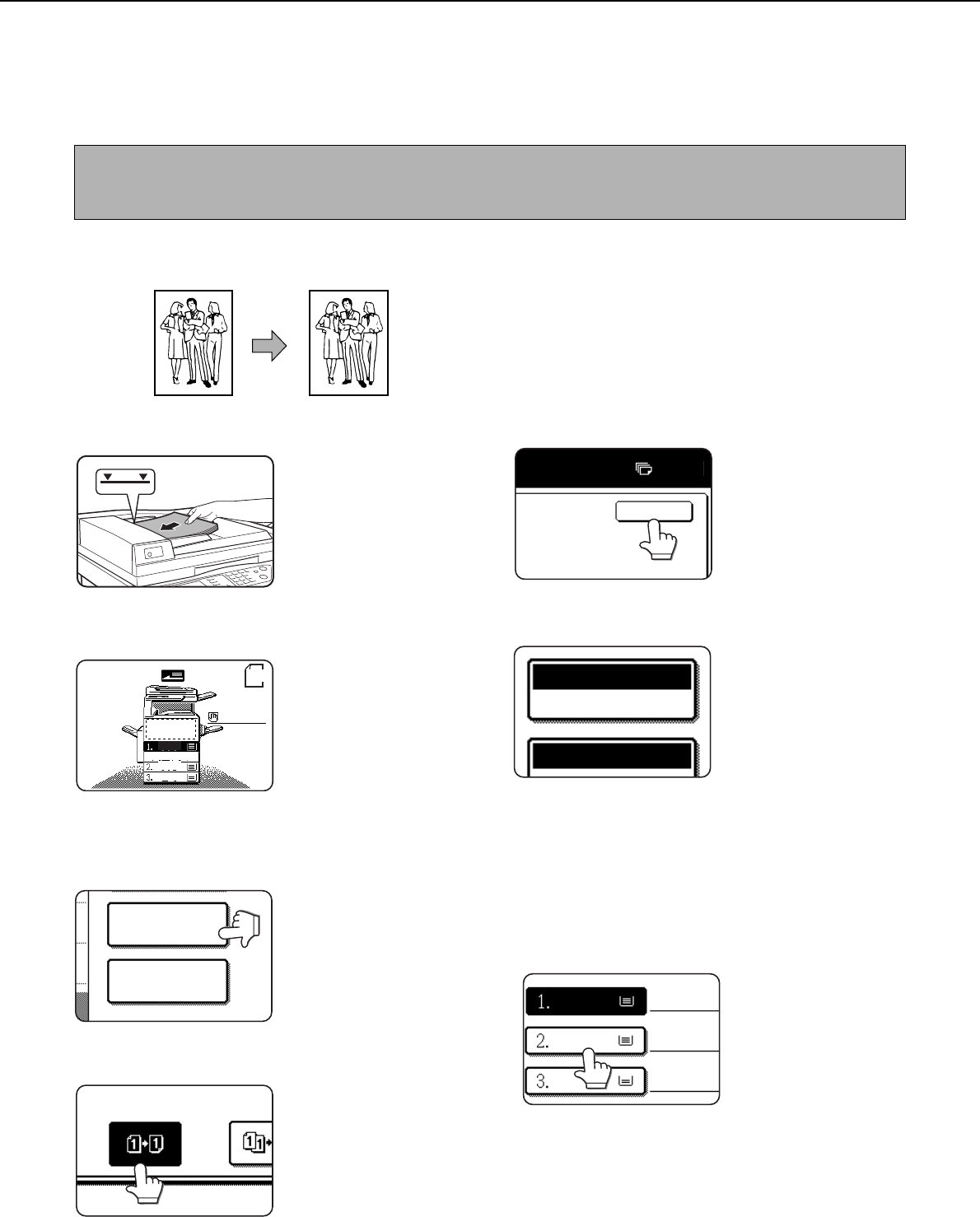
5-2
NORMAL COPYING
This section describes the normal copying procedure.
Copying from the reversing automatic document feeder
■
■■
■ 1-sided copies of 1-sided originals
1
Place the originals in the document feeder
tray. (page 4-6)
2
Ensure that the 1-sided to 1-sided copy
mode is selected.
The one-sided to one-
sided mode is selected
when no icon for a two-
sided mode appears in
the dashed area on the
display. If the 1-sided to
1-sided copy mode is
already selected, steps
3 to 5 are not needed.
3
Touch the [2-SIDED COPY] key.
4
Touch the [1-sided to 1-sided copy] key.
Touch the [1-sided to 1-
sided copy] key.
5
Touch the [OK] key.
6
Ensure that paper of the same size as the
originals is automatically selected. (*Note)
The selected tray will be
highlighted or the
message "LOAD xxxxxx
PAPER." will appear. If
the message appears,
load paper in a paper
tray with paper of the
required size.
Even if the message above is displayed, copying
can be performed onto the currently selected
paper.
(*Note) The following requirements must be satisfied.
Originals of a standard size (11" x 17", 8-1/2" x
14", 8-1/2" x 11", 8-1/2" x 11"R, 5-1/2" x 8-1/2", A3,
B4, A4, B5 or B5R) are set and the auto paper
select function is enabled.
If originals of a size other
than the sizes above are
to be copied, manually
select the desired paper
size by touching the
[PAPER SELECT] key
and then touching the
desired paper size
selection key.
The selected key will be highlighted and the paper
selection screen will close. To close the paper
selection screen without making a selection, touch
the [PAPER SELECT] key.
NOTE
Certain restrictions exist depending on the amount of memory installed and the copy settings. (See "Copy mode
output restrictions" and "Specifications for memory capacity and maximum number of originals" on page 5-4.).
Original Copy
11x17
PLAIN
ORIGINAL
5½x8½
8½x11
8½x11
DUPLEX
8½x11
2-SIDED COPY
OUTPUT
0
OK
PAPER SELECT
AUTO 8½x11
100
%
PLAIN
PLAIN
11x17
RECYCLED
8½x14
8½x11
00-08.book 2 ページ 2002年11月8日 金曜日 午前9時39分