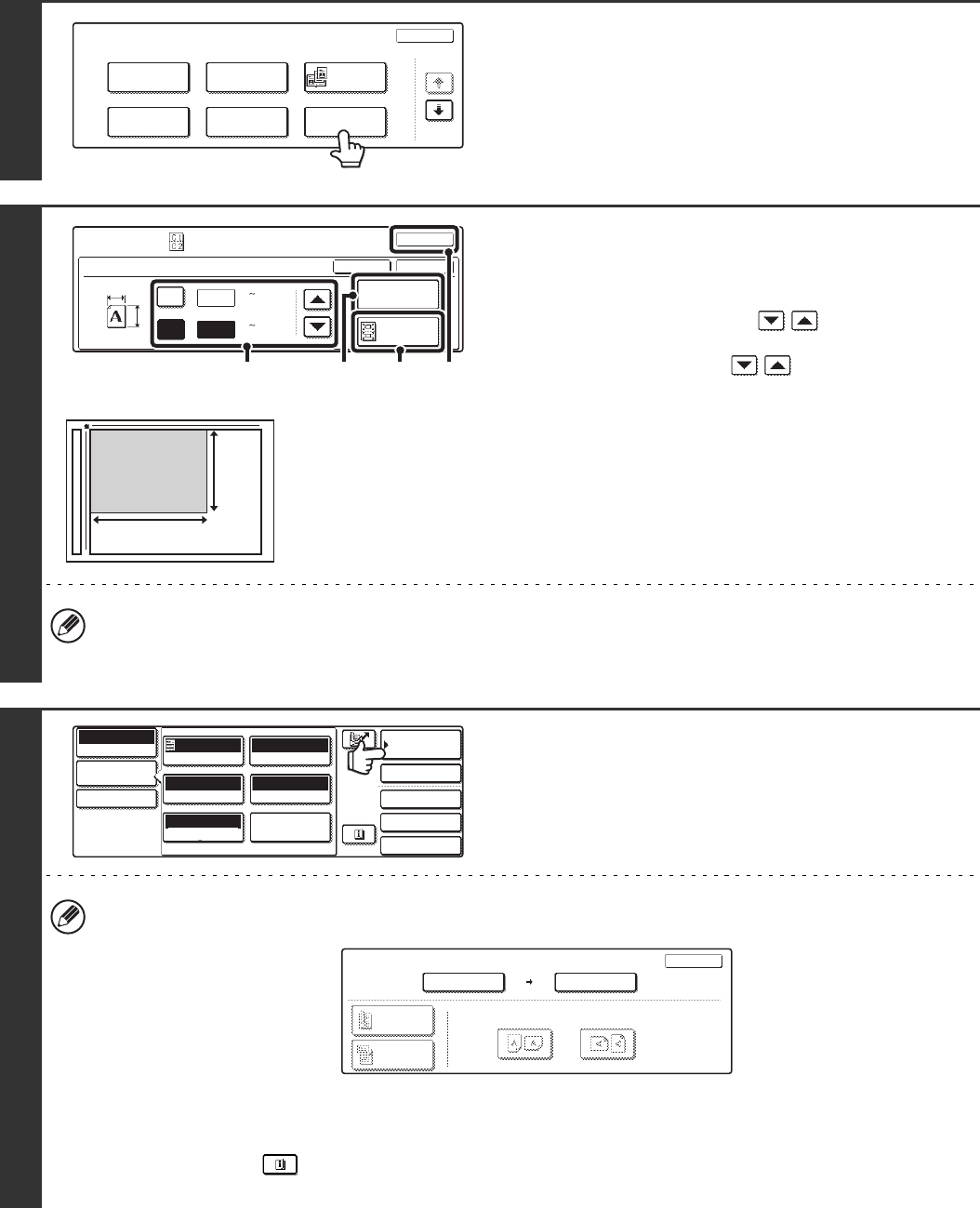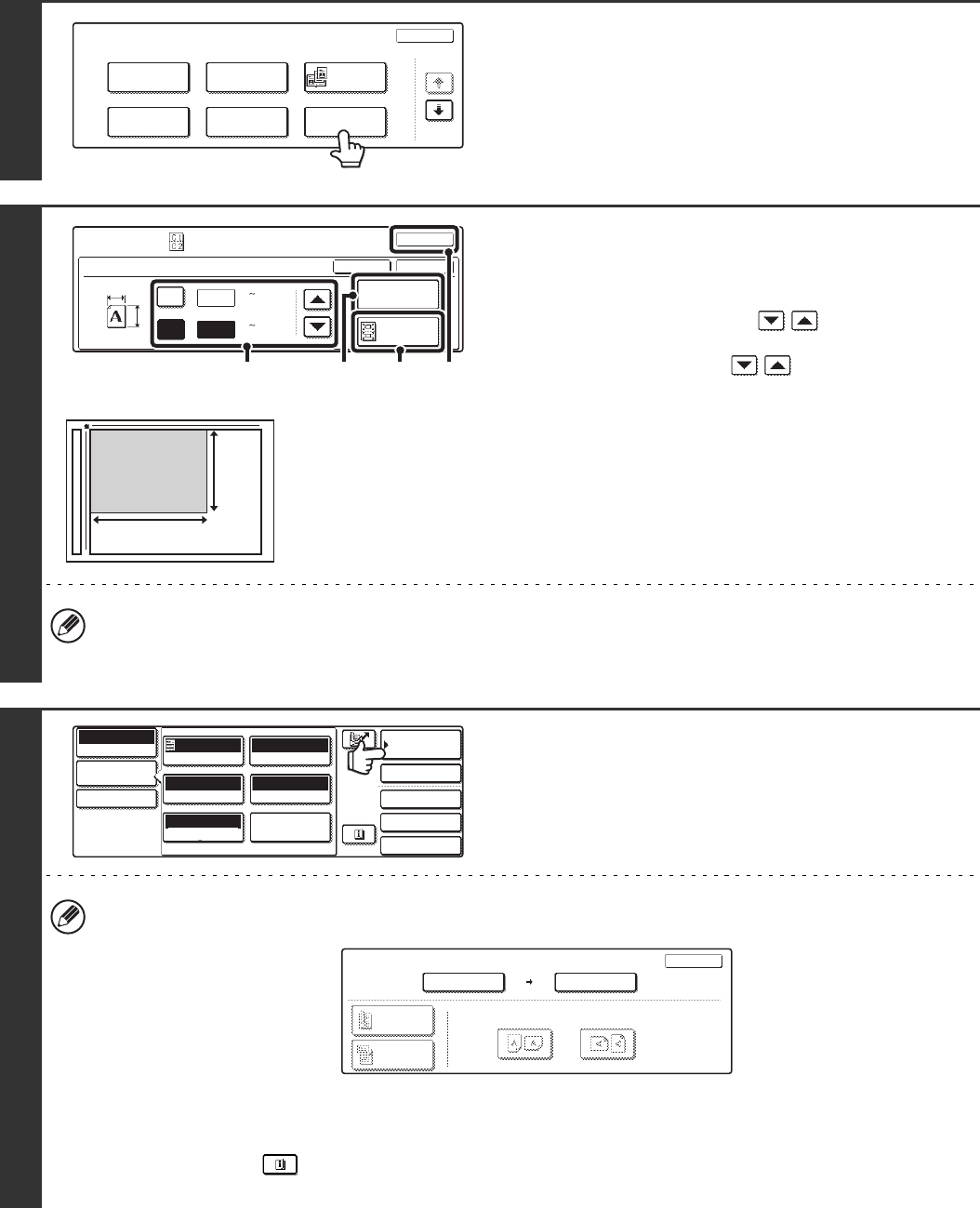
101
4
Touch the [Card Shot] key.
5
Specify the original size.
(1) Enter the original size.
• Touch the [X] key and enter the horizontal dimension
(X) of the original with the keys.
• Touch the [Y] key and enter the vertical dimension (Y)
of the original with the keys.
(A) To return the original size to the default size, touch the
[Size Reset] key.
(B) To automatically enlarge or reduce the image to fit the
send size, touch the [Fit to Send Size] key. If you wish
to scan the original at the entered original size, there
is no need to touch this key.
(2) Touch the [OK] key.
• The send size will be selected automatically based on the entered original size. The send size can be changed
manually.
• Touch the [OK] key next to the [Cancel] key to complete the setting and return to the screen of step 4.
6
Touch the [Address Book] key.
To directly enter a destination address, touch the [Address
Entry] key.
☞ ENTER THE ADDRESS MANUALLY (page 23)
• To change the original scan size or send size, touch the [Original] key. When the [Original] key is touched, the
following screen appears.
Touch the "Scan Size" key to display the screen of step 5. Touch the "Send Size" key to display the send size
selection screen.
• When scanning to USB memory, there is no need to specify the destination. Go to step 8.
• You can touch the key to display a list of the selected special mode settings or two-sided scanning. To return
to the previous screen after checking the settings, touch the [OK] key.
Scan
Special Modes
OK
1/2
Erase
Program
Timer
Suppress
Background
Card Shot
Dual Page
Scan
Special Modes
OK
OK
Cancel
X
86
54
Size Reset
Fit to
Send Size
Card Shot
Y
X
Y
(25 210)
mm
(25 210)
mm
(1)
(2)
(A) (B)
X
Y
Quick File
File
Special Modes
Address Entry
Address Book
Scan
Mode Switch
Image
Settings
Send Settings
Auto
Exposure
200X200dpi
Resolution
PDF/PDF
File Format
Mono2/Auto
Colour Mode
Special Modes
Original
X86 Y54
Scan
Original
OK
Scan Size Send Size
100%
X86 Y54 Auto B5
Image Orientation
2-Sided
Booklet
2-Sided
Tablet