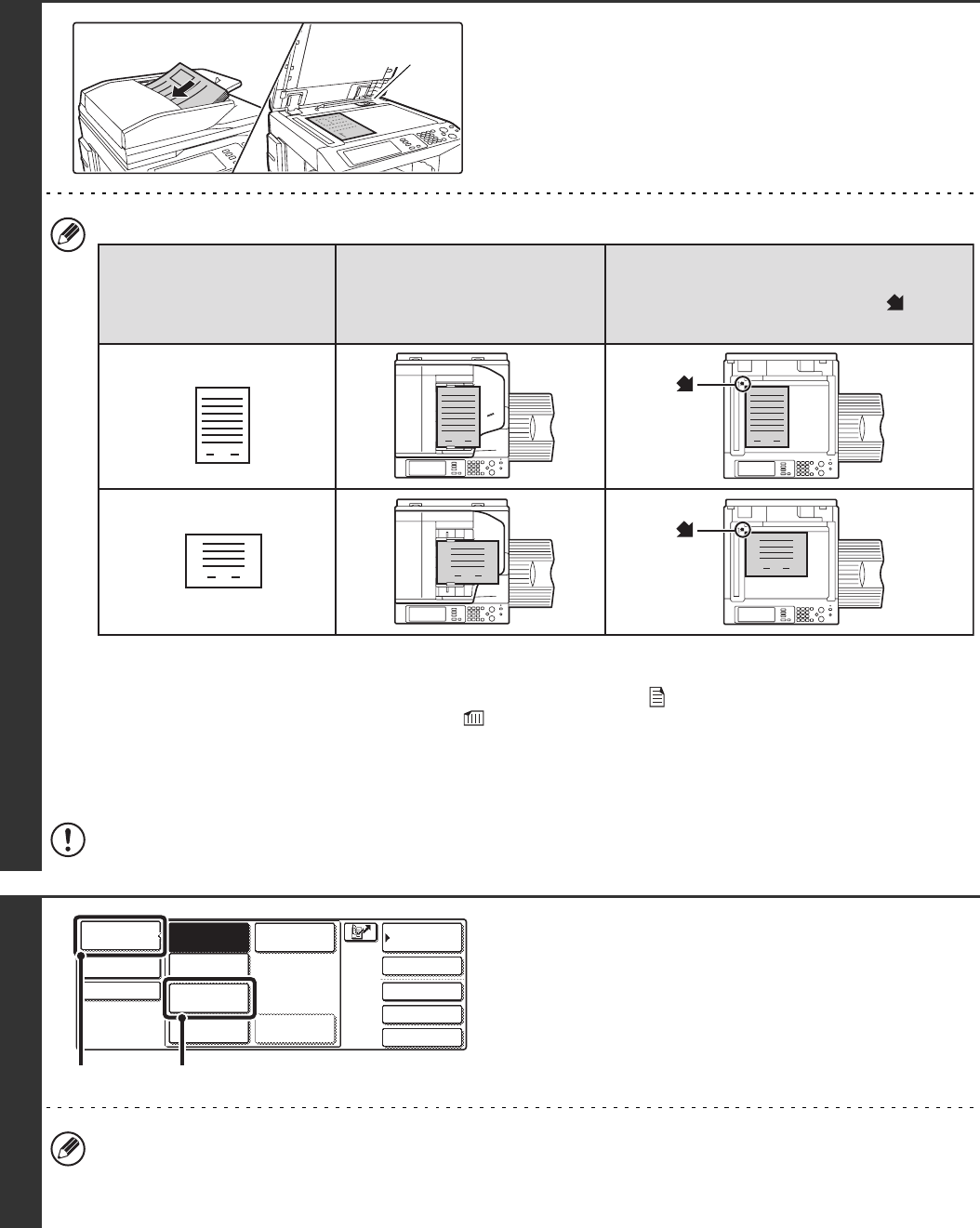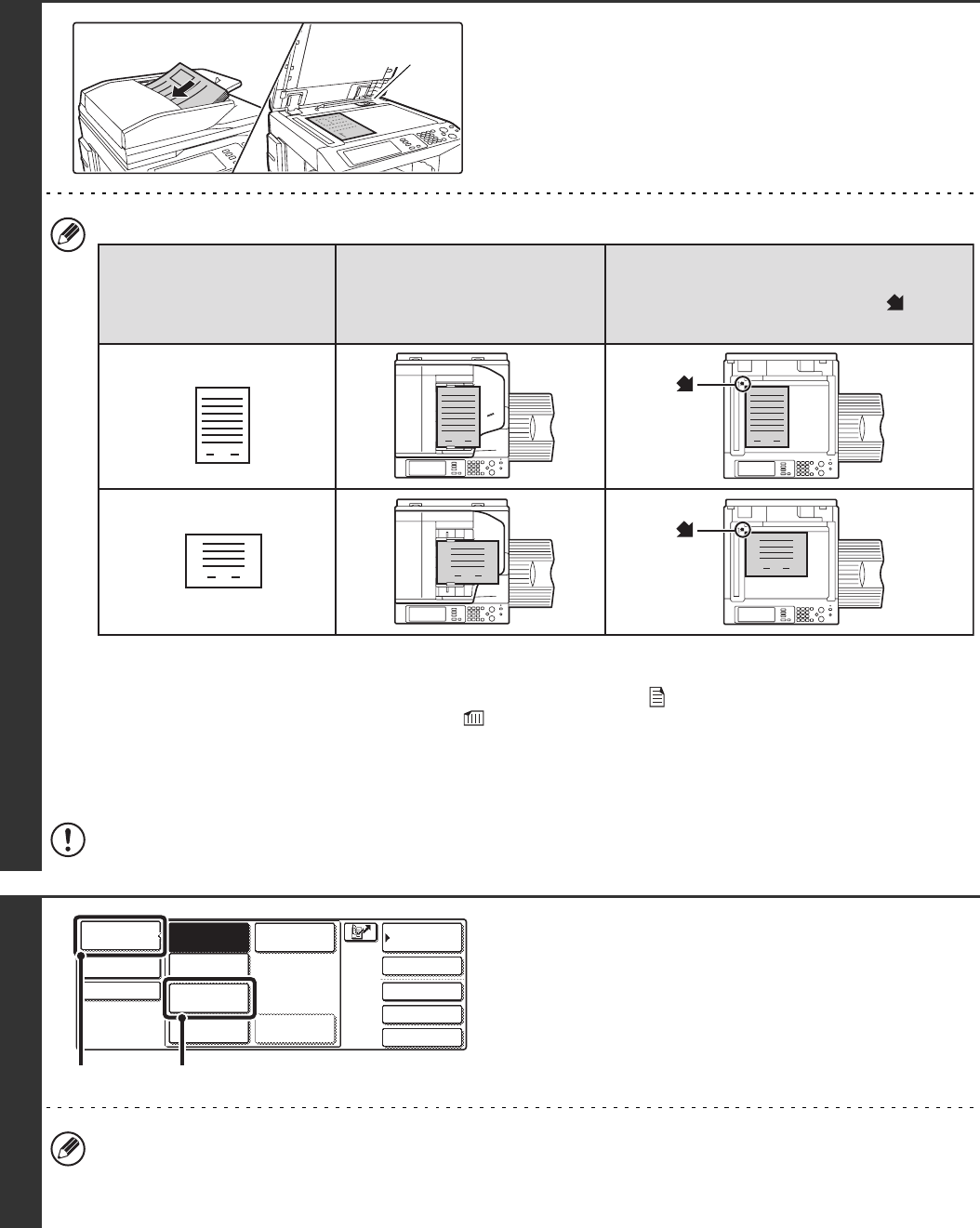
46
2
Place the original.
• When placing the original, orient it as explained below.
* To place a large portrait-oriented original, place it as shown above in "Landscape orientation" and specify the
placement orientation in step 5.
• Place A5 (5-1/2" x 8-1/2") size originals in portrait (vertical) orientation ( ).
If placed in landscape (horizontal) orientation ( ), an incorrect size will be detected. For an A5R (5-1/2" x 8-1/2"R)
size original, enter the original size manually.
• Originals cannot be scanned in succession from both the automatic document feeder and the document glass and
sent in a single transmission.
Do not place any objects under the original size detector. Closing the automatic document feeder with an object
underneath may damage the original size detector plate and prevent correct detection of the document size.
3
Change to USB memory mode.
(1) Touch the [Mode Switch] key.
(2) Touch the [USB Mem. Scan] key
• When scanning to USB memory, there is no need to specify the destination.
• If a destination of another mode has been previously specified, a message will appear when you change to USB
memory mode indicating that the destination setting will be cleared. Touch the [OK] key in the message screen and
go to the next step.
Original size
detector
1
1
1
1
1
1
Document feeder tray
Place the originals face up.
Document glass
Place the original face down and align the
corner with the tip of the arrow mark in the
top left corner of the document glass scale.
Original
Portrait orientation*
Landscape orientation
Quick File
File
Special Modes
Address Entry
Address BookFax
Data EntryPC Scan
USB Mem. Scan
Internet Fax
Scan
Mode Switch
Send Settings
Image
Settings
(1) (2)