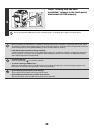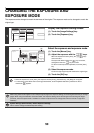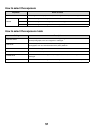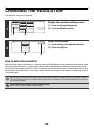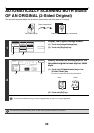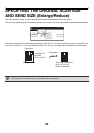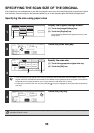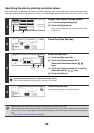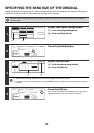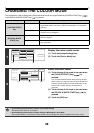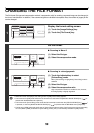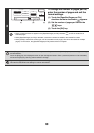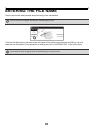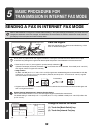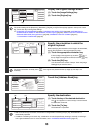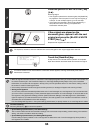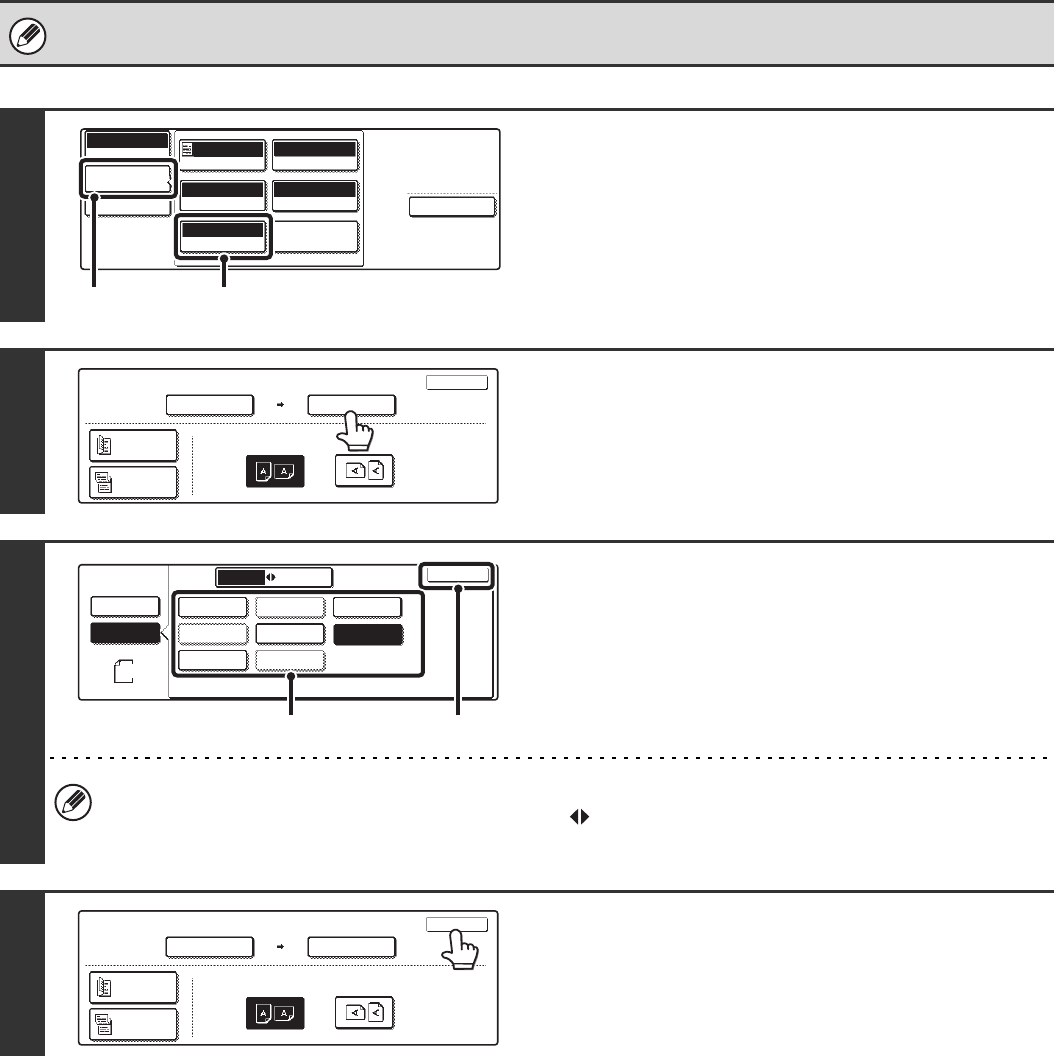
57
SPECIFYING THE SEND SIZE OF THE ORIGINAL
Specify the send size as a paper size. If a send size bigger than the scan size is selected, the image will be enlarged. If
a send size smaller than the scan size is selected, the image will be reduced.
The send size cannot be specified when [Long Size] is selected for the scan size, or when the scan size is specified by
numerical values.
1
Display the original settings screen.
(1) Touch the [Image Settings] key.
(2) Touch the [Original] key.
2
Touch the [Send Size] key.
3
Specify the send size.
(1) Touch the desired send size key.
(2) Touch the [OK] key.
• Size keys that cannot be specified for the send size are greyed out to prevent selection.
• To specify an inch size for the send size, touch the [AB Inch] key to highlight the [Inch] side and then specify the
send size.
4
Touch the [OK] key.
The ratio used for reduction or enlargement of the original will
appear between the "Scan Size" and the "Send Size".
Special Modes
USB Mem. Scan
Mode Switch
Image
Settings
File Name
Auto
Exposure
200X200dpi
Resolution
PDF/PDF
File Format
Mono2/Auto
Colour Mode
Special Modes
Original
Auto A4
(1) (2)
Auto
100%
OK
Scan Size
Send Size
Image Orientation
USB Mem. Scan
Original
Auto A4
2-Sided
Booklet
2-Sided
Tablet
USB Mem. Scan
Original
OK
Auto
Manual
B5R
AB
Inch
A5
B4
A3
A4
A5R
A4RB5
A4
(2)(1)
A3
141%
OK
Scan Size
USB Mem. Scan
Original
Auto A4
2-Sided
Booklet
2-Sided
Tablet
Send Size
Image Orientation