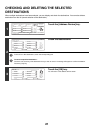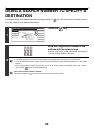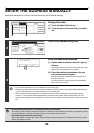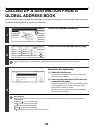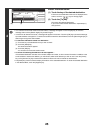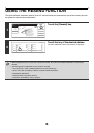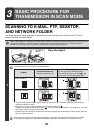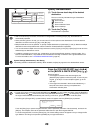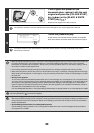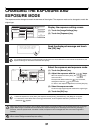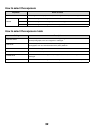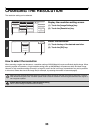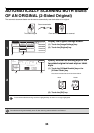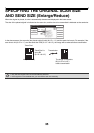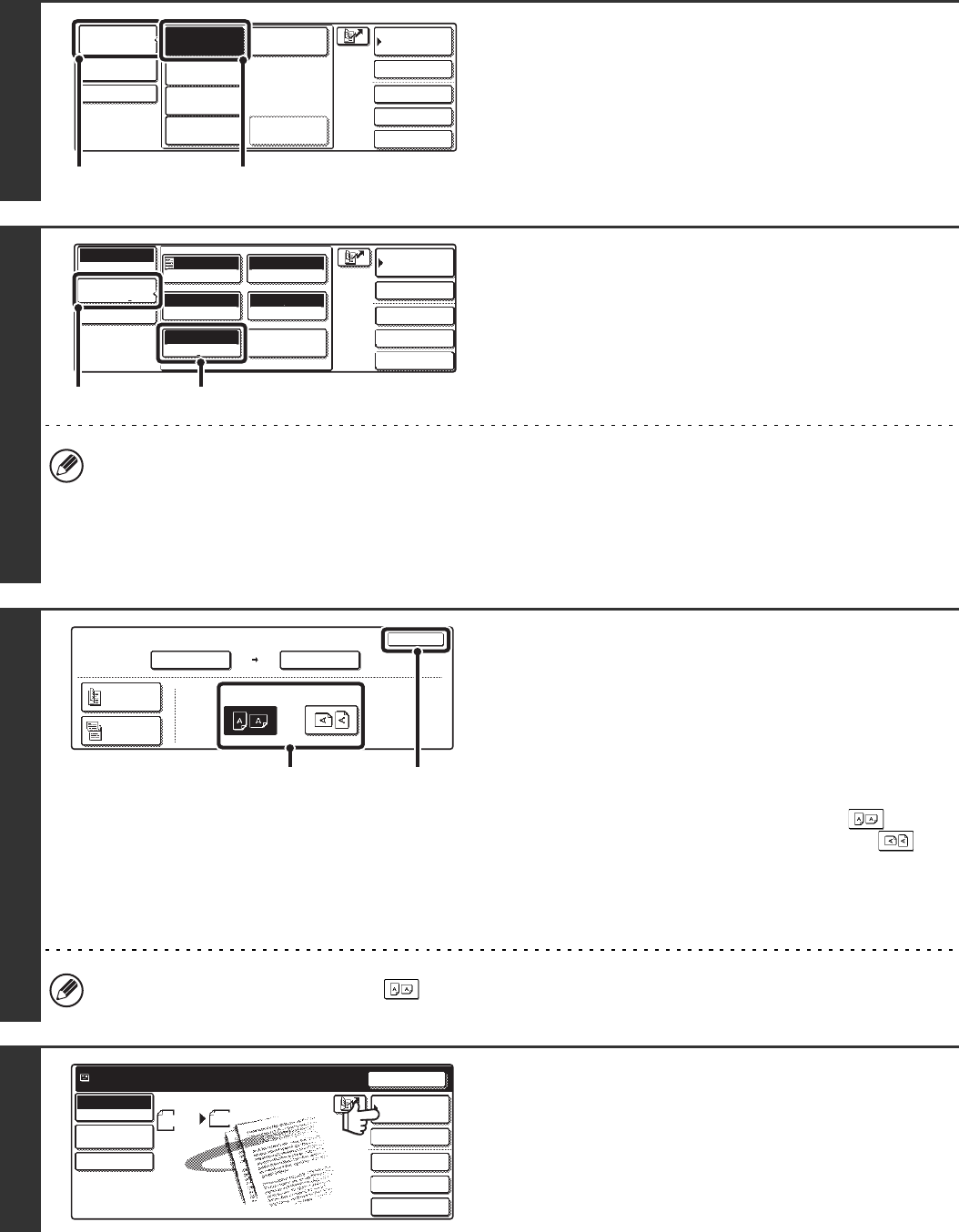
28
2
Change to scan mode.
(1) Touch the [Mode Switch] key.
(2) Touch the [Scan] key.
3
Display the original settings screen.
(1) Touch the [Image Settings] key.
(2) Touch the [Original] key.
The current settings of the [Exposure], [Resolution], [Original], [Colour Mode], and [File Format] keys appear in the top
half of each key. Touch each key to change the settings.
☞ CHANGING THE EXPOSURE AND EXPOSURE MODE (page 31), CHANGING THE RESOLUTION (page 33),
AUTOMATICALLY SCANNING BOTH SIDES OF AN ORIGINAL (2-Sided Original) (page 34), SPECIFYING THE
ORIGINAL SCAN SIZE AND SEND SIZE (Enlarge/Reduce) (page 35), CHANGING THE COLOUR MODE (page
39), CHANGING THE FILE FORMAT (page 40), 7. CONVENIENT FUNCTIONS (page 83)
4
Specify the orientation in which the
original is placed.
To enable the original to be scanned in the correct orientation
(the orientation of the top edge of the original that is shown at
the top of the display), specify the orientation in which the
original was placed in step 1.
(1) Touch the appropriate orientation key.
If the top edge of the original is up, touch the key. If
the top edge of the original is to the left, touch the key.
(2) Touch the [OK] key.
You will return to the screen of step 3. Touch the [Image
Settings] key to close the menu.
The original orientation is initially set to . If the original was placed with the top edge up, this step is not necessary.
5
Touch the [Address Book] key.
Quick File
File
Special Modes
Address Entry
Address BookFax
Data EntryPC Scan
USB Mem. Scan
Internet Fax
Scan
Mode Switch
Send Settings
Image
Settings
(1) (2)
Quick File
File
Special Modes
Address Entry
Address Book
Scan
Mode Switch
Image
Settings
Send Settings
Auto
Exposure
200X200dpi
Resolution
PDF/PDF
File Format
Special Modes
Original
Auto A4
Mono2/Auto
Colour Mode
(1) (2)
Scan
Original
OK
Scan Size Send Size
100%
Auto A4
2-Sided
Booklet
2-Sided
Tablet
Auto
Image Orientation
(1) (2)
Quick File
File
Special Modes
Address Entry
Resend
Scan
A4
Send
Address Book
Scan
Mode Switch
Image
Settings
Send Settings
Ready to send.
Auto