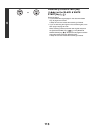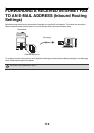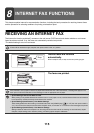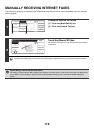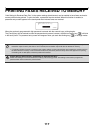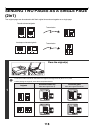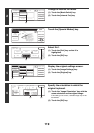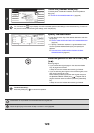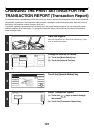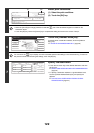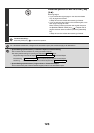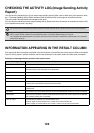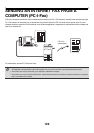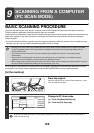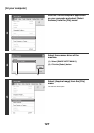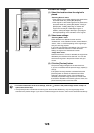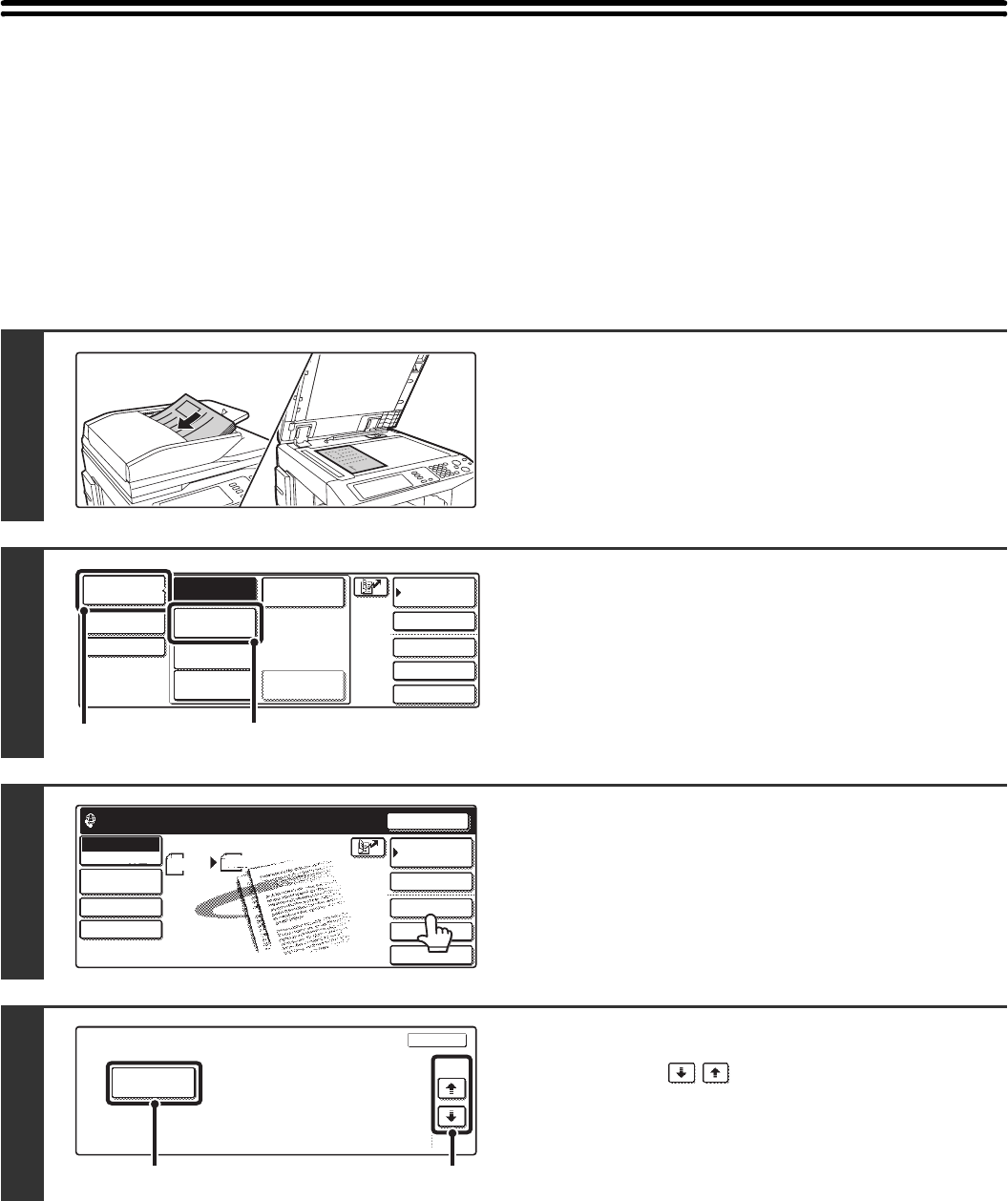
121
CHANGING THE PRINT SETTINGS FOR THE
TRANSACTION REPORT (Transaction Report)
A transaction report is automatically printed out to alert you when an Internet fax transmission fails or when a broadcast
transmission is performed. The transaction report contains a description of the transmission (date, start time, name of
other party, time required, number of pages, result, etc.).
Transaction reports are printed based on conditions set in the system settings; however, you can temporarily select
different conditions for a transmission. To change the transaction report print conditions at the time of transmission,
follow the steps below.
1
Place the original.
Place the original face up in the document feeder tray, or face
down on the document glass.
2
Change to Internet fax mode.
(1) Touch the [Mode Switch] key.
(2) Touch the [Internet Fax] key.
3
Touch the [Special Modes] key.
4
Select Transaction Report.
(1) Touch the keys to switch through
the screens.
(2) Touch the [Transaction Report] key.
11
Quick File
File
Special Modes
Address Entry
Address BookFax
Data EntryPC Scan
USB Mem. Scan
Internet Fax
Scan
Mode Switch
Image
Settings
Send Settings
(1)
(2)
Quick File
File
Special Modes
Address Entry
Resend
Scan Send
Address Book
Internet Fax
Mode Switch
Image
Settings
Send Settings
A4
Ready to send.
Manual RX
Auto
Internet Fax
Special Modes
OK
2/3
Transaction
Report
(2) (1)