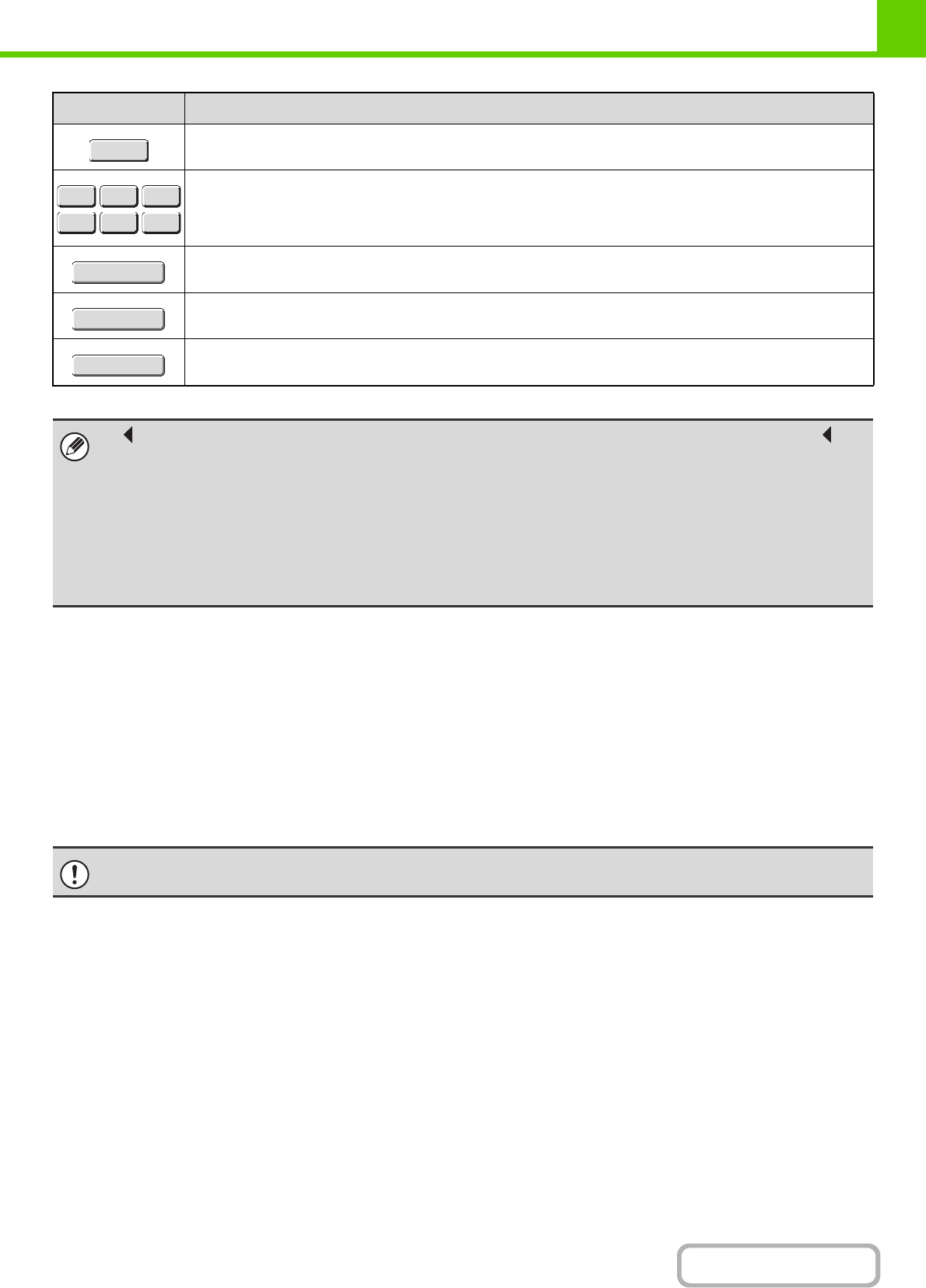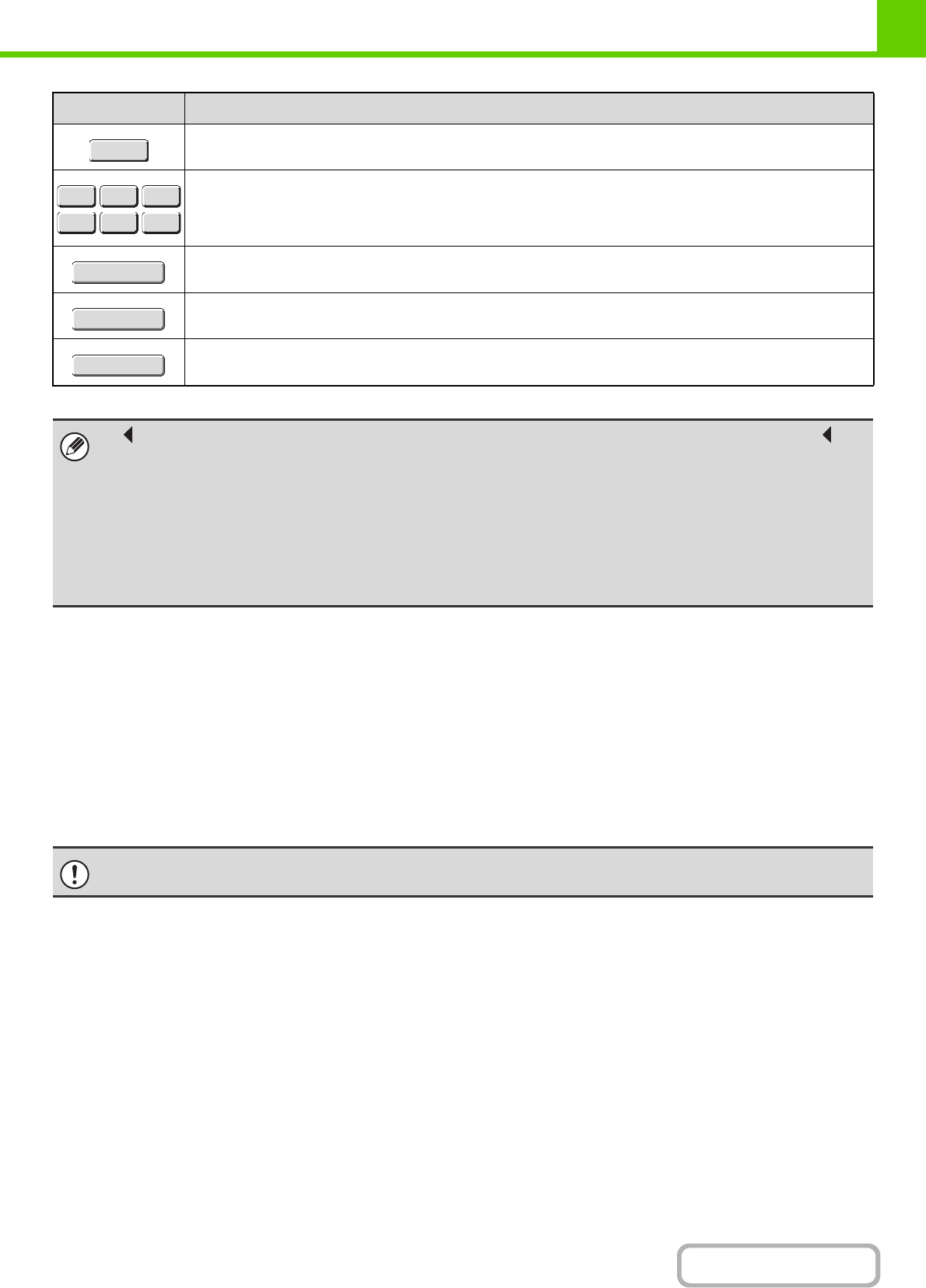
1-73
BEFORE USING THE MACHINE
Contents
ENTERING TEXT FROM A KEYBOARD
A keyboard can only be used as a alternative for the text entry screen that appears in the machine's touch panel.
The layout of the keys in the text entry screen in the touch panel differs slightly from the layout of the keys on the
keyboard.
For details on using the keys, press the F1 key to view an explanation of each key.
Shows explanations of each key.
Use this to enter a previously stored text string such as ".com".
Text strings are stored in the Web page.
Touch this key to return to the previous setting screen without entering text.
Touch this key to enter the text that currently appears and return to the previous setting screen.
Search results will appear based on the entered characters.
• " " in the text entry screen indicates how many characters can be entered. A number of characters greater than " "
cannot be entered.
• The key layouts that can be selected vary depending on the language selected in "MFP Display Language Setting" in the
system settings (administrator).
• The following symbols cannot be used when entering a file name or folder name.
\ ? / " ; : , < > ! * | & #
Some computer environments may not allow the use of spaces and the symbols indicated below. For example, hyperlinks
will not operate correctly or nonsense characters may appear.
$ % ' ( ) + - . = @ [ ] ^ ` { } _~
Do not place heavy objects on the keyboard or press down on the keyboard.
Key Description
Help
.com
.net .org
.biz .info http:
Cancel
OK
Search