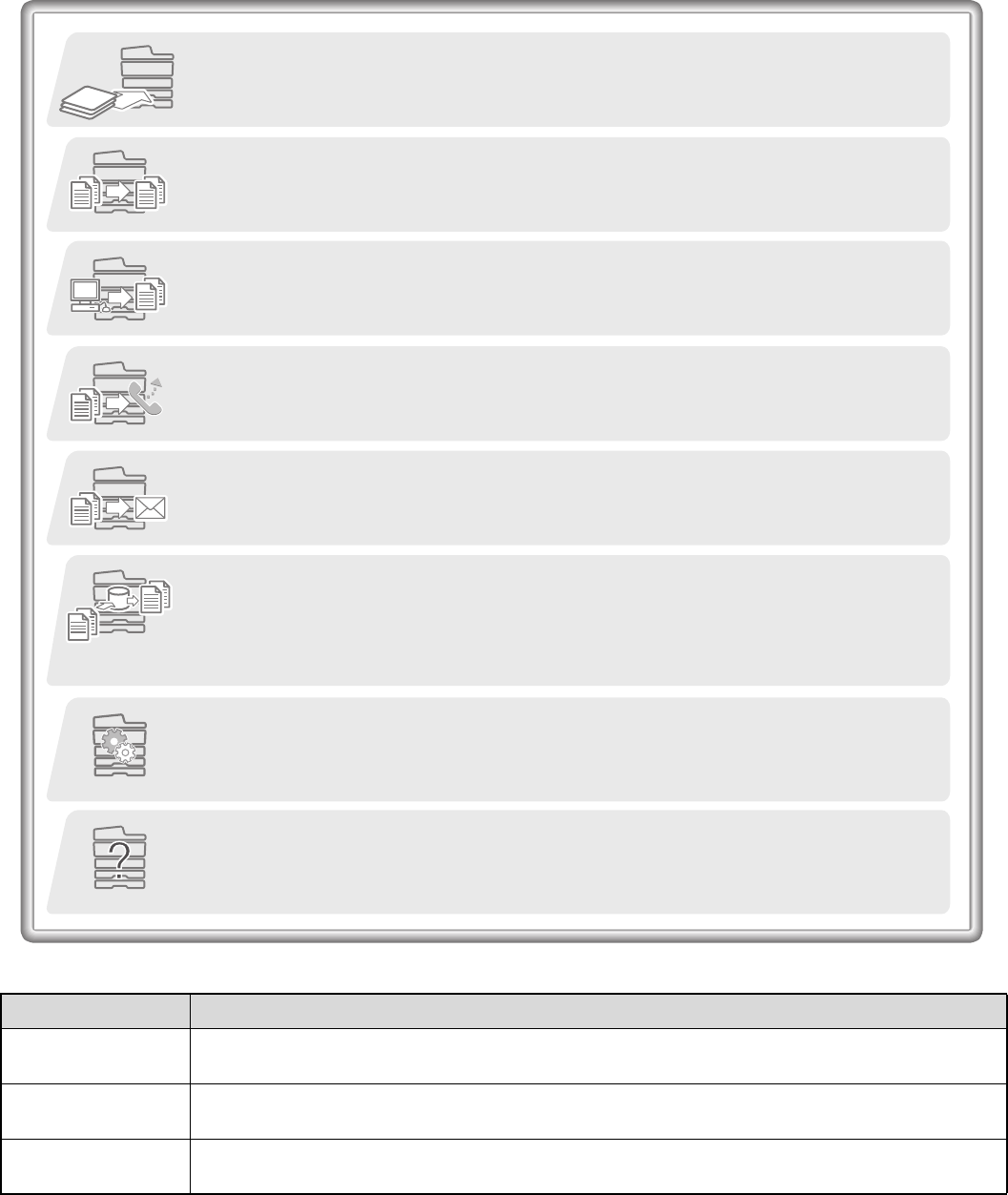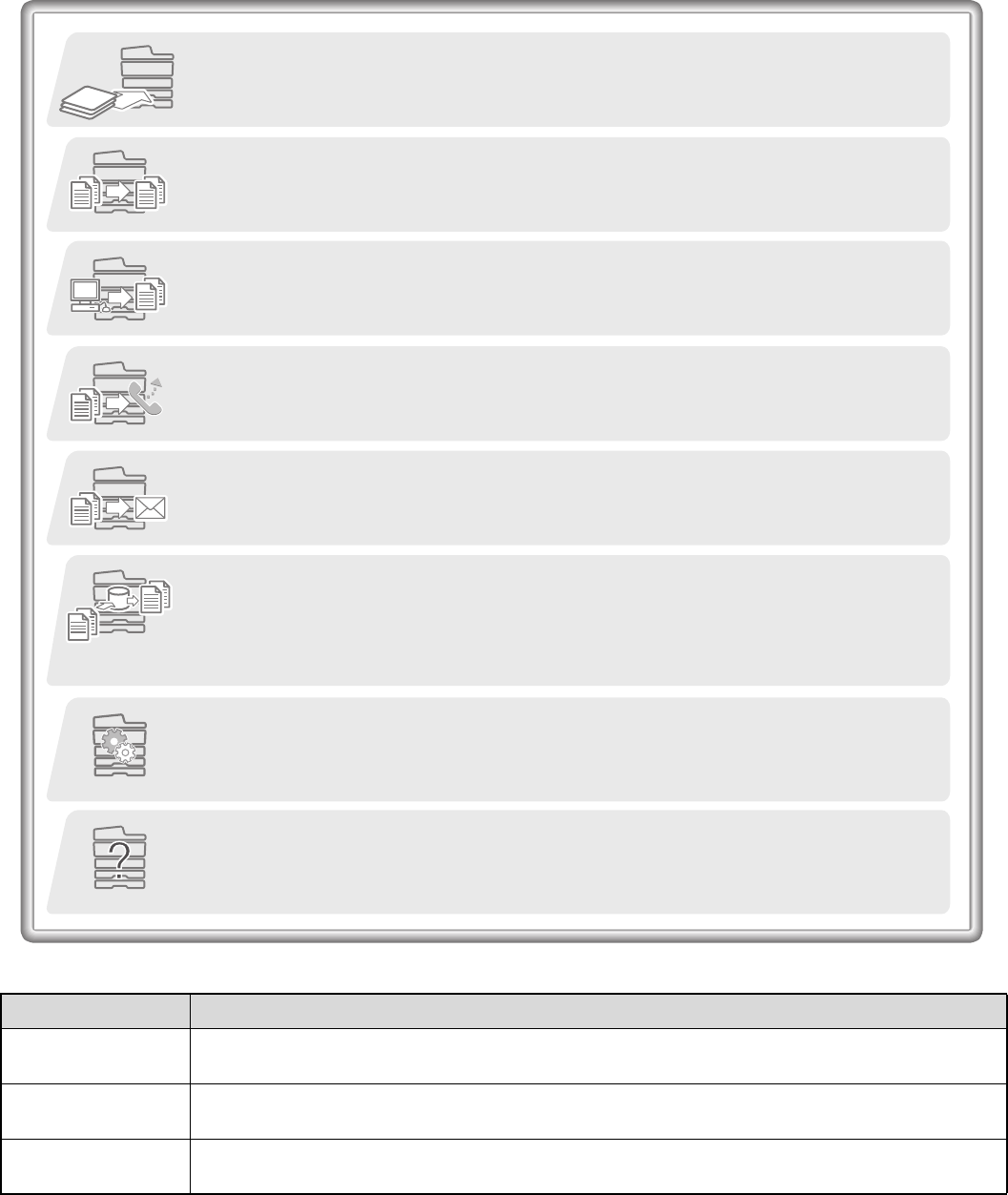
iii
MANUALS PROVIDED WITH THE MACHINE
Operation manuals in PDF format (this manual)
The manuals in PDF format provide detailed explanations of the procedures for using the machine in each mode. To
view the PDF manuals, download them from the hard drive in the machine. The procedure for downloading the manuals
is explained in "Downloading the Operation Guide" in the Quick Start Guide.
Printed manuals
Manual name Contents
Safety Guide
This manual contains instructions for using the machine safely and lists the specifications of the machine
and its peripheral devices.
Software Setup
Guide
This manual explains how to install the software and configure settings to use the machine as a printer or
scanner.
Quick Start Guide
This manual provides easy-to-understand explanations of all the functions of the machine in a single
volume. Detailed explanations of each of the functions can be found in the manuals in PDF format.
1. BEFORE USING THE MACHINE
This chapter provides information, such as basic operation procedures, how to load paper, and
machine maintenance.
2. COPIER
This chapter provides detailed explanations of the procedures for using the copy function.
3. PRINTER
This chapter provides detailed explanations of the procedures for using the print function.
4. FACSIMILE
This chapter provides detailed explanations of the procedures for using the fax function.
5. SCANNER / INTERNET FAX
This chapter provides detailed explanations of the procedures for using the scanner function and
the Internet fax function.
6. DOCUMENT FILING
This chapter provides detailed explanations of the procedures for using the document filing
function. The document filing function allows you to save the document data of a copy or fax job,
or the data of a print job, as a file on the machine's hard drive. The file can be called up as
needed.
7. SYSTEM SETTINGS
This chapter explains the "System Settings", which are used to configure a variety of parameters
to suit the aims and the needs of your workplace. Current settings can be displayed or printed out
from the "System Settings".
8. TROUBLESHOOTING
This chapter explains how to remove paper misfeeds and provides answers to frequently asked
questions regarding the operation of the machine in each mode. Refer to this manual when you
have difficulty using the machine.