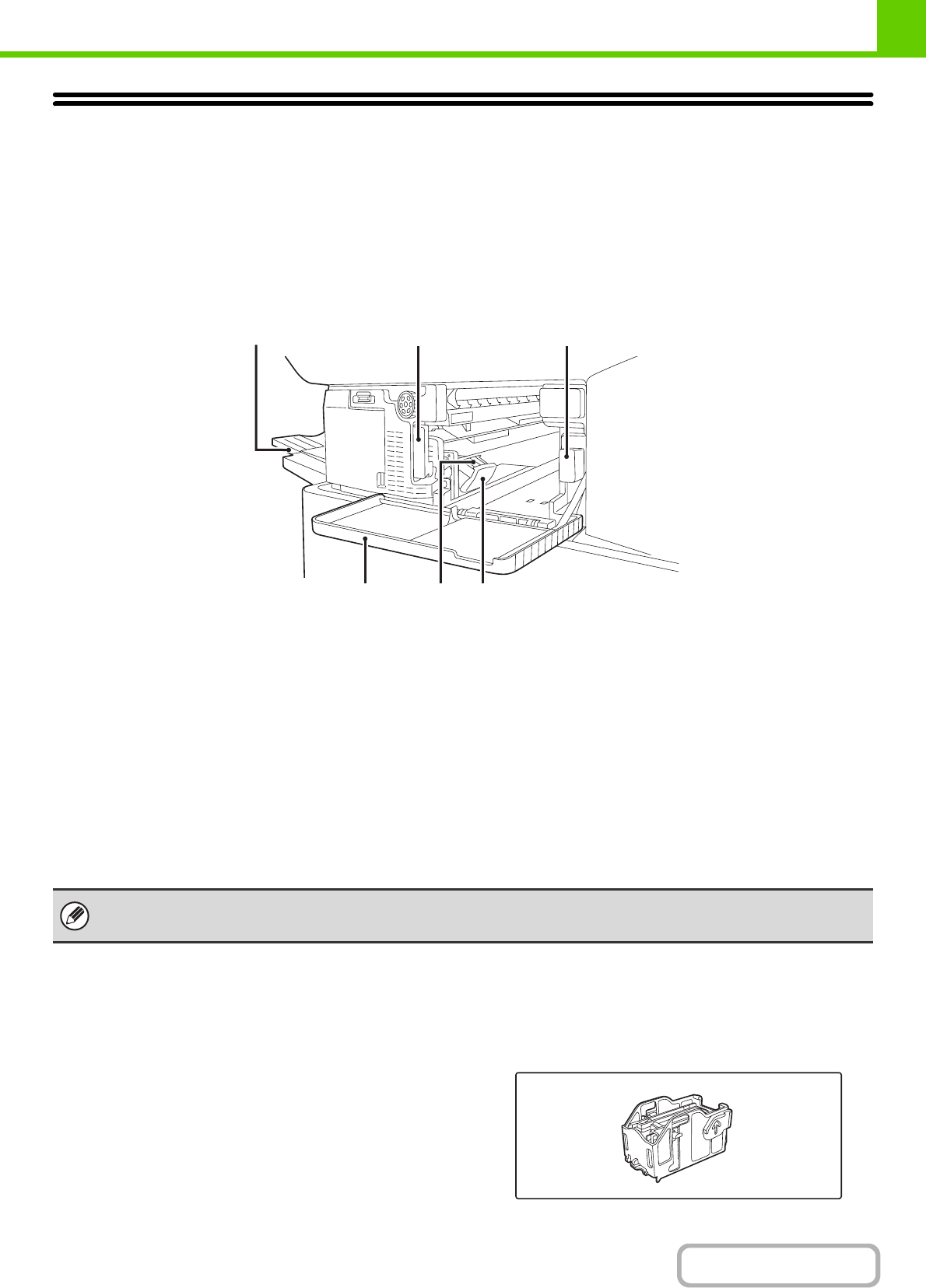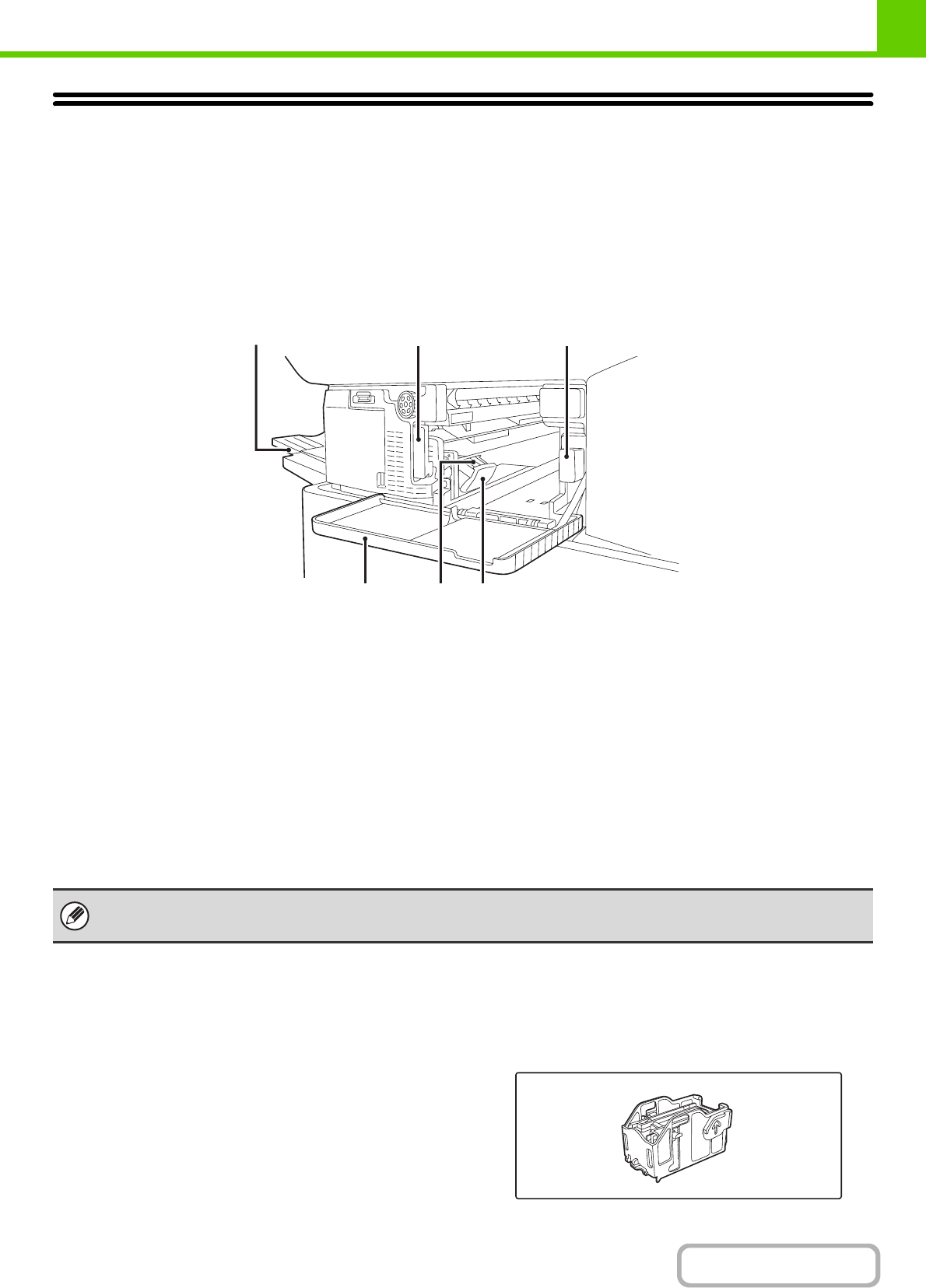
1-43
BEFORE USING THE MACHINE
Contents
FINISHER
The finisher is equipped with the offset function, which offsets each set of output from the previous set.
In addition, each set of sorted output can be stapled.
An optional hole punching unit can also be installed to punch holes in output.
PART NAMES
The following parts can be accessed when the finisher is open.
(1) Output tray
Stapled and offset output is delivered to this tray.
The tray is slidable. Extend the tray for large output
(12" x 18", 11" x 17", 8-1/2" x 14", 8-1/2" x 13",
8-1/2" x 13-1/2", 8-1/2" x 13-2/5", 8-1/2" x 11"R,
7-1/4" x 10-1/2"R, A3W, A3, A4R, B4, B5R, 8K and 16KR
sizes).
(2) Lever
Use this to move the finisher in order to remove a paper
misfeed, replace staples, or remove a staple jam.
(3) Punch waste box (when a punch module is installed)
This holds punch waste.
(4) Front cover
Open this cover to remove a paper misfeed, replace
staples, remove a staple jam, or remove the punch scrap
case.
(5) Staple case
This holds the staple cartridge. Pull the case out to
replace the staple cartridge or remove a staple jam.
(6) Staple case release lever
Use this to remove the staple case.
SUPPLIES
The finisher requires the following staple cartridge:
Staple cartridge
(approx. 5000 staples per cartridge x 3 cartridges)
MX-SCX1
(1)
(6)(5)
(2)
(3)
(4)
• A finisher and a saddle stitch finisher cannot be installed simultaneously.
• Use caution when you turn on the power and when printing is taking place, as the tray may move up and down.