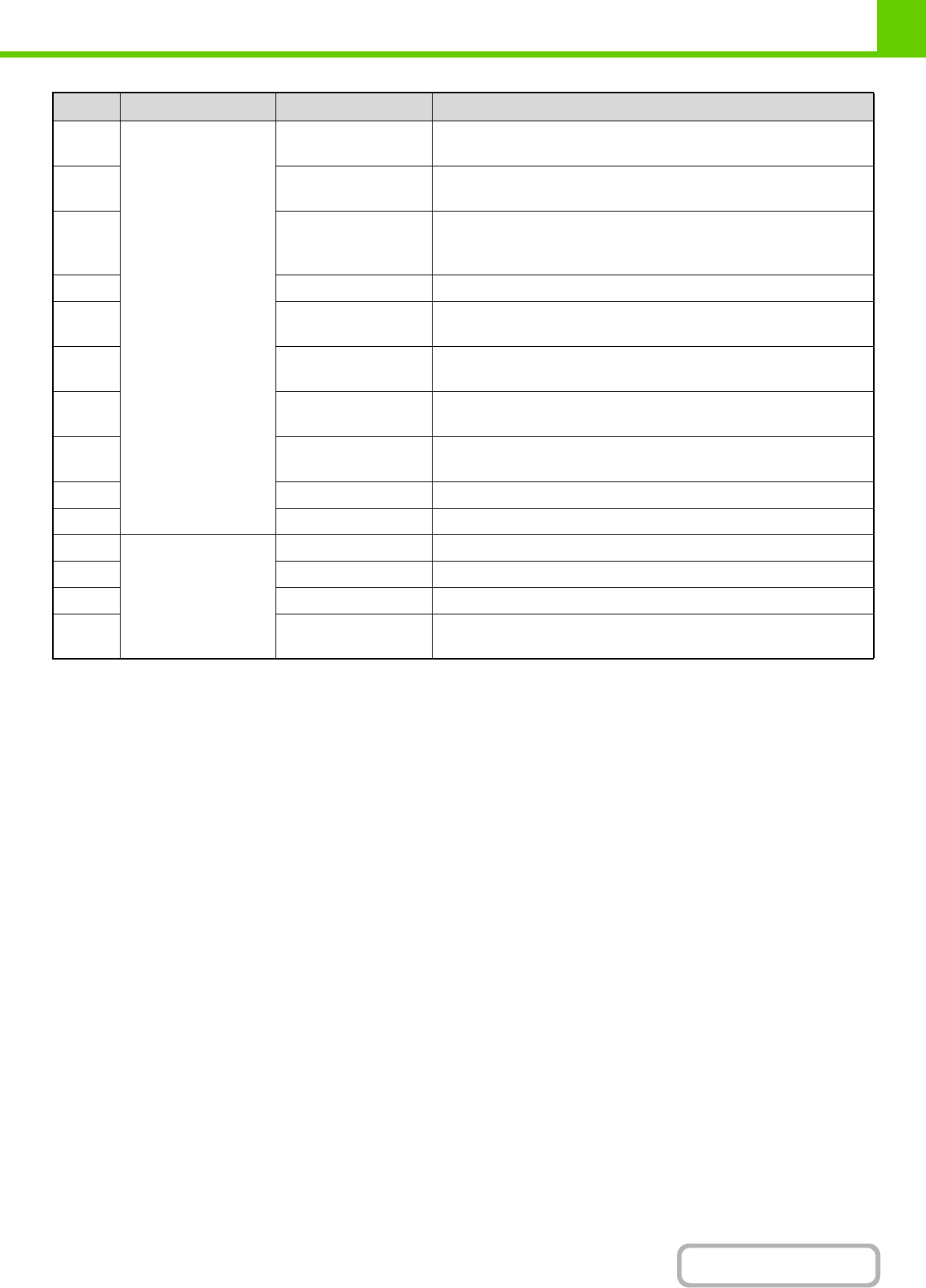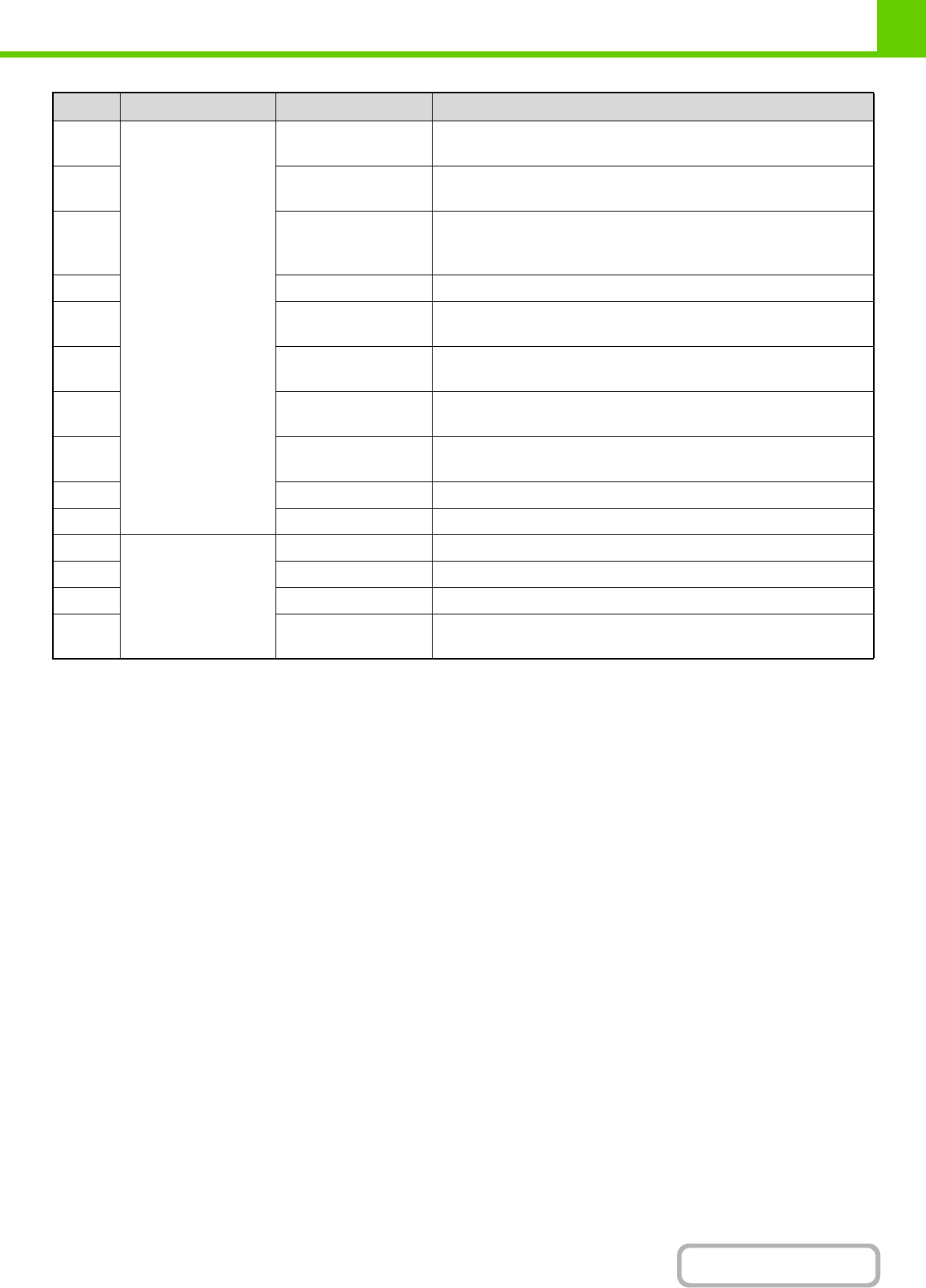
1-26
BEFORE USING THE MACHINE
Contents
*In some environments this is not recorded.
47 Detailed Items Original Size Size of scanned original.
For a document filing print job, the paper size of the file.
48 Original Type Original type (text, printed photo, etc.) set in the exposure settings
screen.
49 Paper Size For a print job, the paper size.
For a send job, the transmitted paper size.
For a Scan to HDD job, the paper size of the stored file.
50 Paper Type The paper type used for printing.
51 Paper Property:
Disable Duplex
Indicates that duplex was disabled in "Paper Type".
52 Paper Property: Fixed
Paper Side
Indicates that fixed side was specified in "Paper Type".
53 Paper Property:
Disable Staple
Indicates that stapling was disabled in "Paper Type".
54 Paper Property:
Disable Punch
Indicates that punching was disabled in "Paper Type".
55 Duplex Setup Indicates the duplex setting.
56 Resolution Indicates the scanning resolution.
57 Machine Item Model Name Indicates the model name of the machine.
58 Unit Serial Number Indicates the serial number of the machine.
59 Name Indicates the name of the machine that is set in the Web pages.
60 Machine Location Indicates the installation location of the machine that is set in the Web
pages.
No. Item name Description