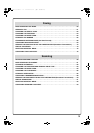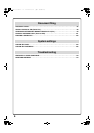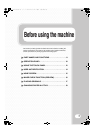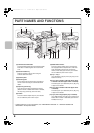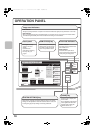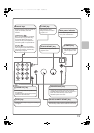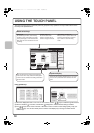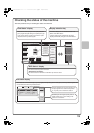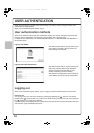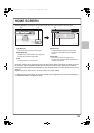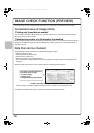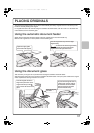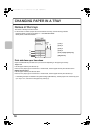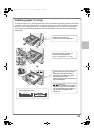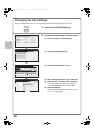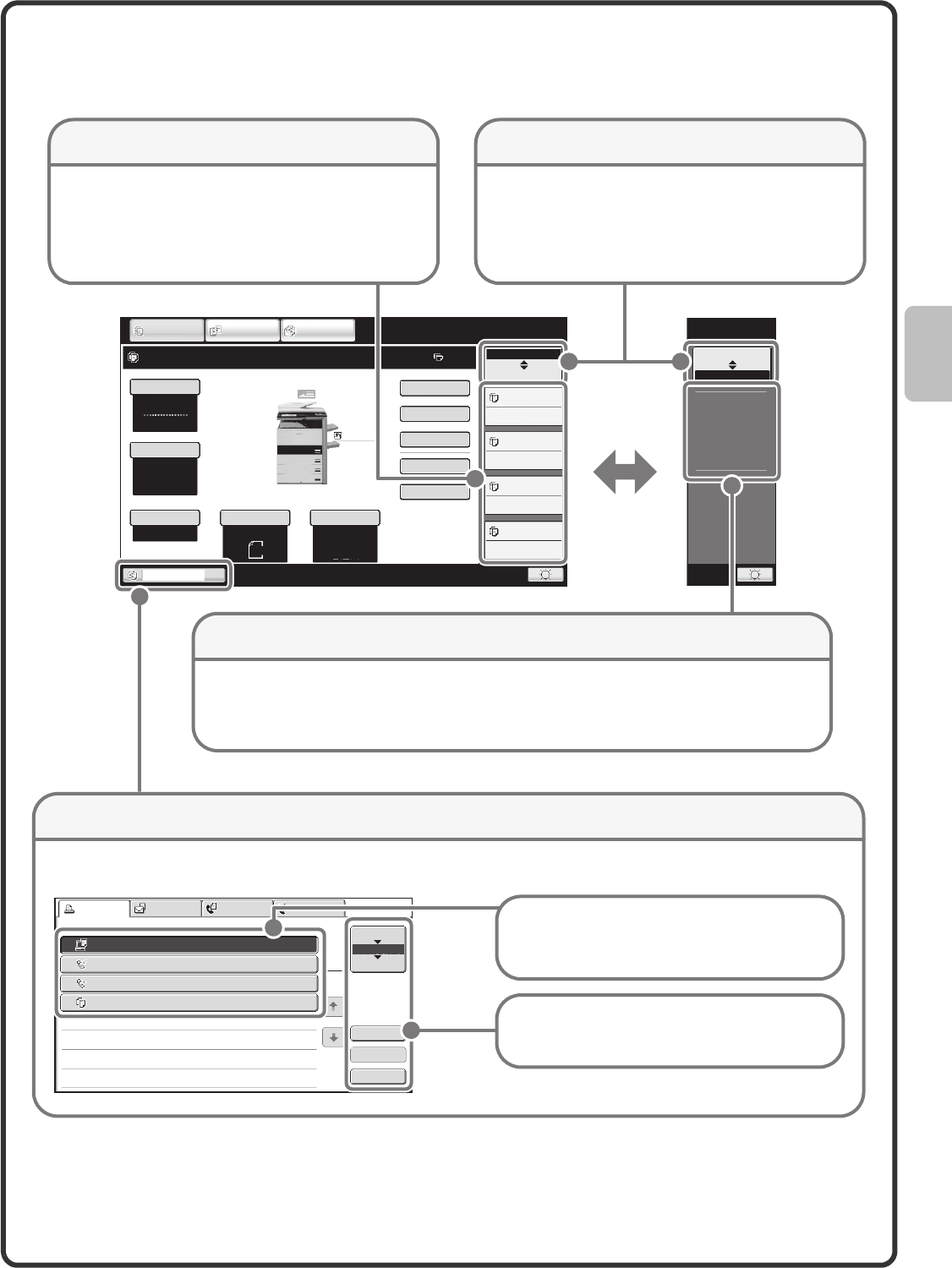
13
Checking the status of the machine
The touch panel has a key for checking the status of the machine.
Color Mode
Special Modes
Plain
2-Sided Copy
Output
File
Quick File
Copy Ratio
Copying
100%
1.
8½x11
2.
8½x11R
3.
8½x14
4.
11x17
Original
Paper Select
Auto
8½x11
Plain
Auto
8½x11
Full Color
Exposure
Auto
8½x11
IMAGE SEND
DOCUMENT
FILING
COPY
Ready to scan for copy.
0
MFP Status
Copying
Waiting
Waiting
Waiting
Job Status
020/015
005/000
010/000
010/000
MFP Status
Job Status
Maintenance
Information
DC
DC DC DC
DC DC DC
DC DC
Job status display
"MFP Status" display
Display selection key"Job Status" display
Print Job Scan to Fax Job Internet Fax
Computer01 002/001 Printing
0312345678 002/000 Waiting
0312345678 002/000 Waiting
Copy 002/000 Waiting
Spool
Job Queue
Complete
1
1
Detail
Stop/Delete
Priority
1
2
3
4
This shows machine system information.
"Maintenance Information"
This shows m
achine maintenance information by means of codes.
The status display can be switched between "Job
Status" and "MFP Status".
If the job status screen is displayed, the status
display automatically changes to the "MFP Status".
This shows the first 4 print jobs in the print queue (the
job in progress and jobs waiting to be printed). The type
of job, the set number of copies, the number of copies
completed, and the job status appear.
The mode icon of the reserved job or job in progress, the tray being used to feed paper, and the job status appear. This
can be touched to show the job status screen.
A selected job can be given priority and run
ahead of other jobs, or a job waiting in the
queue can be canceled.
Jobs are displayed as a list of touch keys. The
job keys appear in the order that they will be
run. A job key can be touched to select it.
01-1_Quick(General).fm 13 ページ 2008年5月23日 金曜日 午前11時25分