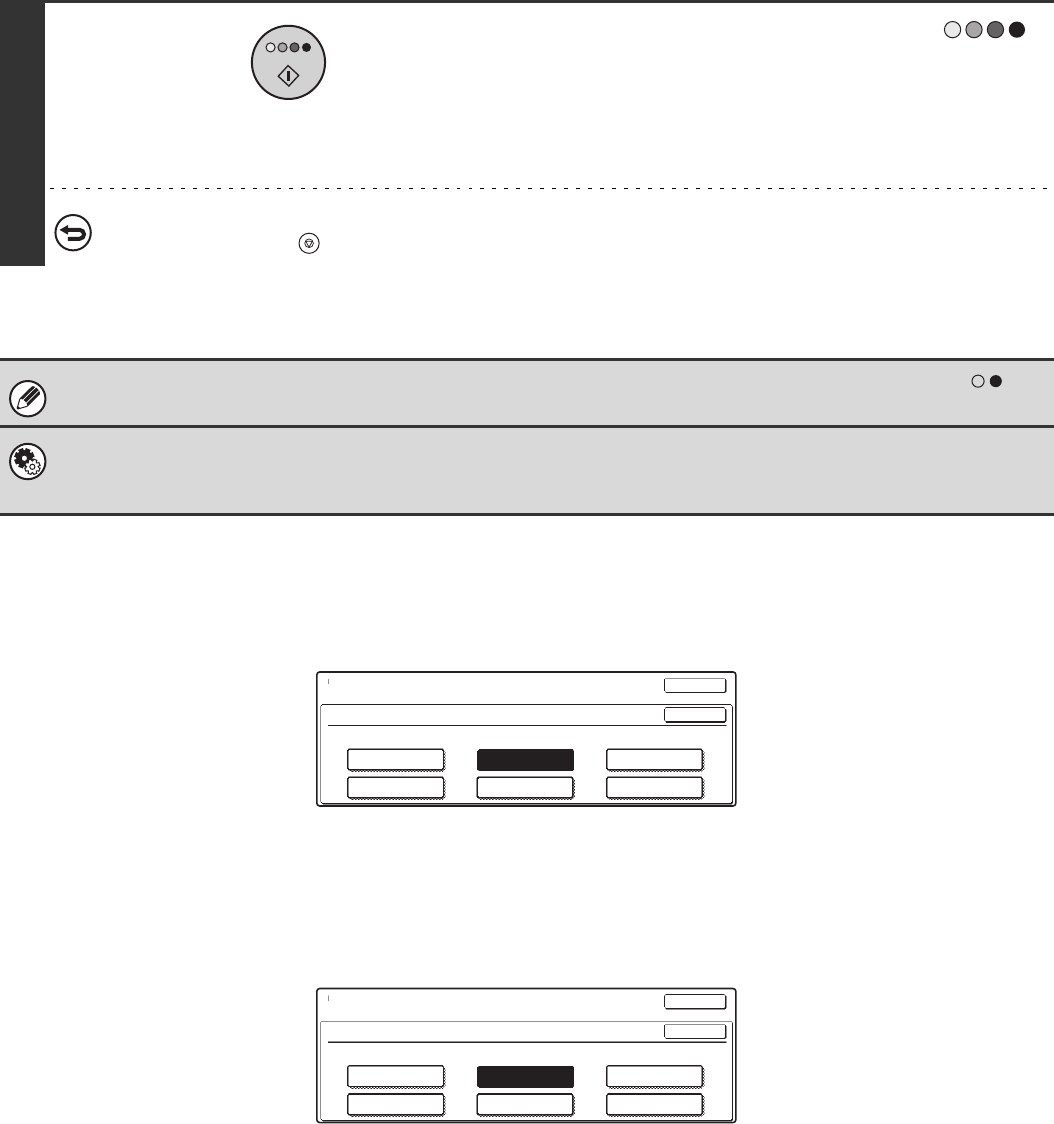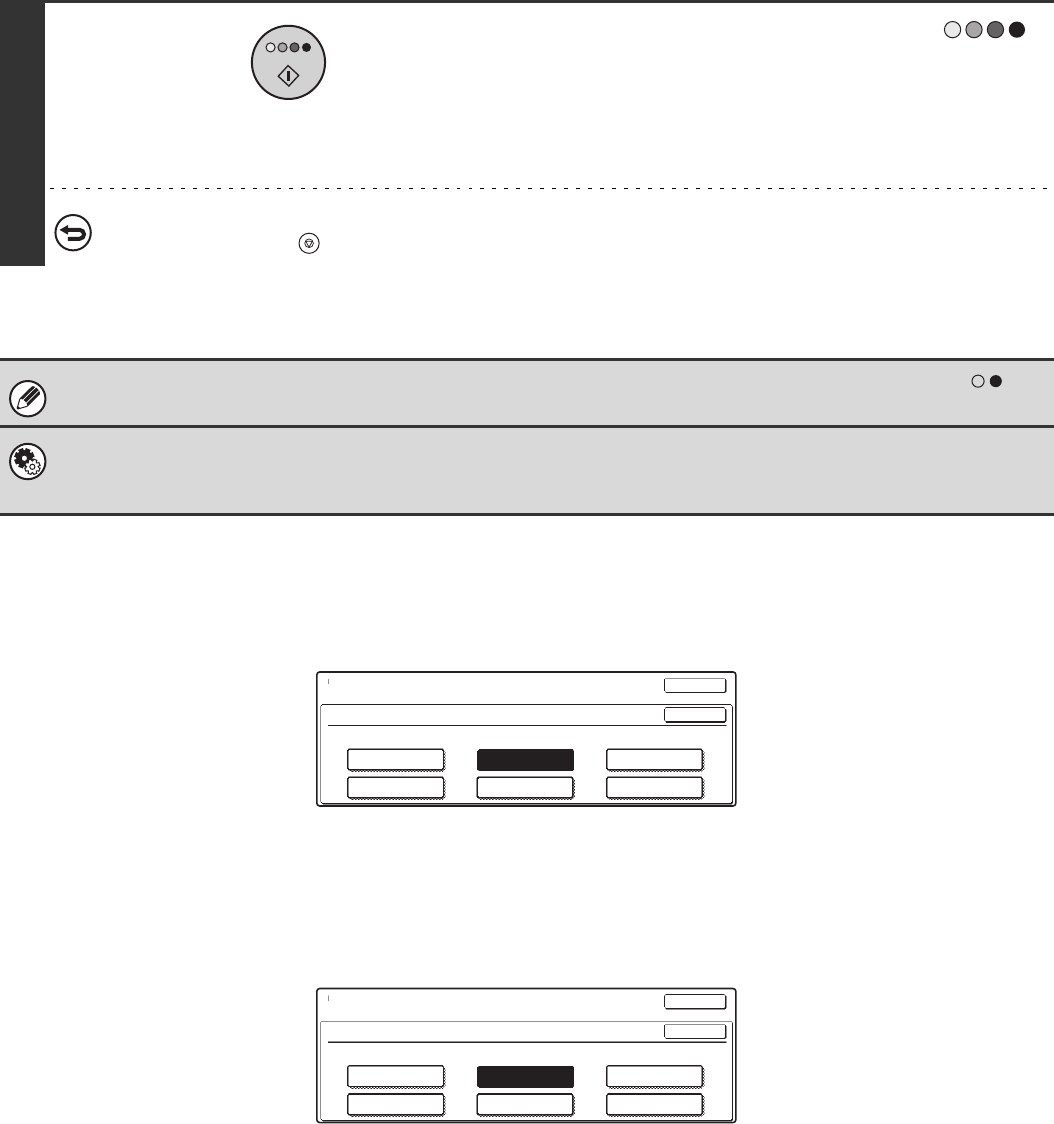
22
Selecting single colour copying
When [Single Colour] is selected for the colour mode, the following screen appears. Touch the desired colour and touch
the [OK] key.
Selecting 2 colour copying
When [2 Colour] is selected for the colour mode, the following screen appears. Touch the desired colours and touch the
[OK] key.
4
Press the [COLOUR START] key ( ).
Scanning begins.
• If the originals were placed in the document feeder tray, the
originals are copied.
• If you are using the document glass, copy each page one
page at a time.
To cancel scanning of the original and copying...
Press the [STOP] key ( ).
Even if a colour mode is selected, copying will take place in black and white if the [BLACK & WHITE START] key ( ) is
pressed.
System Settings (Administrator): Detect Standard in Auto Colour Mode
When the colour mode is set to auto, the discrimination point for detecting whether originals are colour or black and white can
be set to one of 5 levels.
Colour Mode
Single Colour
Y(Yellow)
B(Blue)
OK
OK
C(Cyan)
R(Red)
M(Magenta)
G(Green)
Colour Mode
2 Colour
Select a colour other than black.
Y(Yellow)
B(Blue)
OK
OK
C(Cyan)
R(Red)
M(Magenta)
G(Green)