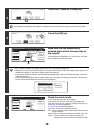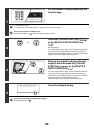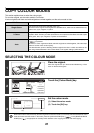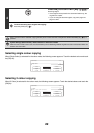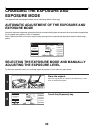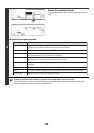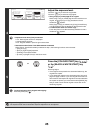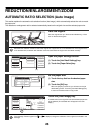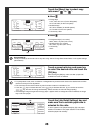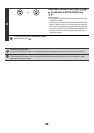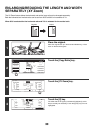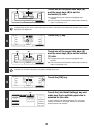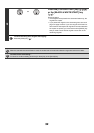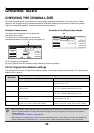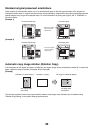27
MANUALLY SELECTING THE RATIO (Preset
ratios/Zoom)
The enlargement and reduction keys can be used to select five preset ratios each (from a maximum of 400% to a
minimum of 25%).
In addition, the zoom keys can be used to select any ratio from 25% to 400% in increments of 1%.
5
Press the [COLOUR START] key ( )
or the [BLACK & WHITE START] key
().
Scanning begins.
• If the originals were placed in the document feeder tray, the
originals are copied.
• If you placed the original on the document glass, scan each
page one page at a time. If you are using the sort function or
other function that requires all originals to be scanned before
the copies are printed, you must use the same [START] key
that you used to scan the first original to scan each of the
remaining originals.
To cancel scanning of the original and copying...
Press the [STOP] key ( ).
• To cancel automatic ratio selection...
Touch the [Auto Image] key so that it is no longer highlighted.
• To return the ratio to 100%...
To return the ratio setting to 100%, touch the [Copy Ratio] key to display the ratio menu and then touch the [100%] key.
1
Place the original.
Place the original face up in the document feeder tray, or face
down on the document glass.
When the automatic document feeder is used, the ratio selection range is 25% to 200%.
2
Touch the [Copy Ratio] key.
or
11
Ready to scan for copy.
2-Sided Copy
Original
0
Output
Special Modes
File
Quick File
Full Colour
Colour Mode
Auto
Exposure
100%
Copy Ratio
A4
2.
3.
4.
1.
A4R
B4
A3
A4
Job Detail
Settings
A4
Plain