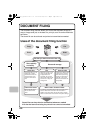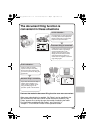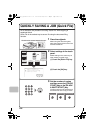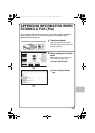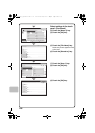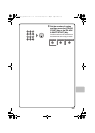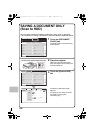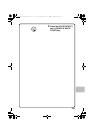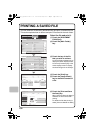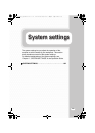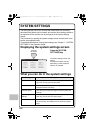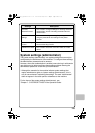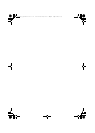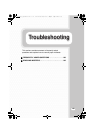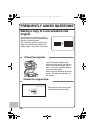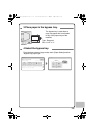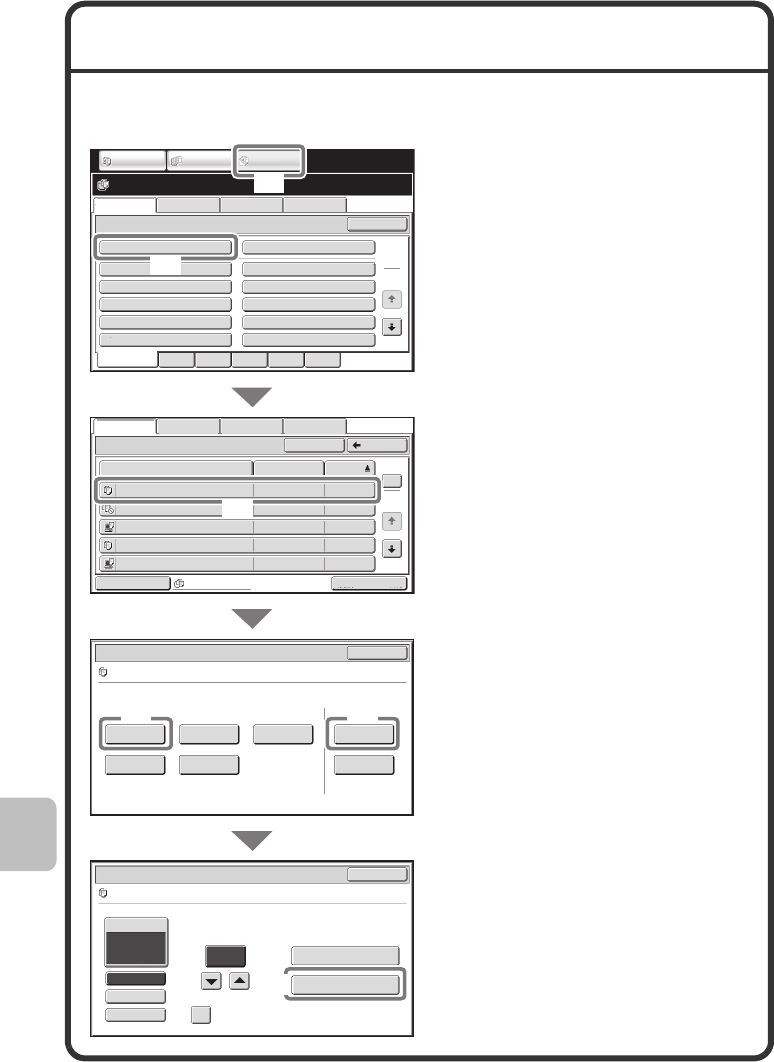
130
PRINTING A SAVED FILE
You can retrieve a file stored by document filing and print or transmit the file.
This section explains how to retrieve and print a file stored in the main folder.
Select the file and print it.
(1) Touch the [DOCUMENT
FILING] key.
(2) Touch the [Main Folder]
key.
(3) Touch the key of the file
that you wish to retrieve.
Touch the [Switch Display] key to
display the switch display screen.
Touch the [Thumbnail] key in the
switch display screen to display
thumbnail images in the file keys.
(4) Touch the [Print] key.
(5) Touch the [Image Check]
key to check the content of
a file.
(6) Touch the [Print and Save
the Data] key.
When [Print and Save the Data] is
selected, the file is saved after
printing.
To delete the file after printing it,
select [Print and Delete the Data].
File Retrieve Scan to HDD HDD Status
Ex Data Access
Main Folder
User 1
User 3
User 5
User 7
User 9
User 2
User 4
User 6
User 8
User 10
Quick File Folder
Search
Folder Select
1
2
All Folders ABCD EFGHI JKLMN OPQRST UVWXYZ
IMAGE SEND
DOCUMENT
FILING
COPY
Main Folder
File Name
file-01 Name 1 04/04/2010
file-02 Name 2 04/04/2010
file-03 Name 3 04/04/2010
file-04 Name 4 04/04/2010
file-05 Name 5 04/04/2010
User Name Date
Switch Display
All Files
1
2
BackSearch
Multi-File Print
File Retrieve Scan to HDD HDD Status Ex Data Access
Job Settings
Cancel
file-01 Name 1 8½x11 F. Color
Print Send Image Check
Property
Change
Move Delete Detail
Select the job.
Output
2-Sided
Special Modes
Paper Select
Auto
file-01 Name 1 8½x11 F. Color
Job Settings / Print
Cancel
B/W Print
Number of Prints
1
(1~999)
Print and Delete the Data
Print and Save the Data
(3)
(4)
(5)
(6)
(1)
(2)
mxc401_us_qck.book 130 ページ 2008年10月16日 木曜日 午前10時51分