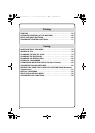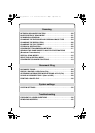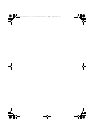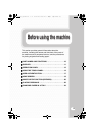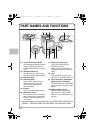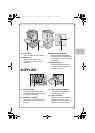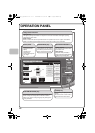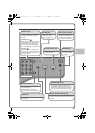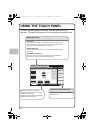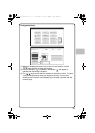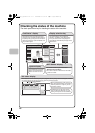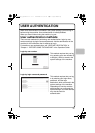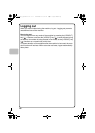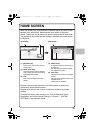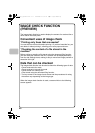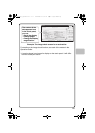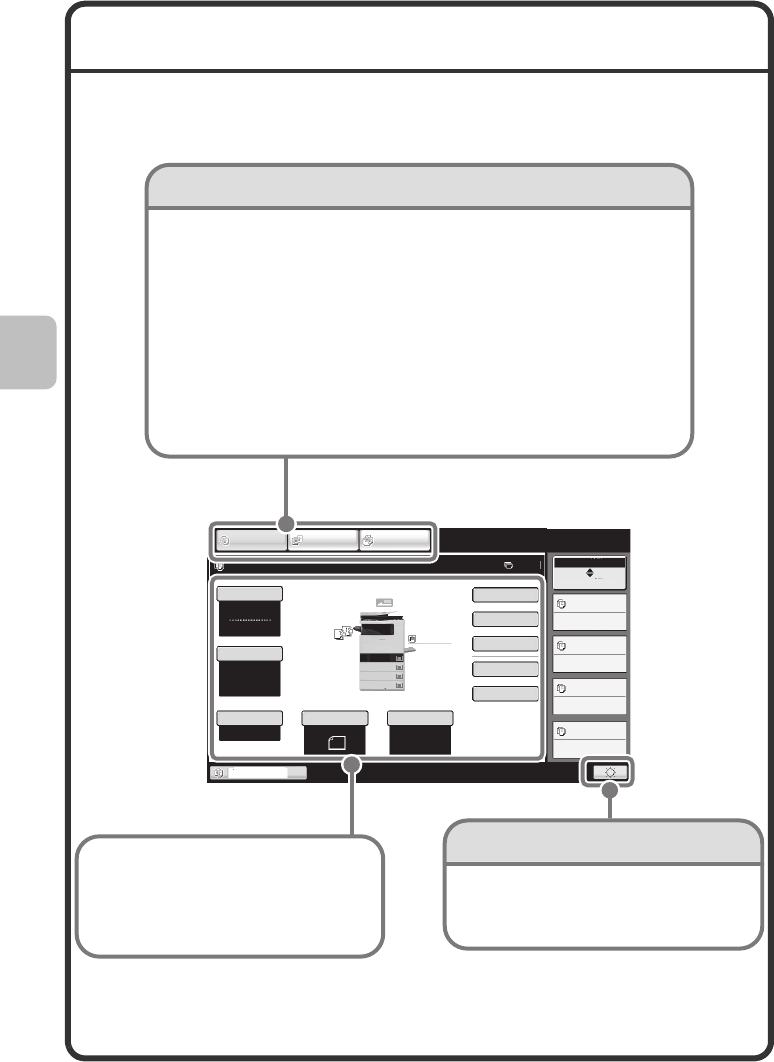
14
USING THE TOUCH PANEL
The touch keys that appear in the touch panel are grouped for easy
operation. The layout and functions of the touch keys are explained below.
Color Mode
Special Modes
Plain
2-Sided Copy
Output
File
Quick File
Copy Ratio
Tray1
100%
1.
8½x11
2.
5½x8½
3.
8½x14
4.
8½x11
Original
Paper Select
Auto
8½x11
Plain
Full Color
Exposure
Auto
8½x11
IMAGE SEND
DOCUMENT
FILING
COPY
Ready to scan for copy.
0
MFP Status
Copying
Waiting
Waiting
Waiting
Job Status
020/015
005/000
010/000
010/000
Touch this key to adjust the brightness of
the touch panel.
When the mode of the machine is
changed, the base screen of the newly
selected mode appears.
Functions can be selected and settings
checked in the base screen.
[COPY] key
To use the copy function, touch this key to switch to copy mode.
Keep your finger on the [COPY] key to view the machine's total
page use count and amount of toner remaining.
[IMAGE SEND] key
To use the scan or fax function, touch this key to switch to image
send mode.
[DOCUMENT FILING] key
When you wish to print or send a file stored on the hard drive,
touch this key to switch to document filing mode.
Mode select keys
Brightness adjustment key
mxc401_us_qck.book 14 ページ 2008年10月16日 木曜日 午前10時51分