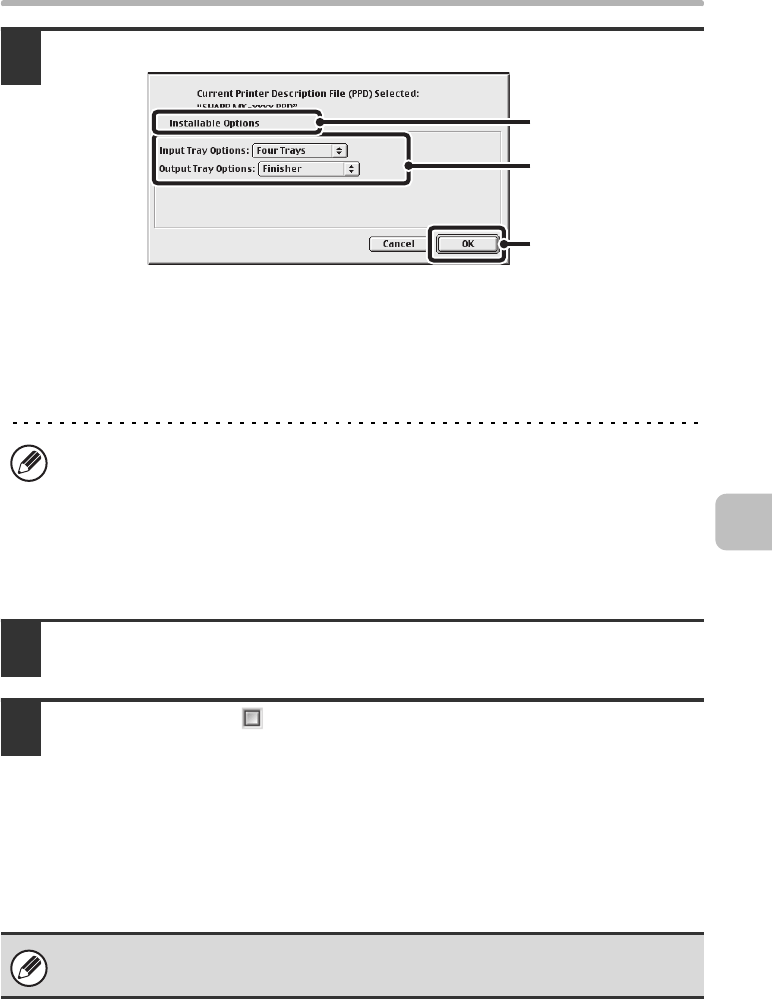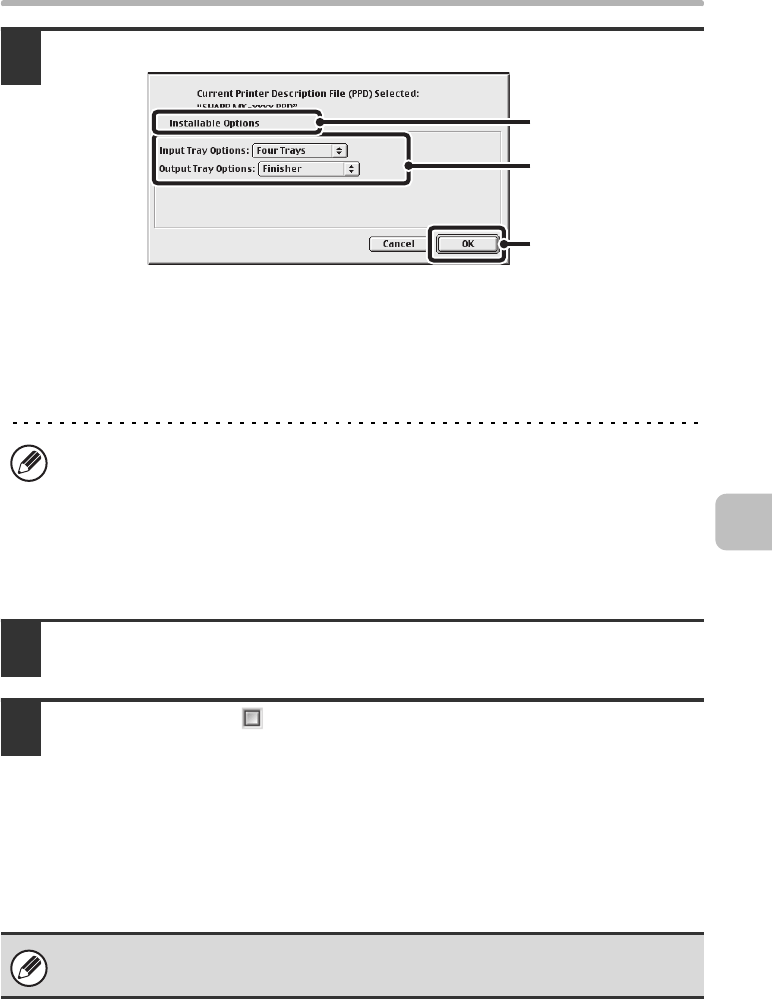
61
MAC OS 9.0 - 9.2.2
13
Select the machine configuration.
(1) Select the options that are installed on the machine.
(2) Select [Options 2] from the menu to change the screen and
continue selecting the options that have been installed on the
machine.
(3) Click the [OK] button.
14
Click the [OK] button in the window of step 12 to close the window.
15
Click the close box ( ) to close the "Chooser".
This completes the configuration of the printer driver.
Installing the screen fonts
The screen fonts for Mac OS 9.0 - 9.2.2 are contained in the [Font] folder of the
"Software CD-ROM" (Disk 2). Copy the fonts that you wish to install to the
[System Folder] of the startup disk.
You can check the options that are installed on the machine by printing out the
"All Custom Setting List" in the system settings. (However, note that "Input Tray
Options" must be set to the number of trays on the machine.) Follow these steps
to print out the "All Custom Setting List": Press the [SYSTEM SETTINGS] key,
touch the [List Print (User)] key, and then touch the [Print] key of "All Custom
Setting List".
If you experience problems that may be due to the installed screen fonts,
immediately delete the installed fonts from the system.
(1)
(2)
(3)
!mxc381_us_ins.book 61 ページ 2008年8月19日 火曜日 午前10時42分