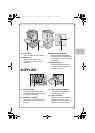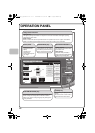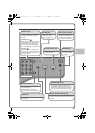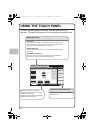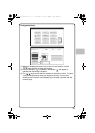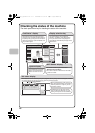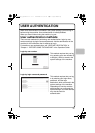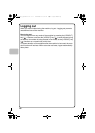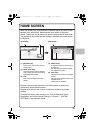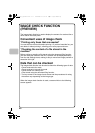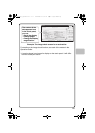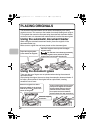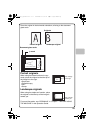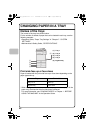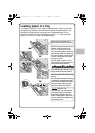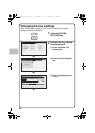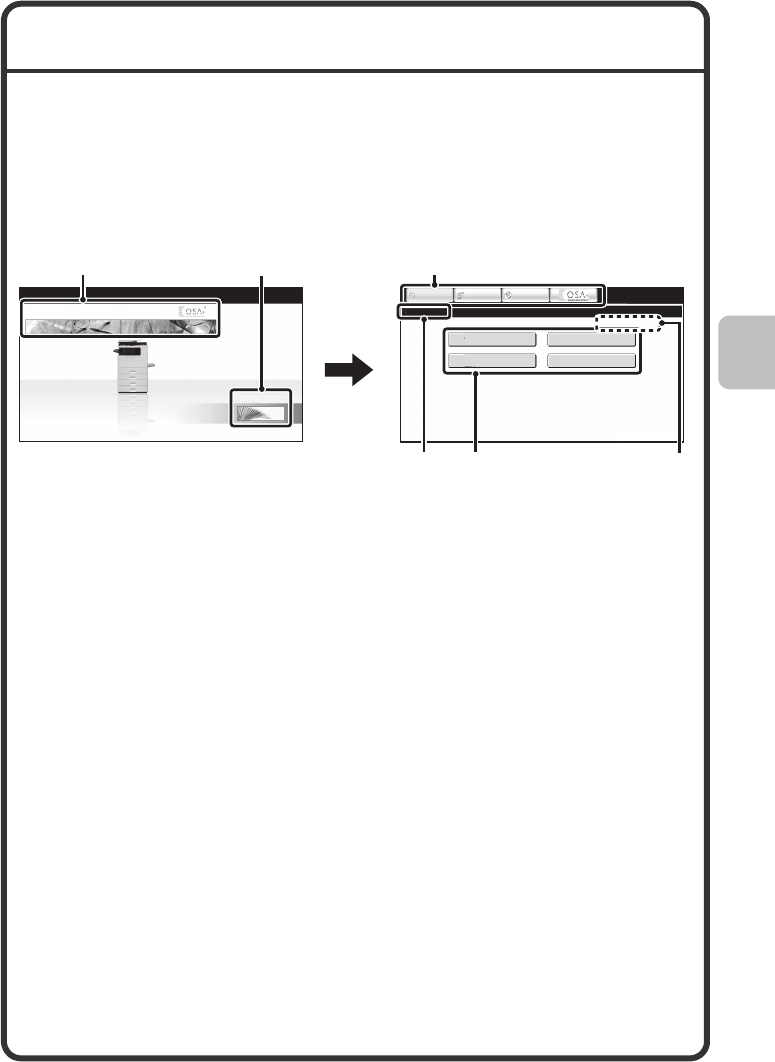
19
HOME SCREEN
When the [HOME] key is pressed on the operation panel, the home screen
appears in the touch panel. Mode selection keys appear in the home
screen. These keys can be touched to open the base screen of each mode.
The [My Menu] key can be touched to display shortcuts to functions stored
in "My Menu".
1st screen 2nd screen
(1) [My Menu] key
Touch this to move to the second
home screen.
(2) Mode select keys
Use these keys to switch between
copy, image send, document filing,
and Sharp OSA modes.
(3) Title
This shows the title of the home
screen.
(4) Shortcut key
A registered function appears as a
shortcut key.
The key can be touched to select
the registered function.
(5) User name
This shows the name of the logged
in user.
The user name appears when user
authentication is
enabled on the machine.
Register frequently used functions in the home screen to quickly and
conveniently access those functions.
Register keys that you wish to show in the home screen in the system
settings.
For details on home screen settings, see "Favorite Operation Group
Registration" and "Home Screen Settings" in "Chapter 7 - SYSTEM
SETTINGS" in the Operation Guide.
04/04/2010 11:40
Home Screen
Total Count
Document Filing
Control
Address Control
Paper Tray Settings
IMAGE SEND
DOCUMENT
FILING
COPY
IMAGE SEND
DOCUMENT
FILING
COPY
My Menu
(2) (1) (2)
(4) (5)
(3)
mxc401_us_qck.book 19 ページ 2008年10月16日 木曜日 午前10時51分